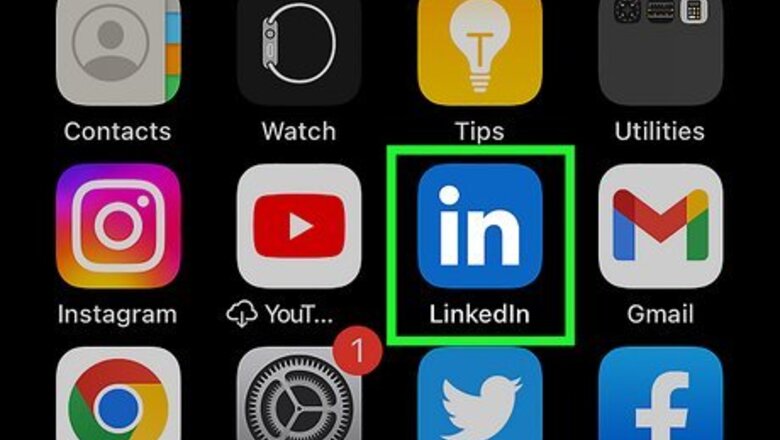
views
- If you're using a computer, click "Me > View profile > Add section > Recommended > Add licenses & certificates" to add your certification.
- Using the mobile app, tap your profile picture and tap " View profile > Add section > Recommended > Add licenses & certificates."
- If you got a certification from an organization that partners with LinkedIn, you can click or tap "Add to Profile" in the email sent with your certification completion.
Mobile App
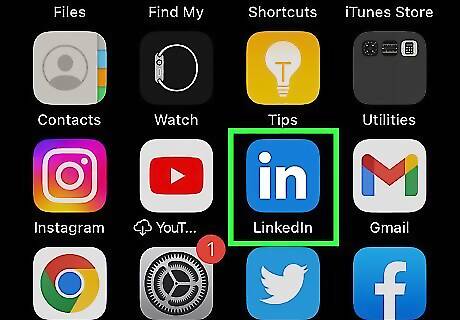
Open LinkedIn. Tap the app icon that looks like the letters "in" on a blue background.
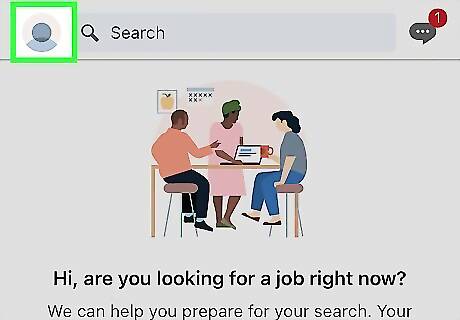
Tap your profile picture. It's in the top left corner of your screen and will prompt a menu to slide out from the left.
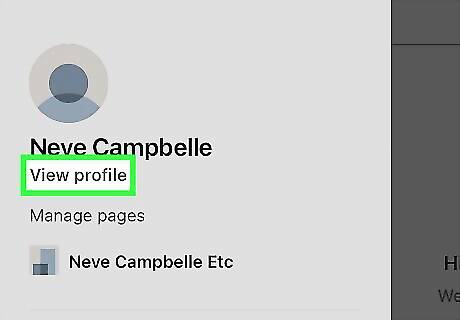
Tap View profile. This is at the top of the menu.
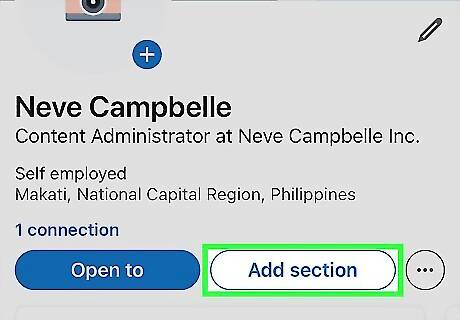
Tap Add section. It's on the right side of your profile page between "Open to" and "..."
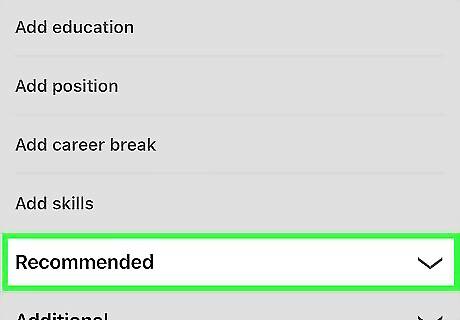
Tap Recommended. A "Recommended" menu will expand, showing you more options.
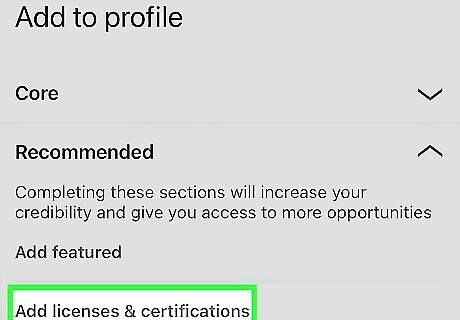
Tap Add licenses & certifications. It's usually the second option under "Recommended."
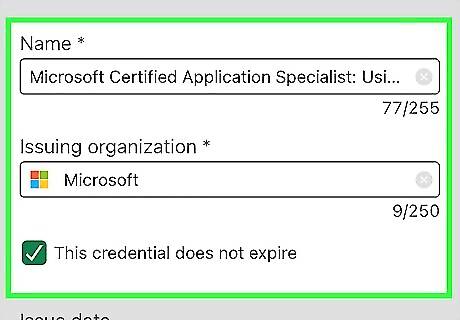
Enter your certification details. This includes The certification name, like Microsoft Certified Network Associate Security. The issuing organization, like Microsoft. Issued date and expiration date or a box if the certification does not expire. Your credential ID (it's the number on your certificate). And a certificate URL (if applicable).
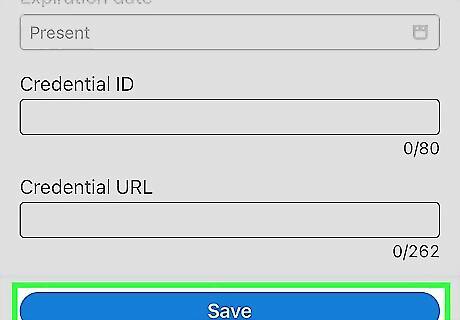
Tap Save. It's at the bottom of your screen and will save your details to add the certificate to your profile. You can edit this entry by viewing your profile, and tapping the edit icon next to Licenses & Certifications.
Computer
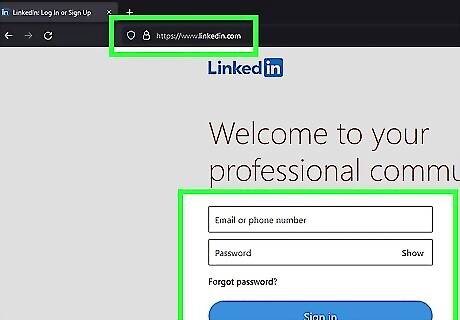
Go to https://linkedin.com and sign in. You can use any desktop browser to add a certificate to your LinkedIn profile.
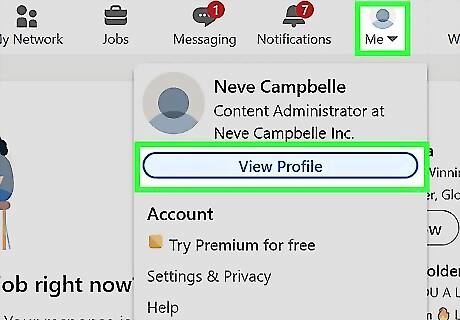
Click Me and select View profile. The "Me" icon is your profile picture in the top right corner of the page and clicking it will prompt a menu to drop down. "View profile" is usually the first option in that menu.
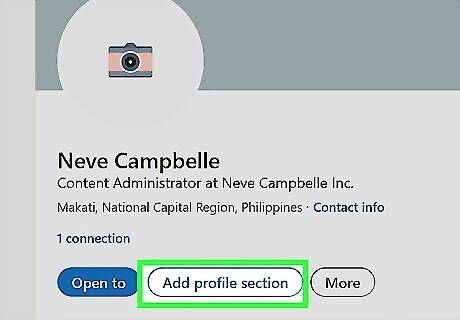
Click Add profile section. This is below your profile picture.
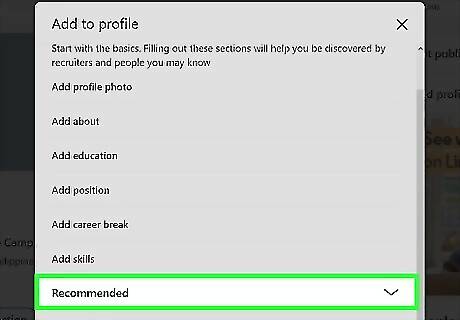
Click Recommended. The "Recommended" menu will expand, showing you more options.
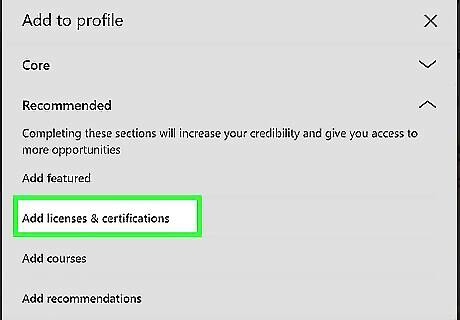
Click Add licenses & certifications. It's usually the second option under "Recommended."
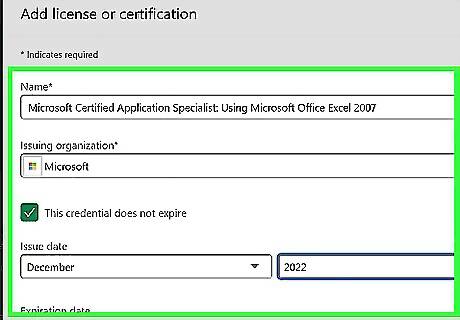
Enter your certification details. This includes The certification name, like Microsoft Certified Network Associate Security. The issuing organization, like Microsoft. If you tap the associated LinkedIn authority, their logo will appear next to your certification. Issued date and expiration date or a box if the certification does not expire. Your credential ID (it's the number on your certificate). And a certificate URL (if applicable).

Click Save. It's at the bottom of your screen and will save your details to add the certificate to your profile. You can edit this entry by viewing your profile, and clicking the edit icon next to Licenses & Certifications. If you got a certification from a company that partners with LinkedIn (like IBM, Oracle, and Meta), you can click the Add to Profile link in the "Certification Completed" email they sent you.












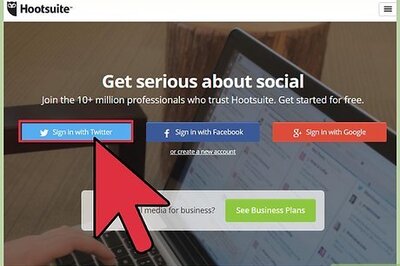
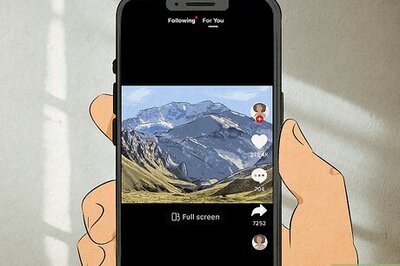


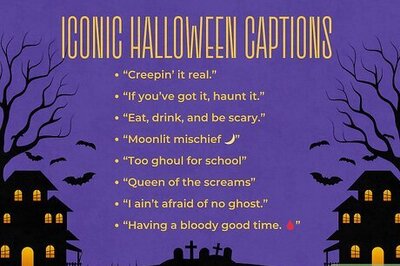
Comments
0 comment