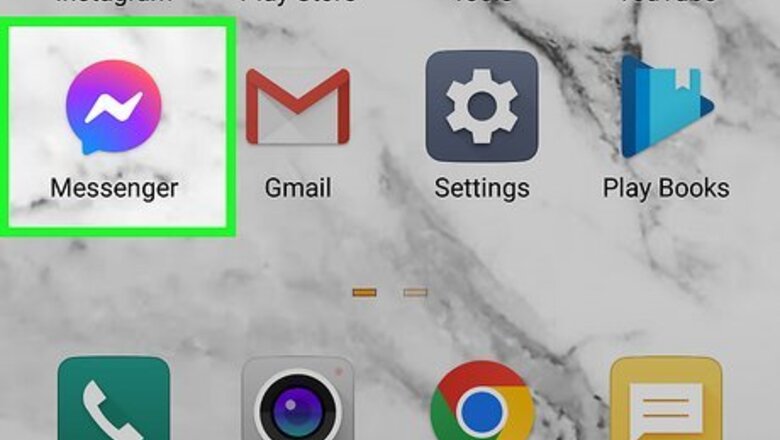
views
Saving Pictures Manually

Open Messenger. It’s the blue chat bubble icon with a white lightning bolt on your home screen (or in the app drawer, if you’re using Android). If it’s your first time using Messenger, you’ll be prompted to sign in. Use the same username and password that you use to sign in to Facebook. Since there's no way to automatically download new images like there is with Whatsapp, you'll have to manually save all the pictures you want.
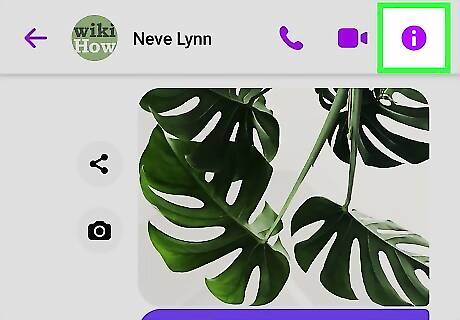
Navigate to a chat that contains a photo that you want to save and tap Android 7 Info. This "i" inside a circle is the info icon and will open a new menu. You'll see it in the top right corner of a chat.
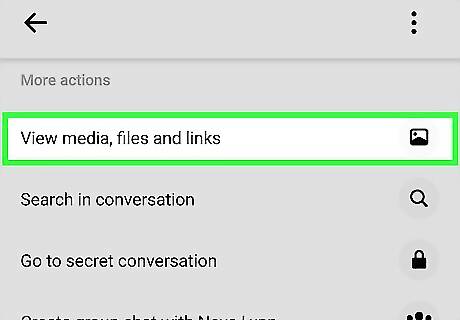
Tap View media, files & links. It's under the "More actions" header near the center of the menu. Under the Media tab, you'll see all the images that have been sent in the chat.
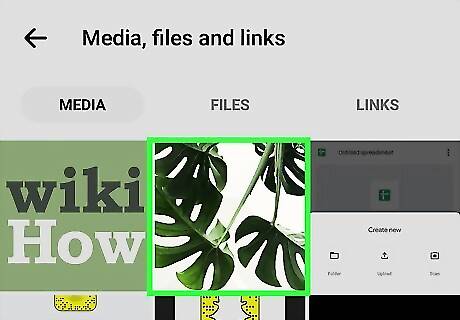
Tap a photo that you want to download. The image will take up the screen.
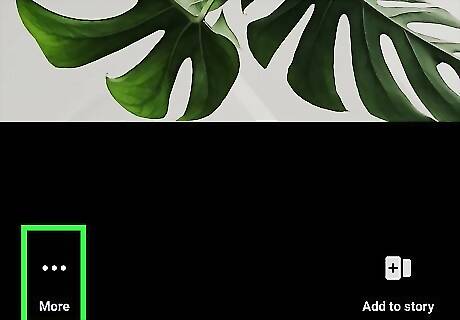
Tap … . This three-dot menu icon is in the bottom left corner of the screen and says "More."
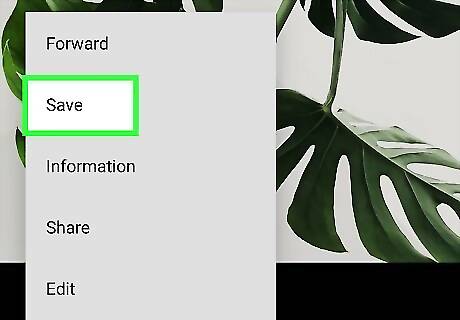
Tap Save. The image will save to your phone's Gallery. If it’s your first time saving a photo, you’ll see a pop-up asking if you want to automatically download all photos you receive. You should only say “Yes” if you have a lot of extra space on your device. Repeat this process to save multiple pictures since you can't download more than one at a time.
Saving Pictures Captured on Your Phone Automatically
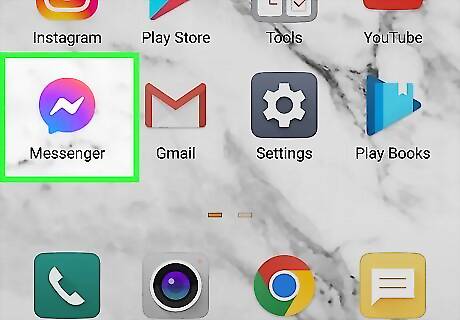
Open Messenger. It’s the blue chat bubble icon with a white lightning bolt on your home screen (or in the app drawer, if you’re using Android). If it’s your first time using Messenger, you’ll be prompted to sign in. Use the same username and password that you use to sign in to Facebook. You can't automatically save the pictures you receive on Messenger, but you can set it so every picture you take on your phone or edit in Messenger is saved to your camera roll.
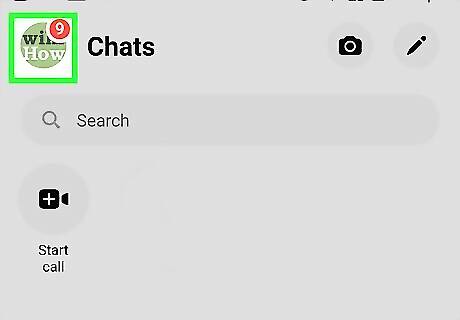
Tap your profile picture. It's the "Me" icon in the top left corner of Messenger.
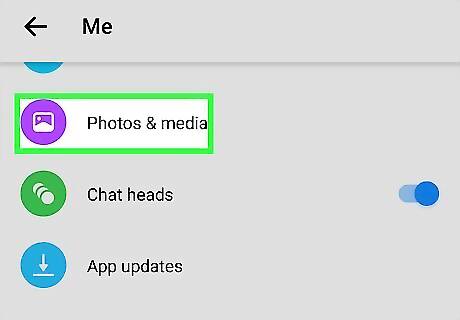
Tap Photos & media. Scroll down to find this under the "Preferences" section header and next to an icon of a picture.
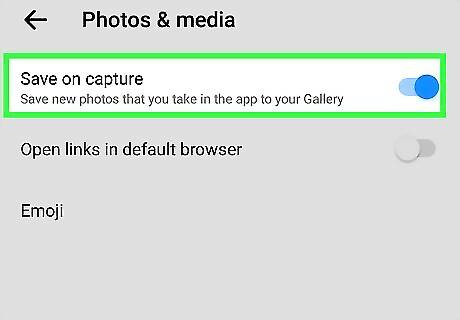
Tap the switch next to "Save on Capture" to toggle it on Android 7 Switch On. If the switch is blue and pointing to the right, then the feature is active and any picture you take on your phone or any image that you edit in Messenger will be automatically saved to your camera roll.













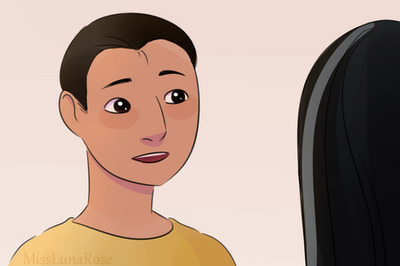
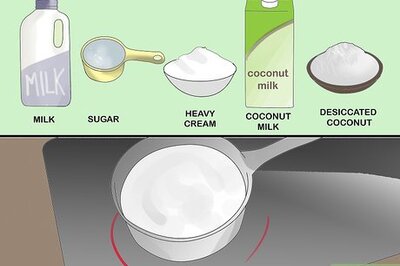




Comments
0 comment