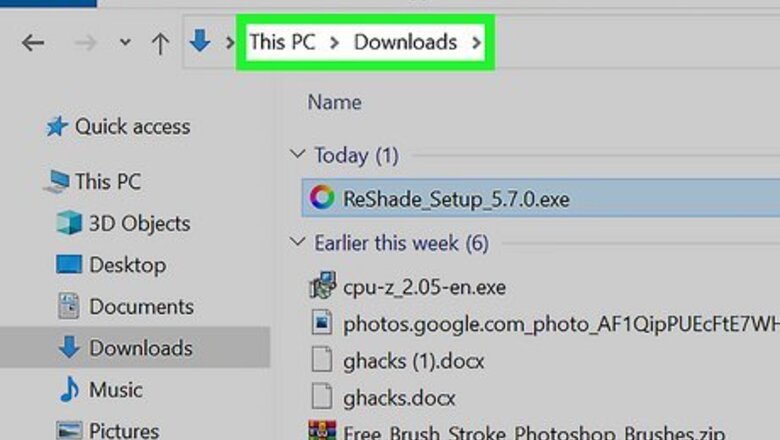
views
- Run the ReShade setup file. Download it again from https://reshade.me/ if you don't have it.
- Select your game's .exe client, then select the rendering API.
- Select "Uninstall". Click "Next", then "Finish".
Using the Setup File
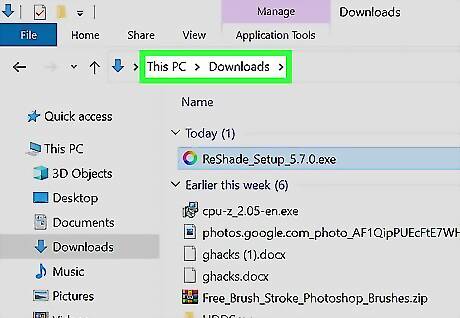
Locate the ReShade setup file. This is the setup file you used to download ReShade initially. You can usually find it in your computer's Downloads folder. If you can't find the setup file, download it again from https://reshade.me/. While you can delete the mod folders of games such as Minecraft and The Sims 4, ReShade takes a few different steps.
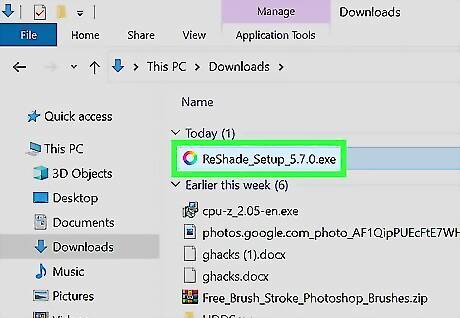
Double-click the ReShade setup file. The setup window will open.
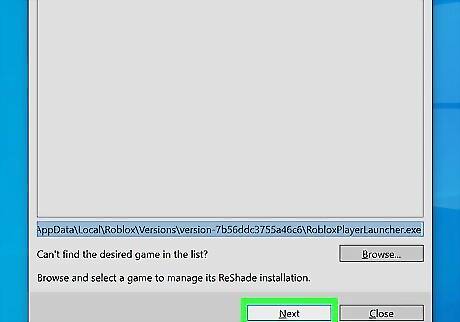
Select your game and click Next. You'll see a list of popular games in the window. If you don't see your game, click Browse… below the list. Navigate to the game's folder and select the .exe file. Click Open, then Next.
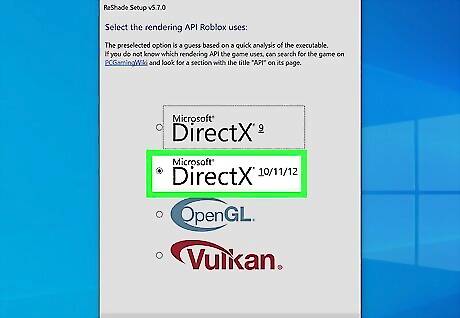
Select the rendering API and click Next. If you don't know which rendering API the game client uses, search for the game at https://www.pcgamingwiki.com/. Look for the section titled API. With most games, this will be Microsoft DirectX 10/11/12.
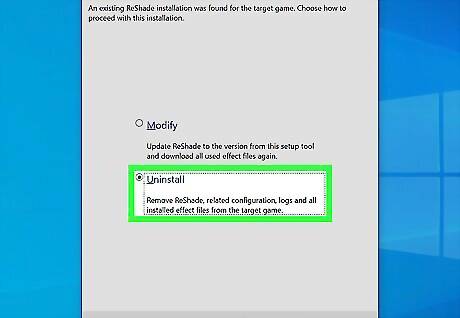
Select "Uninstall" and click Next. Since ReShade is already installed, running the setup will prompt you to Modify or Uninstall it. Uninstalling ReShade will remove the program as well as any related configurations, logs, and installed effect files from the above game.
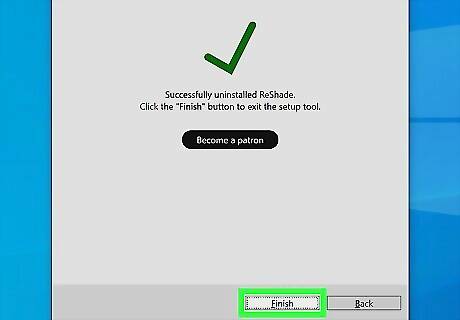
Click Finish. ReShade is uninstalled. Be sure to restart your computer. If you have mods for games on Steam, you can easily delete them as well.
Deleting the Game Folder
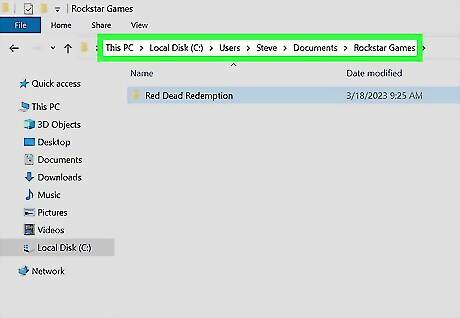
Locate the game folder. This is the folder you specified when you first installed ReShade. In most cases, this is the folder containing the .exe file of the game client.
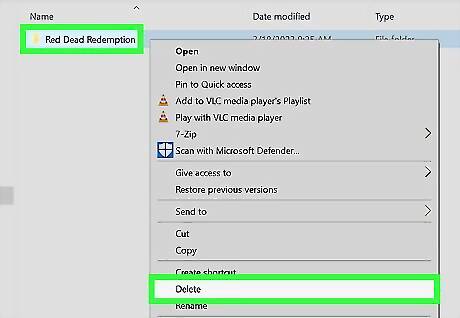
Delete the entire folder. Right-click the folder and click Delete. Be sure to right-click the Recycle Bin and click Empty Recycle Bin to permanently delete those files.
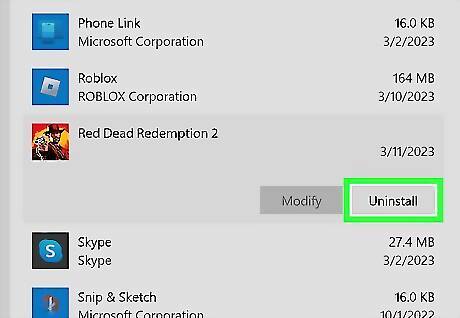
Uninstall the game. You must uninstall the game in addition to deleting the folder. Type Add or remove programs and click the first result. Find your game in the list, click it, and click Uninstall.
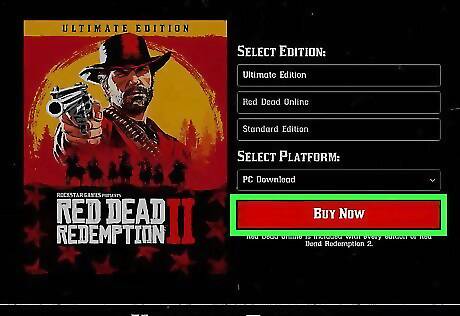
Download the game again. When the game is downloaded, it will no longer have ReShade.











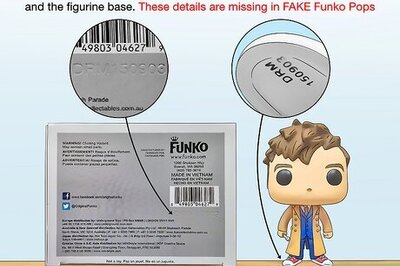




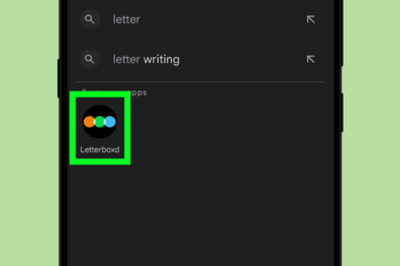

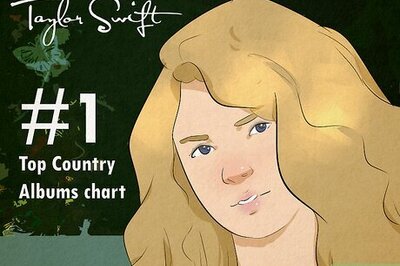
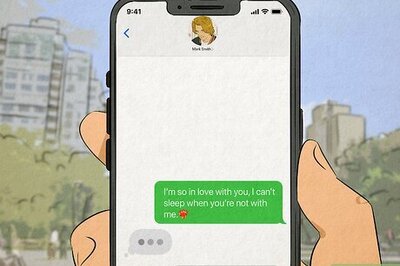
Comments
0 comment