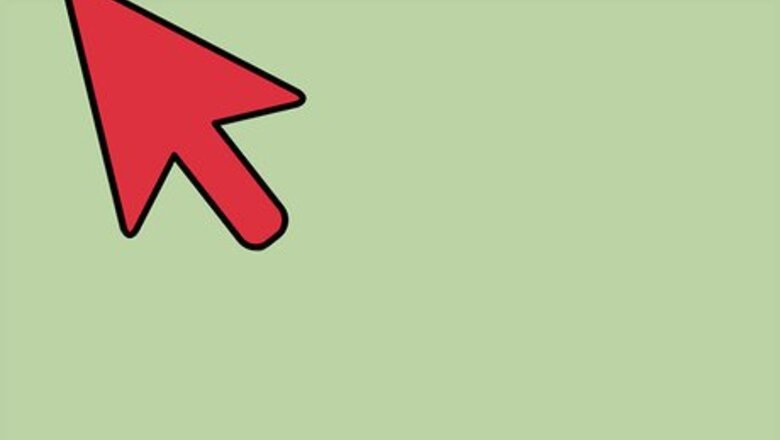
120
views
views
To change the default paper size for printing, click the Apple menu → click System Preferences → click Printers & Scanners → click the Default Paper Size menu and choose your new size.
Setting a Paper Size
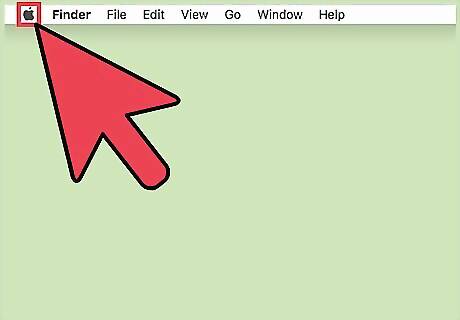
Click the Apple menu.
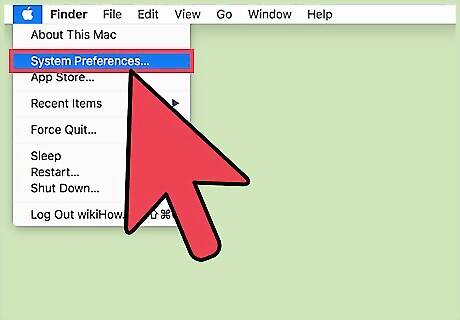
Click System Preferences. If a submenu opens instead, click the Show All button at the top of the window.
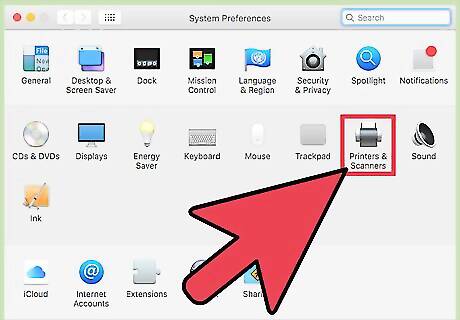
Click Printers & Scanners.
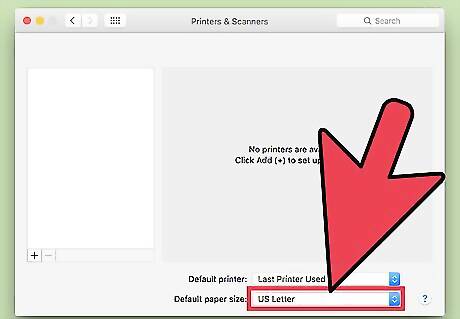
Click the Default Paper Size menu.
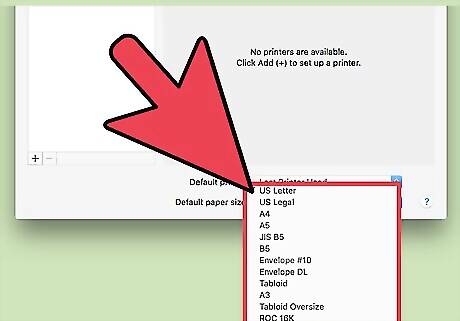
Click the paper size that you want to set as default.
Creating a Custom Paper Size
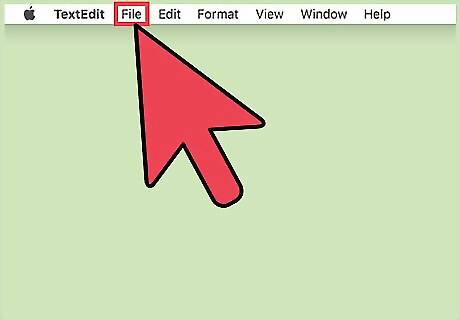
Click the File menu in any app that can print. You'll need to open the system Print window to set a custom paper size.
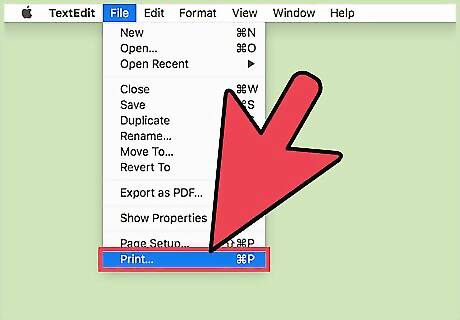
Click Print.
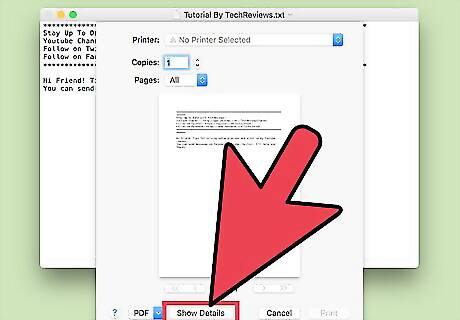
Click Show Details.
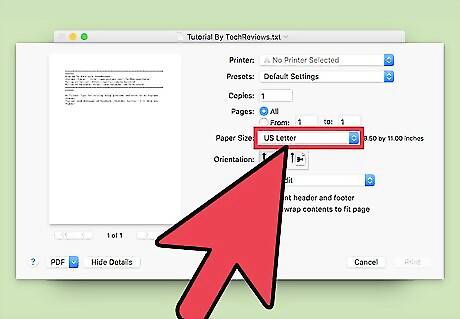
Click the Paper Size menu.
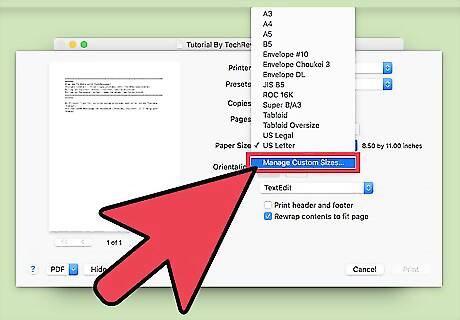
Click Manage Custom Sizes.
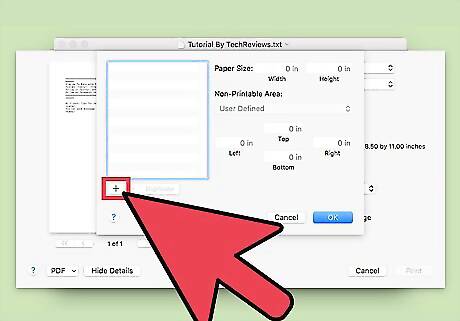
Click the + button.
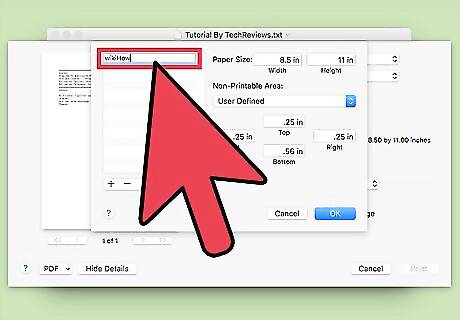
Type a name for the custom size.
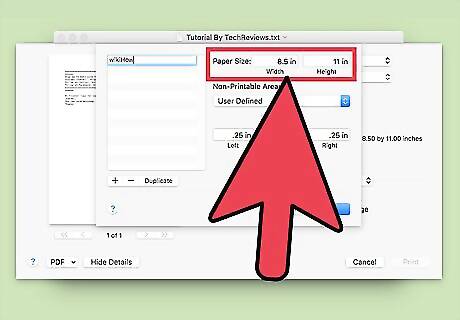
Type the paper dimensions.
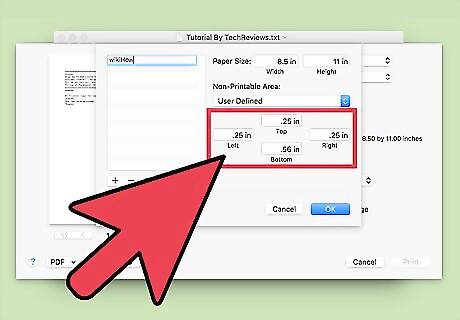
Type the non-printable area dimensions.
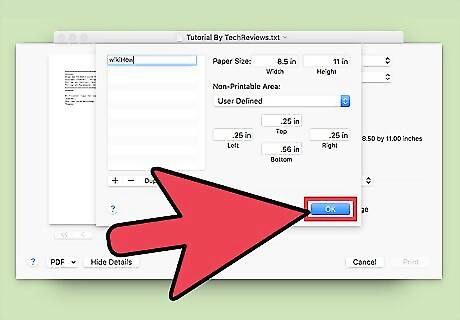
Click OK.
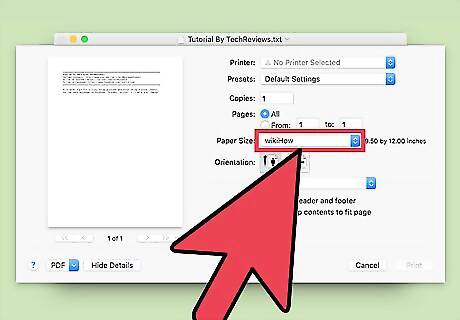
Select your new size using the method above. Your new custom size will appear at the bottom of the Default Paper Size menu.



















Comments
0 comment