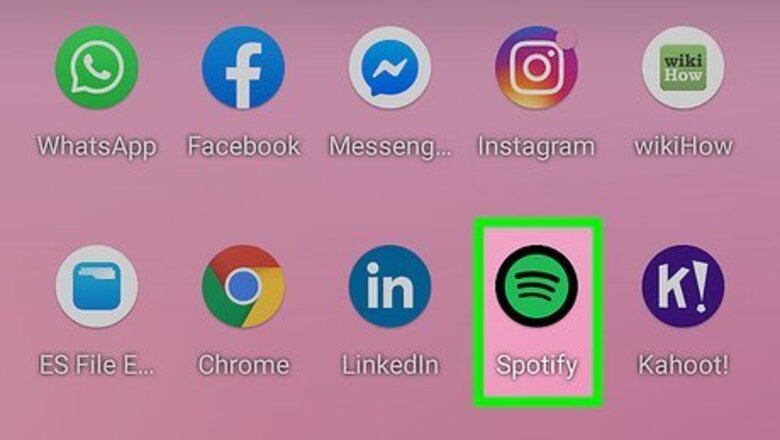
views
- On mobile, open the Spotify app and hit “Log In” to enter your account credentials. Or, click “Phone Number,” “Facebook,” or “Email” under “Continue with.”
- In your web browser, go to Spotify’s log in page. Continue with Facebook, Apple, or your phone number, or enter your username and password.
- On your desktop, open the Spotify app and click “Log In.” Enter your username and password, or log in with Facebook.
Using the Mobile App
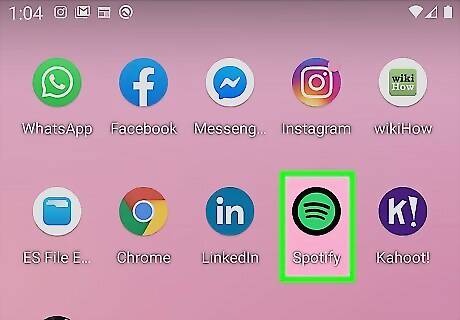
Open Spotify. This app icon looks like a green circle with black sound waves inside it that you'll find on one of your Home screens, in the app drawer, or by searching.
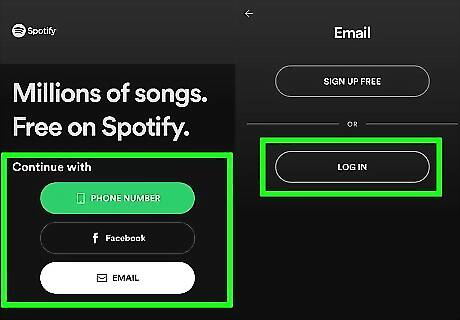
Tap Log In or Continue with Facebook. You'll see these options below the green button that links to signing up for the service.
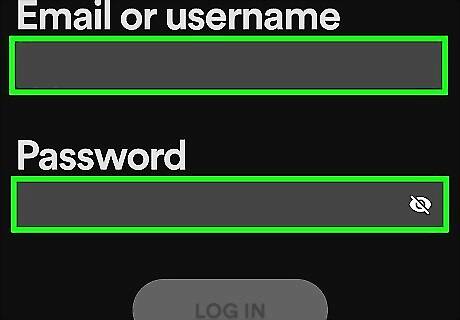
Enter your email and password (if you tapped "Log In" in the previous step). If you previously chose to "Continue with Facebook," you will be automatically logged in if you have a Facebook account linked with your Spotify account. If not, you'll be prompted to link them. Tap Log In to continue. Once you successfully logged in, you will see suggested music and playlists as well as your recently played. If you need to log out, tap the settings icon (it looks like a gear) and tap Log out at the bottom of the menu.
Using a Web Browser
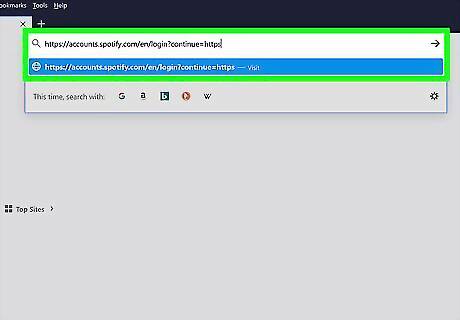
Go to https://accounts.spotify.com/en/login?continue=https in a web browser. You can use any web browser like Safari or Chrome to log in.
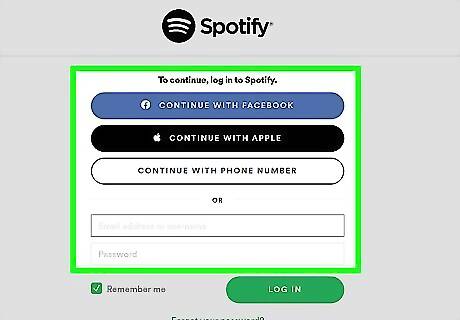
Choose a login method. Enter your email and password or click Continue with Facebook or Continue with Apple. If you chose to enter your email address and password, click Log In to continue. If your Facebook or Apple account aren't connected with a Spotify account, you'll be prompted to enter your Spotify password to link them.
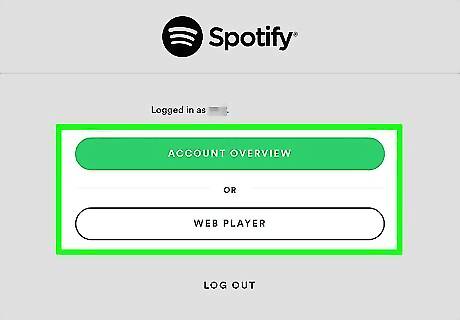
Choose if you want to visit your account page or launch the web player. You can either go to your account settings or listen to music in your browser after you log in. If you want to log out, click your profile name in the upper right corner of the page and click Log out.
Using the Desktop Client
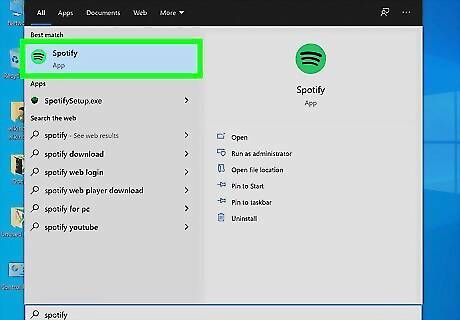
Open Spotify. This app icon looks like a green circle with black sound waves inside it that you'll find in your Start menu or Applications folder.
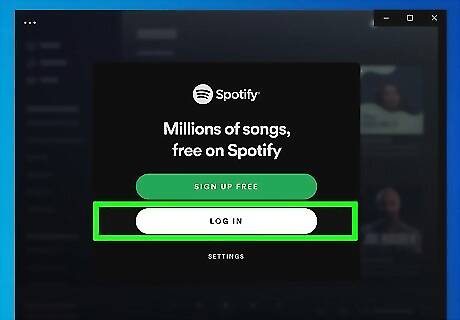
Click Log In. It's in the middle of the app window.
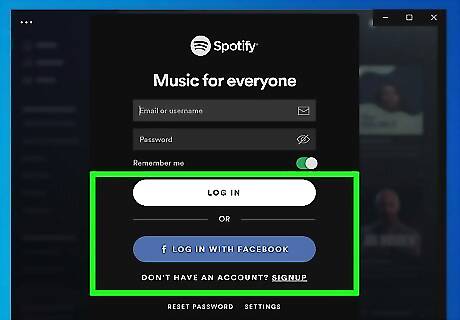
Choose a login method. You can either enter your email and password or click Log In With Facebook. If you enter your email and password, click Log In to continue. If your Facebook account is not connected with a Spotify account, you'll be prompted to enter your Spotify password to link them. Once you've logged in, you'll see your playlists, radio stations, and recently listened to music. To log out, click your name and profile picture (it's usually centered at the top of the application window) and click Log Out.











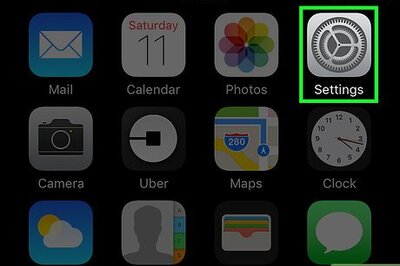



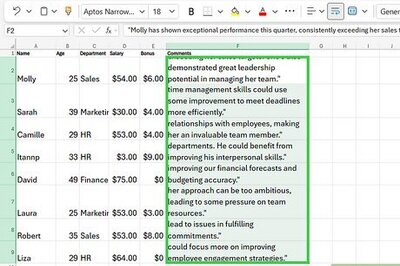
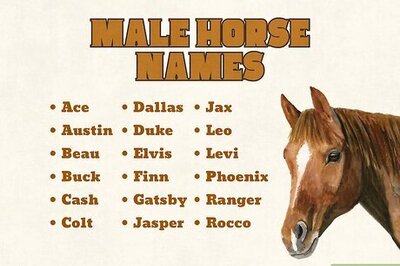
Comments
0 comment