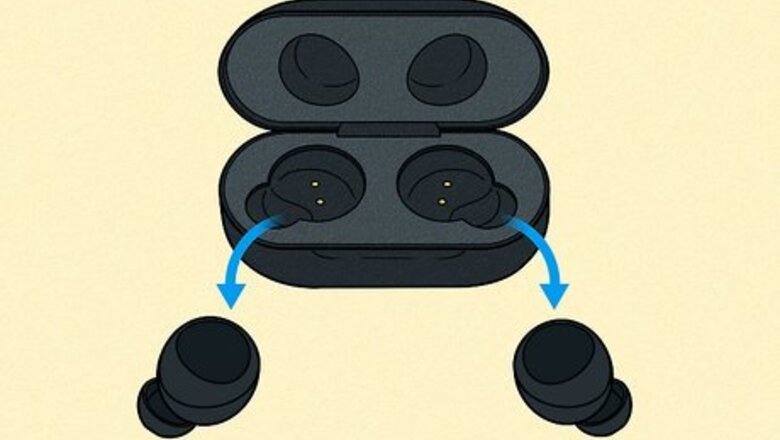
views
- To pair your TOZO earbuds, take them both out of the case or, for older earbuds, keep them in the case and press the button on the back.
- Enable Bluetooth on your device.
- Select the TOZO earbuds from the list of nearby Bluetooth devices.
Android

Take both earbuds out of the charging case. This will prompt them to turn on and pair as long as they aren't currently connected with something else (another device you paired might connect with them instead and prevent further pairing attempts). If they are connecting with a previously paired device and you want to pair them with something else, turn off Bluetooth on the other device. For older TOZO earbuds, make sure both earbuds are in the case and press the button on the back for a few seconds. The lights will start to blink, meaning pairing mode is activated and ready.
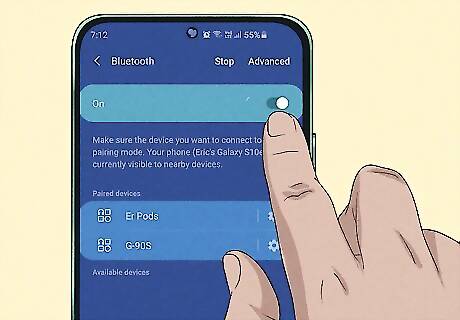
Enable Bluetooth on your Android. You can open Settings and then go to Bluetooth to turn it on, or you can tap the Bluetooth symbol in the Quick Settings Panel (which opens when you swipe your finger down from the top of your screen). Once you enable it, you'll see a list of available Bluetooth devices nearby.
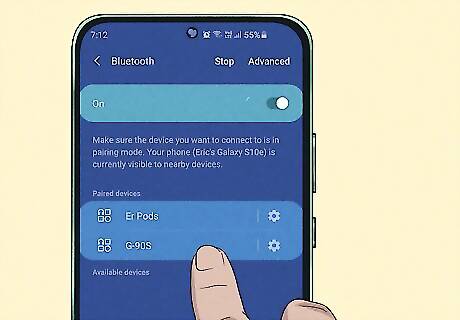
Tap your TOZO earbuds in the list. Your phone will begin pairing with your earbuds. Once connected, you'll hear "BT connected" from the earbuds. To disconnect, tap and hold your finger on the back of an earbud for about 5 seconds. It will disconnect from its current connection and return to pairing mode.
iPhone and iPad
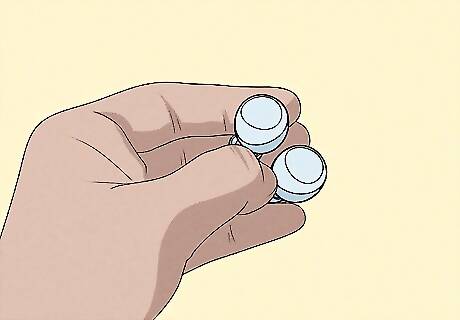
Take both earbuds out of the charging case. This will prompt them to turn on and pair as long as they aren't currently connected with something else (another device you paired might connect with them instead and prevent further pairing attempts). If they are connecting with a previously paired device and you want to pair them with something else, turn off Bluetooth on the other device. For older TOZO earbuds, make sure both earbuds are in the case and press the button on the back for a few seconds. The lights will start to blink, meaning pairing mode is activated and ready.
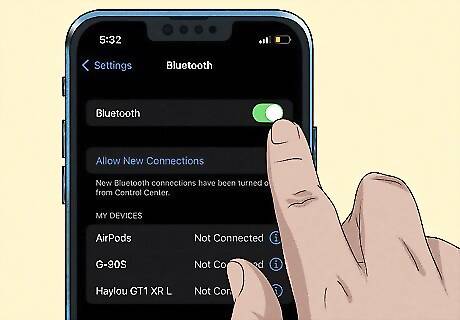
Turn on Bluetooth on your iPhone. To turn on Bluetooth, you can either go to Settings > Bluetooth or tap the Bluetooth icon in Control Center (which opens when you slide your finger down from the top of your screen). Once you enable Bluetooth, you'll see a list of available Bluetooth devices.
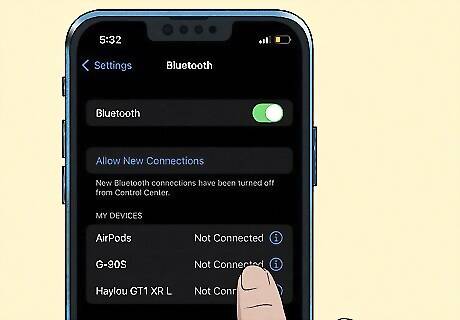
Tap your TOZO earbuds in the list. Your phone will begin pairing with your earbuds. Once connected, you'll hear "BT connected" from the earbuds. To disconnect, tap and hold your finger on the back of an earbud for about 5 seconds. It will disconnect from its current connection and return to pairing mode.
Windows
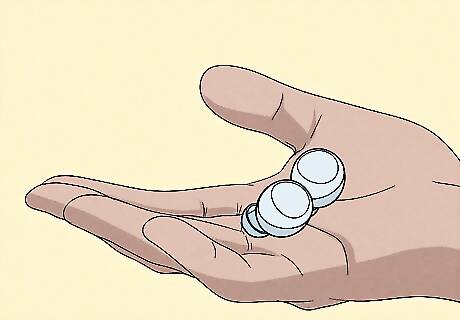
Take both earbuds out of the charging case. This will prompt them to turn on and pair as long as they aren't currently connected with something else (another device you paired might connect with them instead and prevent further pairing attempts). If they are connecting with a previously paired device and you want to pair them with something else, turn off Bluetooth on the other device. For older TOZO earbuds, ensure both earbuds are in the case and press the button on the back for a few seconds. The lights will start to blink, meaning pairing mode is activated and ready.
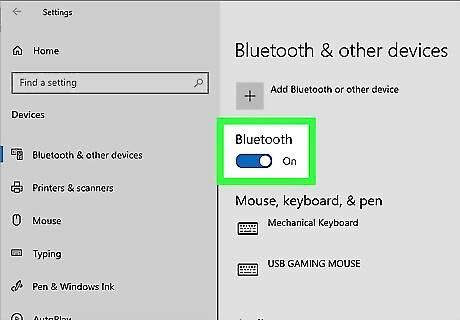
Turn on Bluetooth on your Windows computer or laptop. For Windows 10, press Win + I, click Devices > Bluetooth, and click the switch to toggle it on. For Windows 11, press Win + I, click Bluetooth & devices in the panel on the left, then toggle Bluetooth in the right panel.
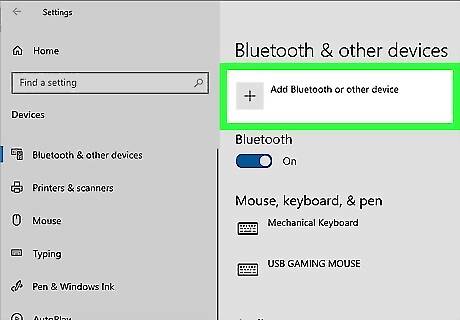
Click + Add device. Another window will appear.
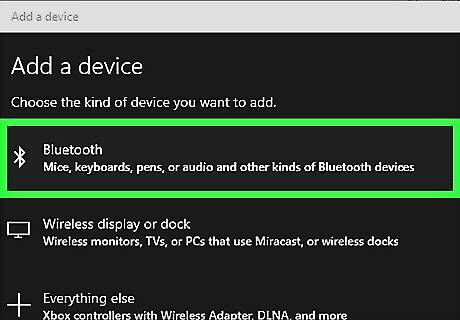
Click Bluetooth. It's usually the first option in the menu and will prompt your computer or laptop to begin searching for another Bluetooth device.
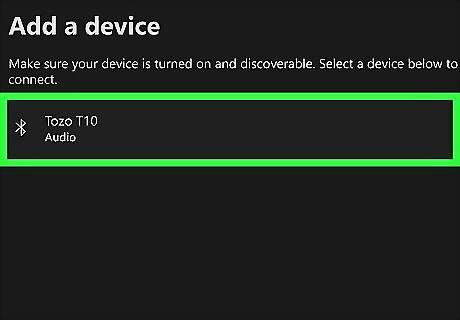
Click your TOZO earbuds. Once connected, you should hear "BT connected" from your earbuds.
Mac

Take both earbuds out of the charging case. This will prompt them to turn on and pair as long as they aren't currently connected with something else (another device you paired might connect with them instead and prevent further pairing attempts). If they are connecting with a previously paired device and you want to pair them with something else, turn off Bluetooth on the other device. For older TOZO earbuds, ensure both earbuds are in the case and press the button on the back for a few seconds. The lights will start to blink, meaning pairing mode is activated and ready.
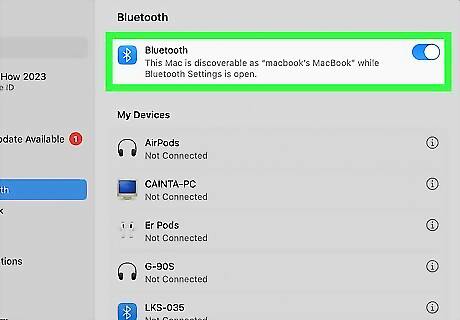
Enable Bluetooth on your Mac. Simply click the Bluetooth icon in the menu bar and select Turn Bluetooth On. Once you turn it on, you should see your earbuds appear in a list of nearby available devices.
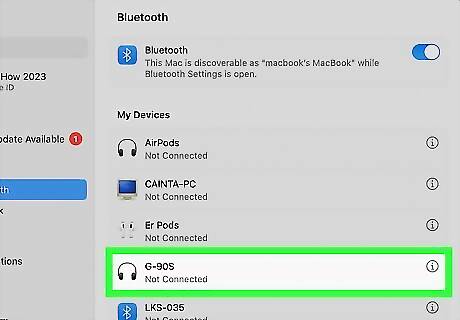
Click your earbuds. If prompted, click Accept on your computer or laptop. You will not be able to download any JBL software, as that is Windows-only.
Troubleshooting
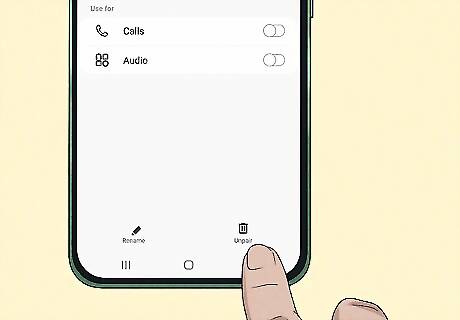
Restart your earbuds. If the connection keeps dropping or the sound quality is poor, try turning them off and trying again. If merely turning them off and back on does nothing, tap, click, or select Forget or Unpair on your phone or computer. This will reset the Bluetooth connection and you'll need to pair them again.
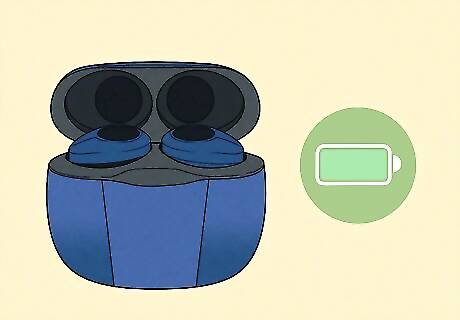
Make sure they are charged. Many instances of poor audio quality can be traced back to low battery power. You may need to charge the case or the earbuds before trying them again.
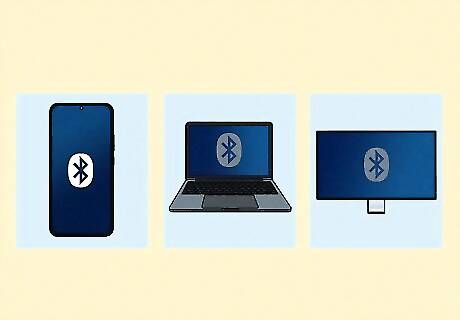
Turn off Bluetooth on other devices. If your TOZO earbuds won't connect or appear in your Bluetooth list, it might be because another device is already connected to them. For example, if you already paired the earbuds with your laptop and you're trying to pair them on your phone, the laptop might already be connecting to the earbuds whenever you turn them on. In that case, turn off the Bluetooth on your laptop to make sure the earbuds are free to pair with other devices.
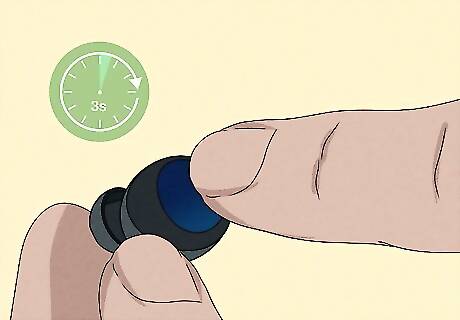
Reset them to factory settings. If you notice the sound quality is weird or if the left earbud won't sync with the right earbud, a reset might be what you need. To do this, remove them from the charging case and press the touchpad for at least 3 seconds on each of them (they should flash red to indicate that they've powered off). Next, press the control bar or touch sensor for about 5-10 seconds until the LED on the right earbuds flashes red and blue. Your earbuds have been reset and you'll need to re-connect them to your different devices to use them.



















Comments
0 comment