
views
- Messages deleted from your Apple Watch may not always delete from your iPhone and vice versa.
- On Apple Watch, swipe left on the message. Tap the trashcan icon, then tap "Delete".
- On iPhone, open Messages. Tap "Edit" → "Select Messages" → "Delete" to delete multiple messages.
Deleting Messages on Apple Watch

Turn on your Apple Watch. Press and hold the side button until the Apple logo appears. When the watch it on, the watch face will appear. If your Apple Watch is on but on sleep mode, raise your wrist or turn the Digital Crown to view the watch face. Be sure to charge your Apple Watch. This method works for Apple Watch Series 3 and newer. Deleting conversations on your Apple Watch may not delete them from your iPhone.

Tap the Messages iPhone iMessage App icon. This is the white text bubble with a green background. This is where you can text on an Apple Watch.
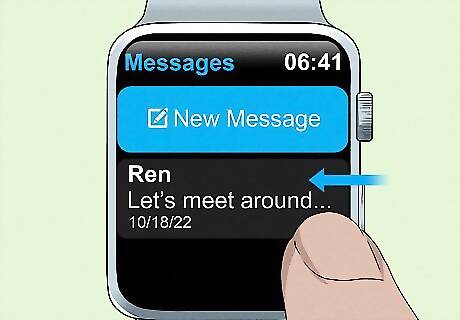
Swipe left on the message thread. You may need to scroll to find it. Currently, you cannot delete individual messages with the Apple Watch.

Tap the Trash icon. This will be a white trashcan with a red background.

Tap Delete. Your message thread will be deleted.
Muting Messages on Apple Watch

Turn on your Apple Watch. Raise your wrist or turn the Digital Crown to activate the watch face. Use this method if you want to mute certain conversations in Messages without silencing all notifications.

Tap the Messages iPhone iMessage App icon. This is the white text bubble with a green background.
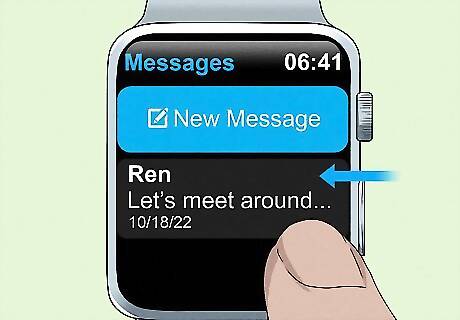
Swipe left on the message thread. You may need to scroll to find it.

Tap the Mute icon. This is the slashed bell icon with a purple background. The message thread will be muted. To unmute, swipe left on the message thread and tap the Mute icon again.
Deleting Multiple Messages on iPhone

Open the Messages iPhone iMessage App app. This is the white text bubble with a green background. Be sure to charge your iPhone. You see a list of your most recent messages and pinned messages at the top. Deleting conversations on your iPhone may not delete them from your Apple Watch. Make sure your iPhone is paired with your Apple Watch.
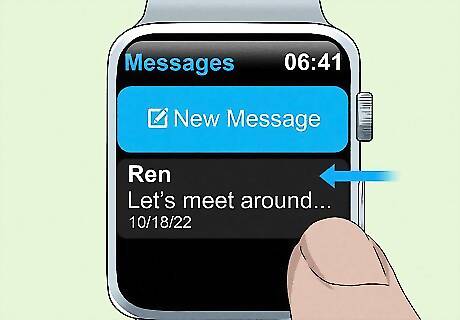
Swipe left on the message thread. You'll see a bell icon and a trashcan icon.

Tap the Trash icon. This will be a white trashcan with a red background.
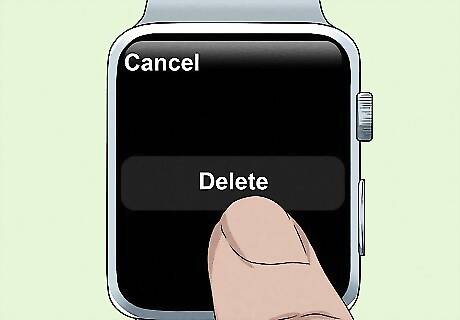
Tap Delete. Your message thread will be deleted. You can also tap Edit in the top-left corner, then Select Messages to select multiple message threads. Check the box next to each message, then tap Delete in the bottom-right corner.
Deleting a Single Message on iPhone

Open the Messages iPhone iMessage App app. This is the white text bubble with a green background. You see a list of your most recent messages and pinned messages at the top. This method will delete the message from your phone, but it will not unsend or delete it from the recipient's device.
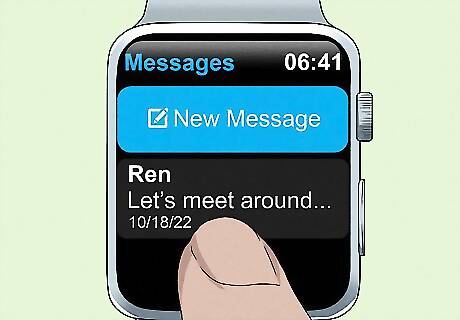
Tap a message thread. You can select a message sent by you or a recipient.
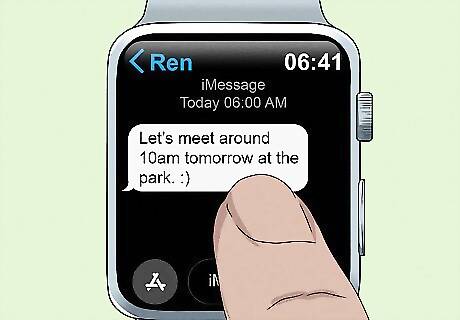
Tap and hold a message. A pop-up menu will open.

Tap More…. This will be at the very bottom of the pop-up menu. Messages will switch to Edit mode. If you need to delete another message, you can check the circle to select it.
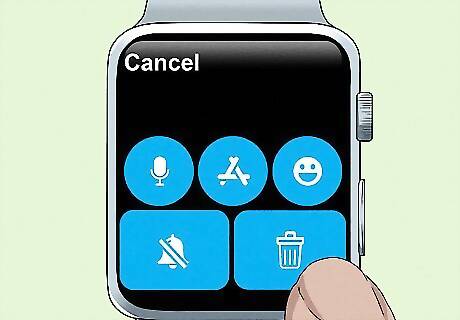
Tap the trashcan icon. This will be at the bottom-left corner.

Tap Delete Message. Your message thread will be deleted.

















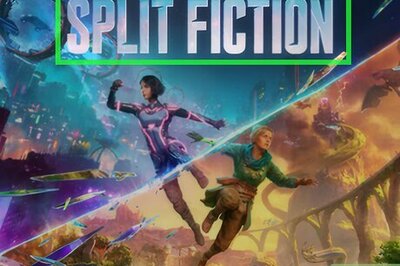
Comments
0 comment