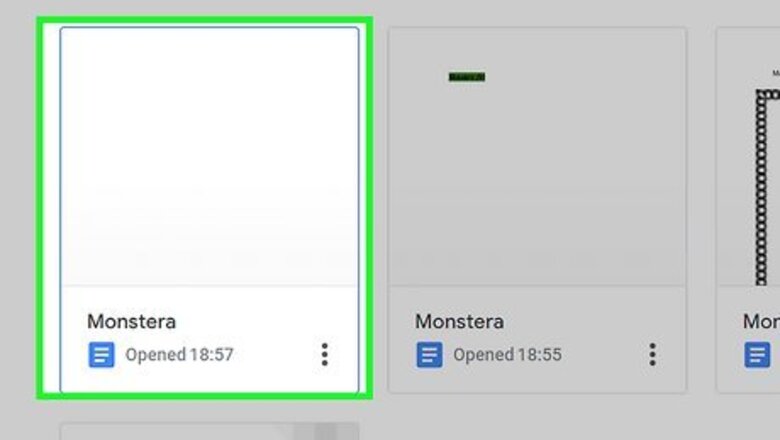
views
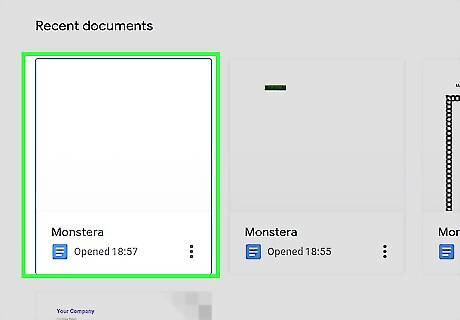
Open a document in Google Docs. Go to https://docs.google.com in a web browser and open an existing document or create a new one. Using a computer to make these changes is easier, but you can also change the page color using the Google Docs mobile app.
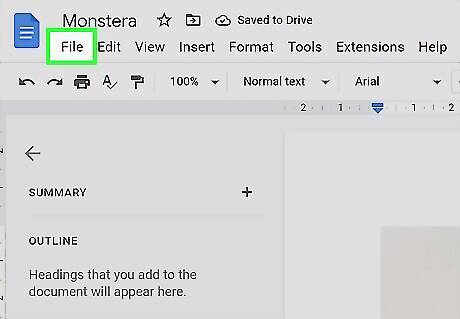
Click File. You'll see this tab at the top of the page next to Edit and Help. On mobile, tap the pencil icon to enter Edit Mode for your Doc, then tap the three-dot menu in the upper right corner of your screen.
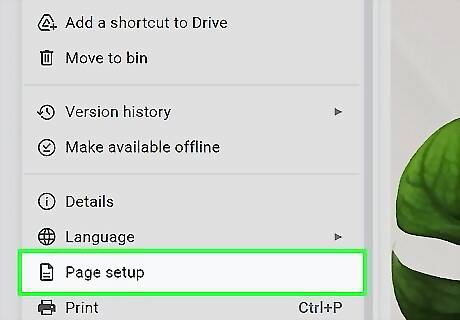
Click Page Setup. It's near the bottom of the menu next to an icon of a page. On mobile, the "Page Setup" option is more toward the middle of the menu instead.
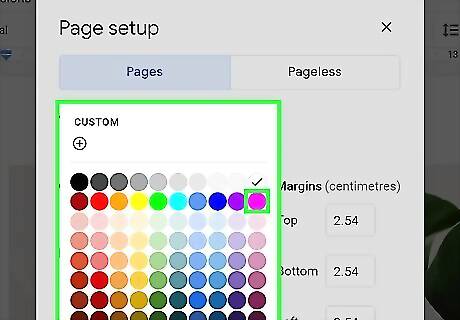
Click the drop-down under "Page Color" and pick a color. There are pre-selected colors shown in varying shades, but you can click + under "Custom" to choose a different color. If you opt to choose your own color, you can use the hex value, which you can get via Google or any search browser, or you can drag the color selector around the color grid to choose a shade and drag the color slider to choose a color. If you're using the mobile app, tap the colored circle, then tap the color tile that displays the color you want.
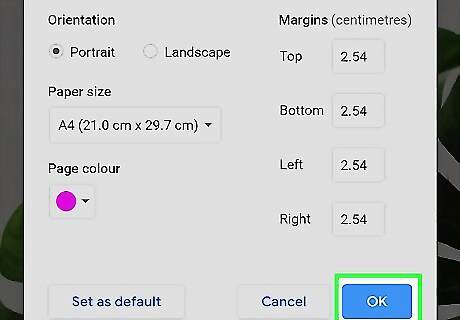
Click OK. This is at the bottom of the window and will apply your changes. For mobile, tap the back arrows instead until you return to the Google Doc, where you can preview the new background color. After you've changed the color of the page, you'll probably need to change the text as well. You cannot, however, change the color of the background for each page this way. The color-picker in Page Setup applies to all pages in a Google Doc.


















Comments
0 comment