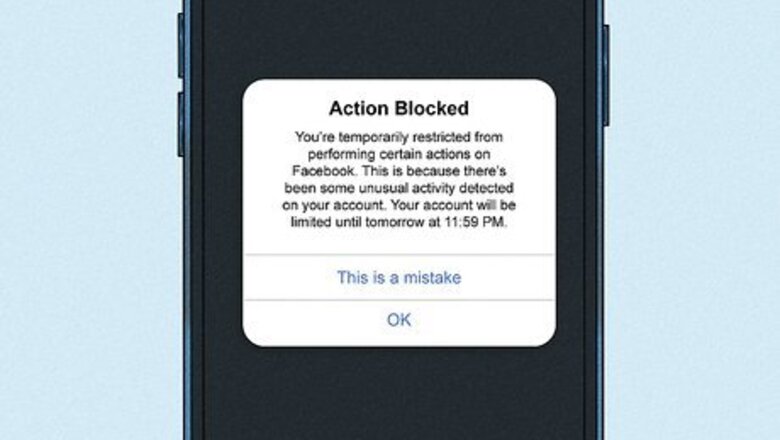
views
- To be in Facebook jail means your account is shadow banned, suspended, blocked, or restricted.
- If you can't log into your account or post to your timeline, your account is blocked.
- Use the form to send an appeal. Input your email or phone number, full name, and ID.
What is Facebook jail?
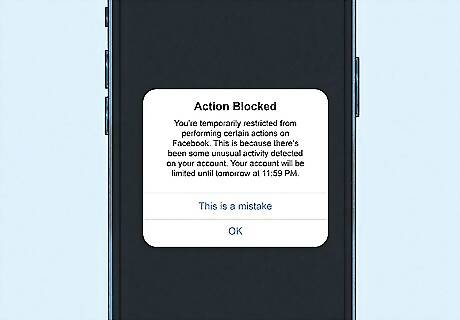
Facebook jail refers to the suspension of your Facebook account. This is synonymous with being blocked or banned. When you're in Facebook jail, you most likely won't be able to make posts, interact with others, upload photos, or use Facebook Messenger. In some cases, usage of your entire account will be blocked. This means you won't be able to log in at all. You can land yourself in Facebook jail for going against Facebook's Community Standards. This includes spam, falsified account information, inflammatory behavior, misinformation, and hate speech. Bans can last from 24 hours to 30 days, depending on the extent of the offense. You'll be notified when you can access blocked features again. In serious cases, your account may be terminated fully. When you're in Facebook jail, you can wait out the ban, send an appeal, or create a new account.
Checking If You're in Facebook Jail
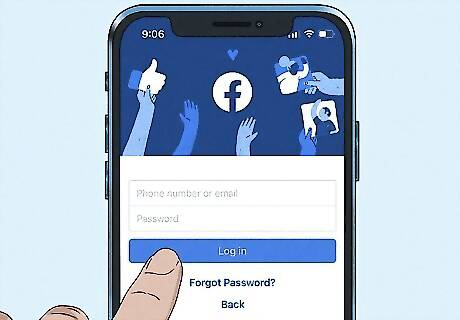
Log into your account. If you can't access your account with the correct information, your account is likely locked.
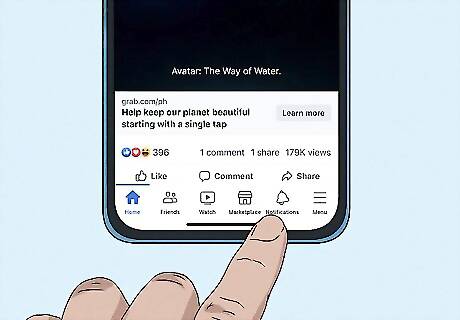
Check your notifications. Facebook will send you a notification on each count against the Community Standards along with the ban period. You'll see Account restricted in red along with the timeframe of your ban below it.
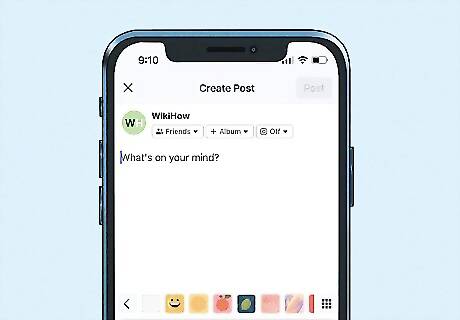
Create a post. Try to post to your timeline, a page, or a group. Your account is locked if you receive the pop-up: You can't post right now.
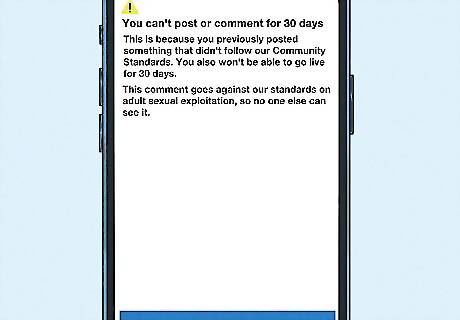
Comment on or like a post. If you're blocked from commenting on or liking a post from another Facebook user, your account is restricted.
Checking If a Friend Is In Facebook Jail
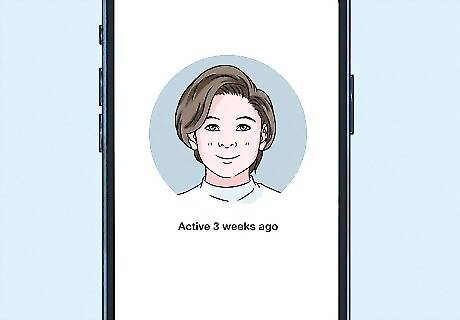
Check their activity. If your friend hasn't uploaded a post to their timeline in days or even weeks, this could mean their account is restricted. If you want to see the exact time of a post, click the date to be redirected to the post's individual page.
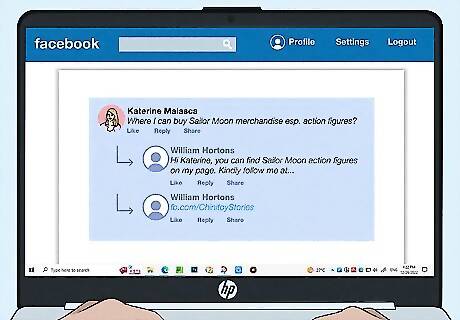
Check for comments on your own posts. If you noticed that your friend has stopped sharing or liking your posts, this could be a sign they're in Facebook jail. If they usually interact with your posts, a sudden silence could mean they don't have the ability to do so anymore.
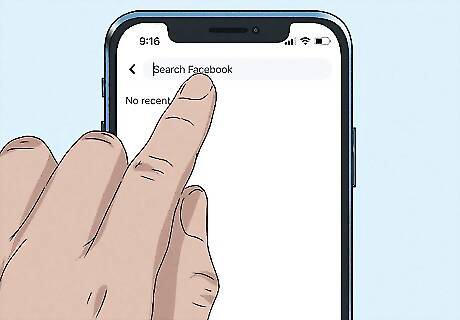
Enter your friend's name in the search bar. In some cases, your friend's account may have been banned temporarily or permanently. You won't be able to find their page in the search or in your friend's list.
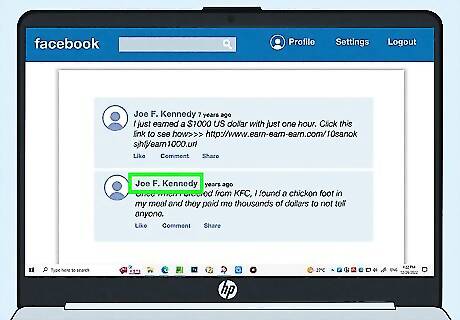
Check an old post. Find an old post that has a comment from your friend. If you can't click on their name to be redirected to their profile, this could mean their account has been deactivated.
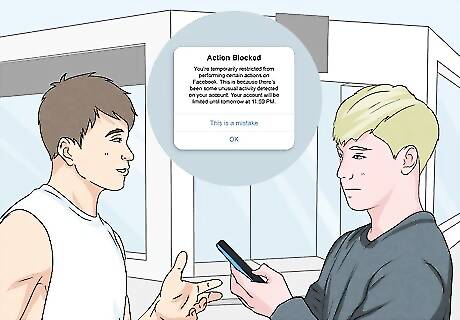
Ask them. Since you're unable to see their personal notifications, ask if they received any notices from Facebook about the length of their ban. In most cases, they'll get a notification of their account restriction along with the time they need to wait until the restriction lifts.
Avoiding Facebook Jail
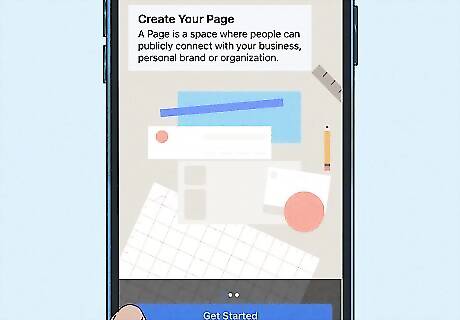
Create a separate page for business. As per Facebook's rules, you are not allowed to use a personal Facebook page solely for business purposes. You can use it to grow your brand and share more about your business, but this cannot be the only subject of your personal profile page. You can easily create a page for a business, so be sure to do that to avoid your personal account getting locked.
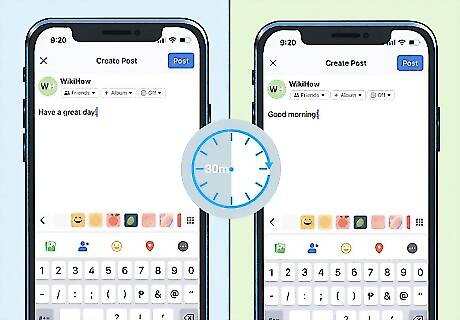
Schedule posts. If you set schedules for posts, you can avoid posting too much at a time. This may be considered spam by Facebook, and your account will get flagged. Vary the lengths between your posts to ensure your account doesn't raise suspicion. Even if you aren't spamming, you'll still need to send an appeal to get your account unlocked.
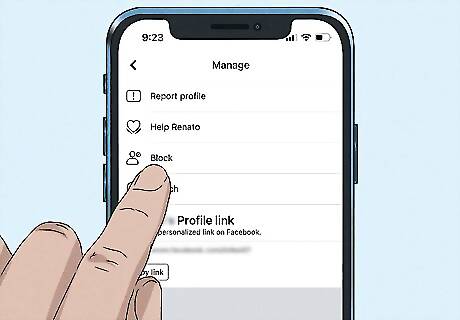
Block users who may want your account taken down. Mass reports from other users—even false reports—can disable your account. If you suspect specific users are reporting you for false claims, block them.
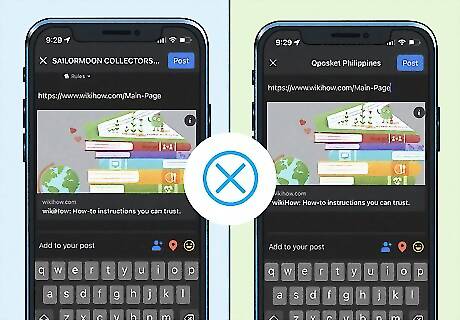
Avoid posting the same link to multiple places. When you post the same link on multiple pages and posts, Facebook may automatically disable your account for spam. If you're sharing a link to promote your business, consider shortening the URL.
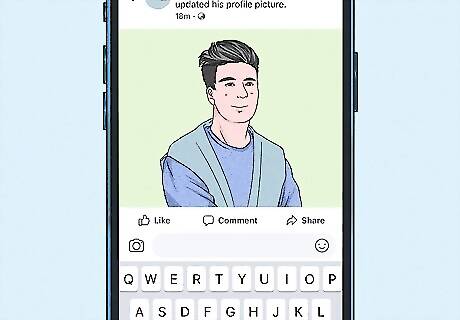
Post original content. Most images from Google are likely copyrighted. You'll need explicit permission to use those images. Otherwise, your post can be taken down and your account can be reported. To avoid this, create original images or use content that is clearly stated free for personal use.
Sending an Appeal
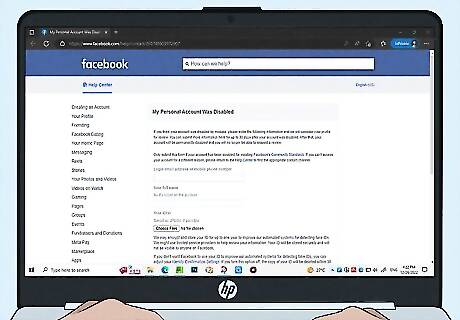
Open the Appeal form in a browser. You can use a mobile or desktop browser. You must use the email address or phone number associated with your Facebook account. Only use this method if your account was disabled for violating Facebook's Community Standards. If you can't access your account for other reasons, consider resetting your password. You must send an appeal within 30 days of your account being disabled. After 30 days, you will be unable to request a review and your account may be permanently disabled.
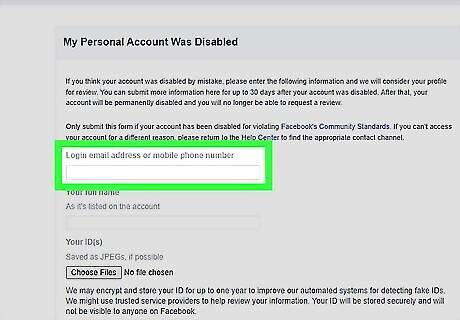
Enter your email address or phone number. Input it in the field underneath Login email address or mobile phone number. Be sure to use the one linked to the Facebook account you want to appeal.
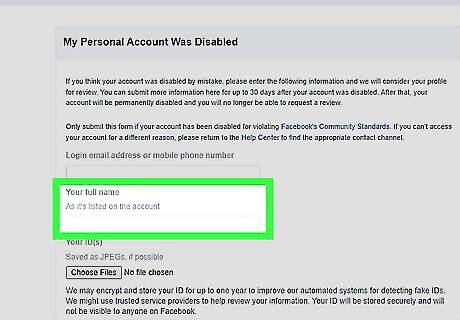
Enter your full name. Input it in the field underneath Your full name. Use the name as it appears on your Facebook account.
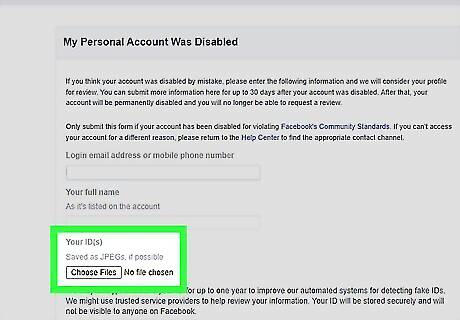
Attach your ID. Use a photo saved as a JPEG file, if possible. If you don't have a photo saved to your device, you can scan your ID using a scanner or your mobile device. Click Choose Files below the Your ID(s) field to open a new file window. Select your ID file, then click Open to attach it to the form.
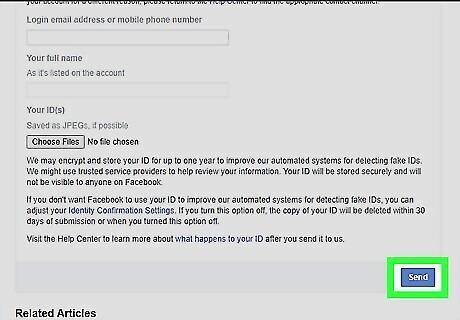
Click Send. Once you've filled the forms and attached your ID, click the Send button at the bottom-right corner. Your appeal will be sent to Facebook and considered for a review. If Facebook finds that your account was wrongly disabled, they will restore access.



















Comments
0 comment