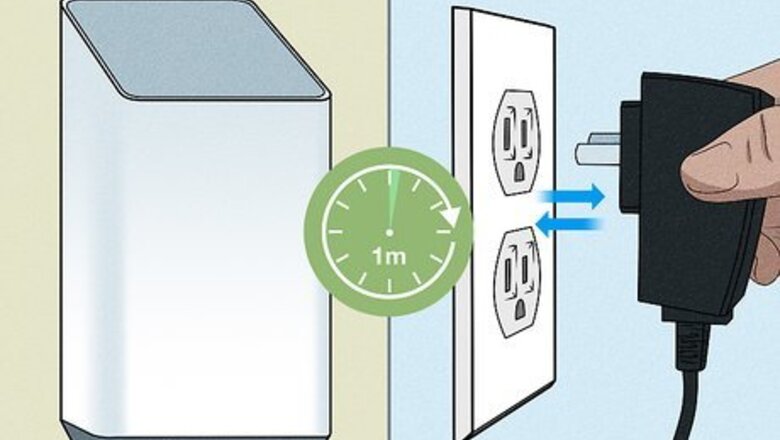
views
- If your Xfinity router has an orange blinking light, it's usually having a problem connecting to the internet.
- You can often fix the blinking orange light by unplugging all cables from the router, waiting a few moments, and then plugging them back in.
- If the light continues to flash after power cycling the router, there may be an outage or a problem with your Xfinity account.
Restart the router.
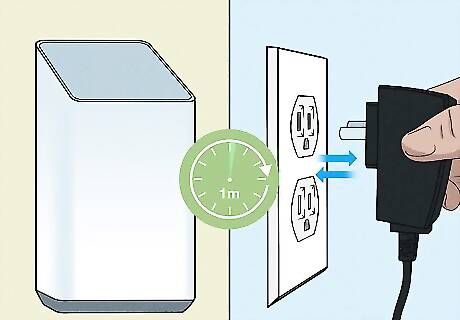
An orange blinking light on your Xfinity router usually indicates an internet issue. Restarting the router can help. To restart your router, modem, or wireless Gateway, unplug it from the power source for about 1 minute; after 60 seconds have passed, plug it back in. If you rent an xFi Gateway, you can use the Xfinity app to restart it easily! Just sign into the app with your Xfinity username and password, then go to Connection Trouble > Restart Gateway. To restart the router on your Xfinity account page, log in, then go to Manage Internet > Restart Modem > Start Troubleshooting. To use the router's admin website, go to http://10.0.0.1/ in a web browser, and sign in using your modem or router's username and password (by default, the username is admin and the password is password). Go to Troubleshooting > Reset/Restore Gateway > Reset. Resetting your router or modem this way is the same as unplugging it for a minute and then plugging it back in.
Check for outages.

If the router is still blinking orange, Xfinity may have problems in your area. Wait about 15 minutes after rebooting to make sure the problem hasn't gone away, then contact Xfinity to see if there's a planned or unscheduled outage near you. You can also check for outages on an internet-enabled device at https://www.xfinity.com/support/articles/check-service-outage.
Wait for the update to finish.
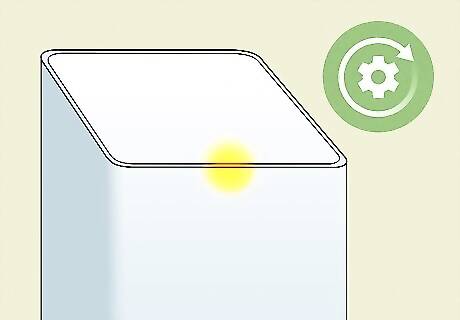
Your router may flash orange if it's updating. It might take around 15 minutes for the update to start and finish completely, but if there is an interruption or a poor connection, it can take longer. If you haven't updated your Xfinity router lately, you'll want to check if there are updates. Although these are usually automatic, you can also log into your router's admin dashboard, go to Maintenance > Router Upgrade > Check.
Check the power supply.

Your router's power supply may not be giving full power to your router. Try plugging your router into a different wall outlet or surge protector to see if the orange light stops blinking.
Make sure the router isn't overheating.
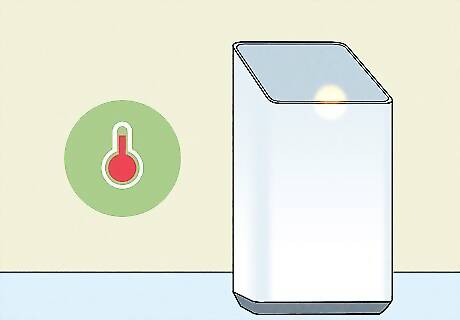
An overheating router can blink orange to indicate that something's wrong. Even if you think the router is in an open space, check to see if dust or dirt is clogging the vents. Placing your router on top of a cardboard box can also cause it to overheat and blink orange.
Check the router's capacity.
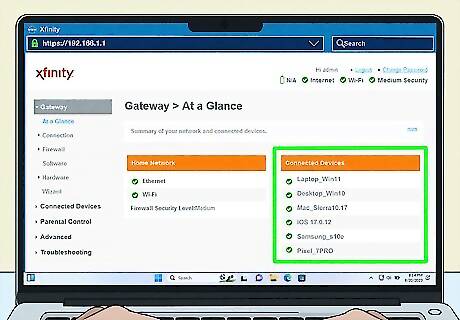
You might be using up the bandwidth and causing slow or disrupted connections. If you log in to the router or Xfinity mobile app, you should see how many devices can use your internet easily. If you're using more devices than what the website or mobile app lists, you can run into issues. Fix this easily by removing some devices from your network.
Reset your router to factory settings.

Do this as a last resort since resetting will erase all your settings. Reset your router by turning it off, and pressing the Reset button for about 30 seconds using a small tool, like a toothpick. All the LED lights will turn off. Your router will act like the day you got it, so you'll need to set up any limitations or configurations again. If you can't find a "Reset" button, press the "WPS" button instead.
Contact Xfinity.

Call Xfinity for support. If the router is still flashing orange and you can't access the internet, Xfinity will need to check your account, router settings, and wiring. A support rep may be able to fix the problem over the phone, but if they can't, they can send a technician to your location to replace your router or perform other repairs. They can also reference the error logs from your router or modem. You can get help quickly from an Xfinity help associate using the mobile app, or you can go to https://www.xfinity.com/xfinityassistant for assistance online.

















Comments
0 comment