
views
What will I lose if I change my Apple ID?

You will lose your Apple Music subscription, apps, and iCloud storage plan. You will keep data like photos and videos as long as they are saved to your device and not just your iCloud storage plan. You will have the option of keeping your contacts, keychain, calendars, and the Safari app. If you change the email associated with your Apple ID but keep the same ID, you won't lose anything.
What are the ways I can change my Apple ID?
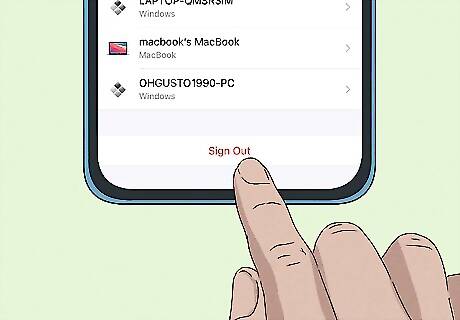
You can log out of your current account and into a new one. Keep in mind, things like apps, your Apple Music subscription, and your iCloud storage plan won't transfer over. That's why you should only log out of your Apple ID and into a new one if you have backed up your iCloud data or canceled your subscriptions.
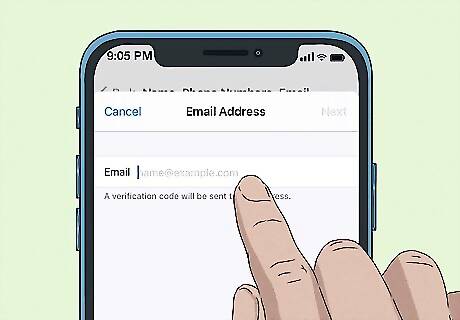
You can change your Apple ID email but keep the account. In doing this, you won't lose any of your apps, iCloud storage, or Apple Music subscription. You will still hold the same account, but it will just be attached to a new email address. Before going through with this change, make sure that the email you want to use has been in existence for at least 30 days. Apple won't let you change your Apple ID to an iCloud account until that time period has passed. If the email address you want to use is already attached to another Apple ID, you'll need to remove it from that account first.
How do I protect my data so I won't lose anything?

Back up your data using an external drive or the Finder app on your computer. To back up the data on your computer, use a Mac-compatible external hard drive. This will protect you from losing things in your iCloud storage, like apps and music. Backup data on your phone using the Finder app on your computer. This will save your data to your device, not your iCloud storage, so that you won't lose it when you change your Apple ID.
How do I change my Apple ID on my phone or iPad?
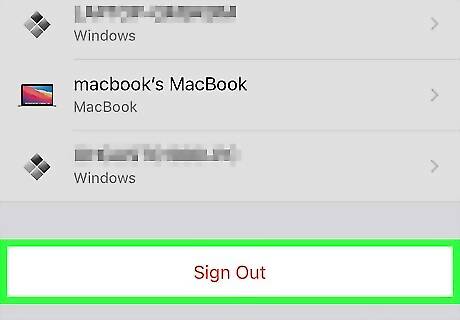
To login to a new Apple ID, log out of the original one first. Click the "Settings" app on your phone or iPad and then press the top option on the screen that includes your Apple ID. Scroll to the bottom and click "Sign Out." Next, enter the account information corresponding to the Apple ID you want to sign into, which will include an email or phone number and a password.
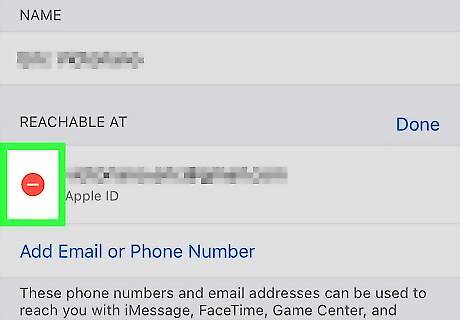
To change your Apple ID email, delete the old one and select a new one. First, click the "Settings" app. Then, click the name of your Apple ID at the top of the screen. There, press "Name, Phone Numbers, Email" and click "Edit" right next to the words "Reachable At." Click the red button and hit delete. After, you'll be prompted to give an alternate email as your Apple ID. Press continue, enter your passcode, then enter the chosen email you would like as your new Apple ID. You'll receive a verification code in your new Apple ID email inbox. Enter that code and then you're done!
How do I change my Apple ID on my computer?
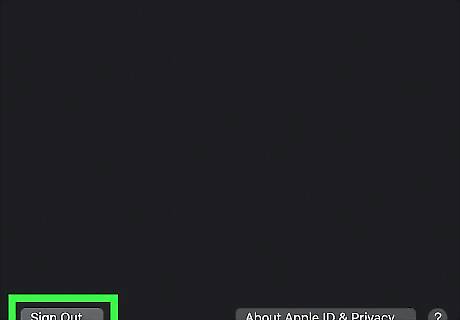
Log out of your current Apple ID and into a new one. To do this, click the Apple logo at the top left corner of your toolbar. Next, click "System Preferences," "Apple ID," followed by "Overview" under your Apple ID profile. After, click "Sign Out." You'll be prompted to transfer your iCloud data to the account that you want to log into. Though you can transfer some iCloud data, like your contacts and calendar information, you won't be able to transfer things like your music on iTunes, your subscriptions, and your apps.
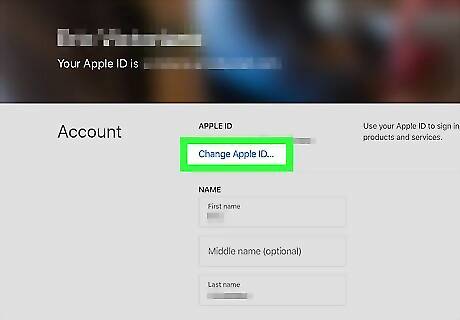
Visit appleid.apple.com to change your Apple ID email. First, sign in with your current Apple ID login information. This will bring you to the Account page. Once you're there, click "Edit" and "Change Apple ID." Next, enter the email address you'd like to use instead and click "Continue." If you used a third-party email address (one that is not affiliated with Apple), check your email to get the verification code and enter it. Once you go through the process, log in to iCloud and Messages with your new Apple ID information.
Can I have 2 Apple IDs at the same time?
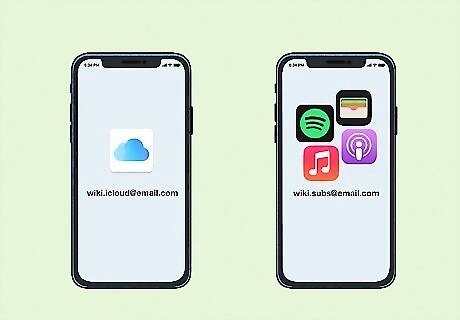
You can have 2 Apple IDs if you use each for different things. Use one for iCloud storage and the other for subscriptions and purchases. To log into 2 Apple IDs simultaneously on your computer, click the Apple logo on the top left corner of your screen and press "System Preferences." Next, click "iCloud" and log into the Apple ID associated with your iCloud storage plan. After, open iTunes and click "Account" at the top of the screen. Scroll to "Sign In" and enter the Apple ID associated with your iTunes account. To do so on your phone or iPad, visit the "Settings" app and press "iTunes & App Stores." Then, click your Apple ID and sign out. Next, sign in to the different Apple ID you want to be connected with iTunes. Apple doesn't recommend keeping 2 active Apple IDs, as it can sometimes cause issues with your ability to access subscriptions, purchases, and iCloud data.
Can I delete my Apple ID?

Yes, but you will lose everything associated with the account. Before deleting your account, consider backing up your iCloud data. You will also need to sign out of the Apple ID on all of your devices, like your phone and iPad, if you want to keep using them. Next, visit https://appleid.apple.com/ and click "Sign In." On the account page, scroll down to find the Data and Privacy section and press "Manage Your Data and Privacy." Locate the "Delete your account" section and click "Get Started." This will prompt a request to delete your account that will be sent to Apple. While your request is being processed, you have the option to change your mind. Apple provides an access code that you can use to regain your Apple ID. If you change your mind soon after the request, contact Apple Support and give them the code.




















Comments
0 comment