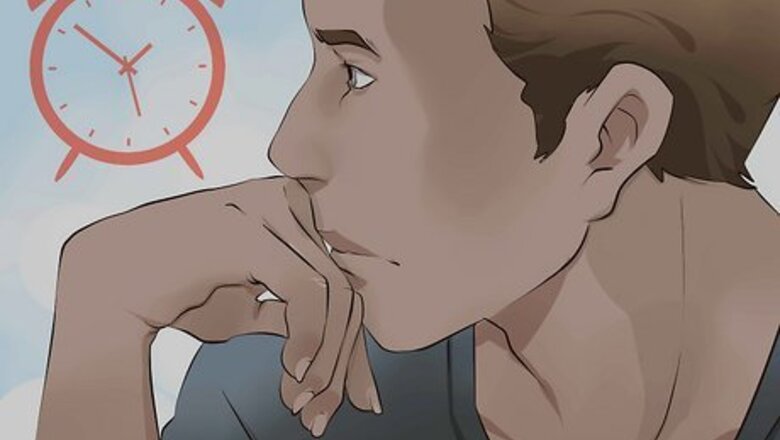
views
- For internal server errors (HTTP 500), wait a few minutes and then try using ChatGPT again.
- Internal server errors are general issues with the website's servers.
- For issues with logging in and login loop errors, check your email for a verification link from OpenAI to verify your account.
- For login errors, you can also try clearing your web browser cache to resolve the problem.
Internal Server Error Troubleshooting
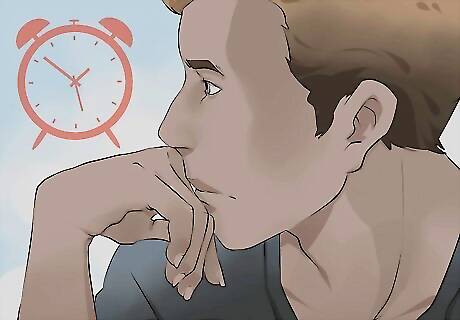
Wait a few minutes and try again. An internal server error (known as HTTP 500) indicates a general issue with a website's servers. The cause for internal server errors varies. You'll need to wait for the error to be resolved before you can continue to use ChatGPT. You can check the official server status at https://status.openai.com/ under the "chat.openai.com" section. You can also join the official OpenAI Discord server at https://discord.com/invite/openai, where developers sometimes provide more information about server errors.
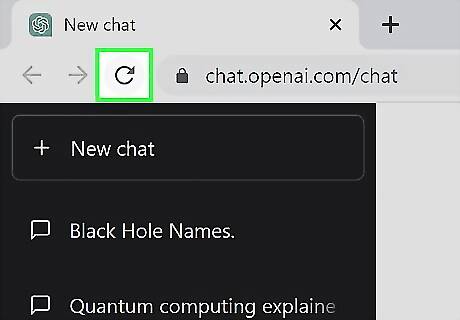
Refresh the page. Part of the ChatGPT web app might not have loaded correctly. Refreshing the page is a quick and easy way to resolve this issue.
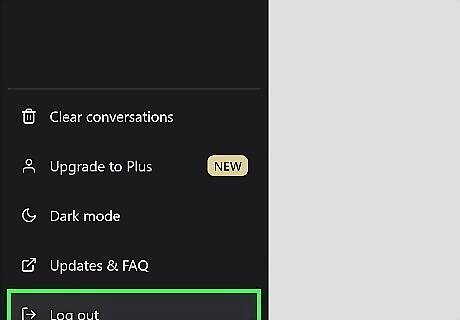
Log out and log back in. This can resolve minor issues with ChatGPT not working. You can do so by following these steps: Click Log out in the bottom left of https://chat.openai.com/chat. Click Log in to log back in to your OpenAI account.
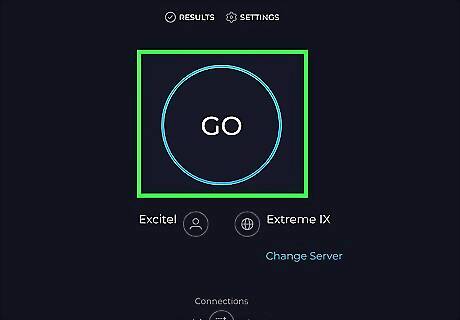
Check the status of your internet connection. If your internet is down or slow, ChatGPT may return an error. You'll need to fix your internet connection before you can access ChatGPT on your device. To check whether your internet connection is completely down, try going to https://www.google.com/. If the website doesn't load, your internet is down. To check your internet speed, go to https://www.speedtest.net/ to run a speed test. If your internet speed is under 5 Mbps, you may encounter network errors using ChatGPT. You can also try using ChatGPT on a different Wi-Fi network to see if the issue is specific to your network.
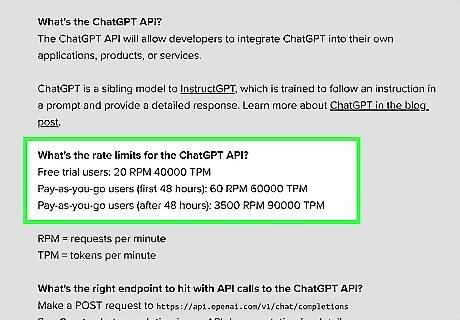
Check your rate limit. If you're using ChatGPT through its API instead of the web app, you'll have a rate limit that depends on your account. Once you meet this rate limit, you'll either need to wait for your rate to refresh during the next request period. You can also upgrade your plan to increase your rate.
Login Issues Troubleshooting
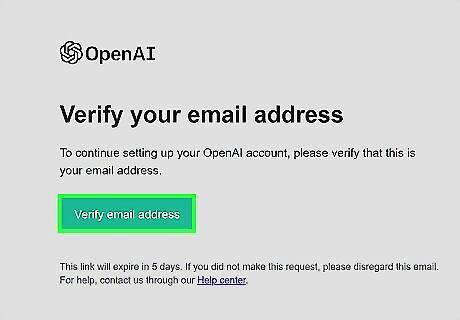
Verify your account. If you're having issues with logging in (e.g. a login loop or login error), you might need to verify your account. After making your account, OpenAI will send you an email to verify your account. Make sure to check your spam folder if you don't see the email in your main inbox. If you used a mobile number, you may be able to verify your account by using a code sent to your phone.
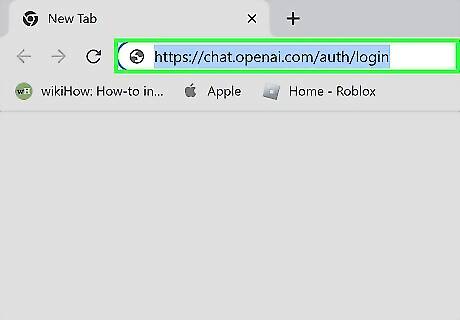
Go to https://chat.openai.com/auth/login. If you're encountering a redirect error when trying to log in to ChatGPT in your web browser, try going directly to the login page. This can avoid the redirect error and allow you to use ChatGPT.
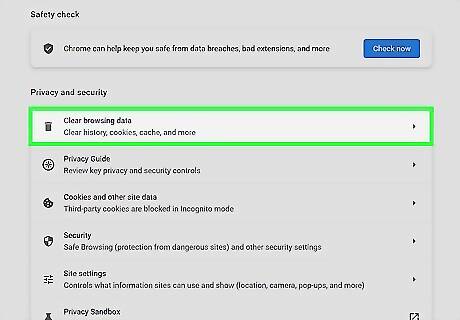
Clear your web browser cache. ChatGPT might be stuck in a login loop due to a caching issue with your web browser. Here are a few guides for clearing your cache on popular web browsers: Google Chrome Firefox Safari
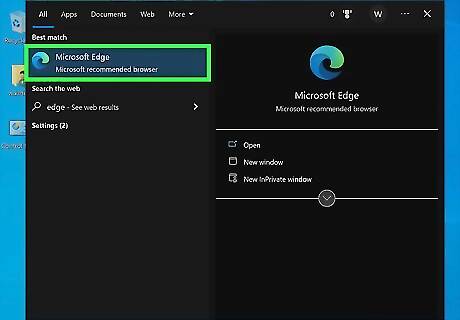
Try a different web browser. ChatGPT might be running into a login error specific to your web browser. Try switching to a new web browser to see if the issue is resolved.
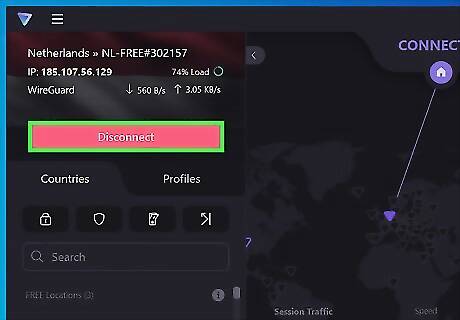
Disable your VPN to avoid geographic restrictions. OpenAI services like ChatGPT are only available in certain regions. Turning off your VPN can prevent these geo-restrictions from causing network errors and login issues when you try to use ChatGPT.











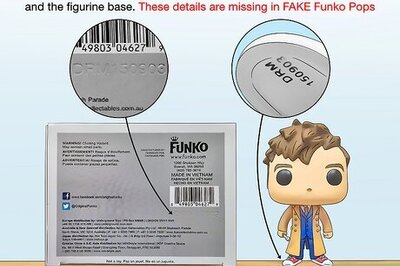




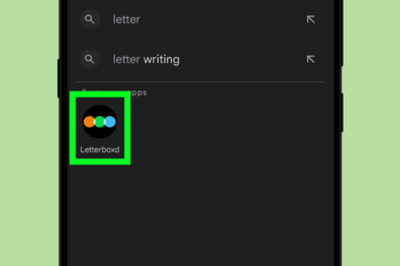

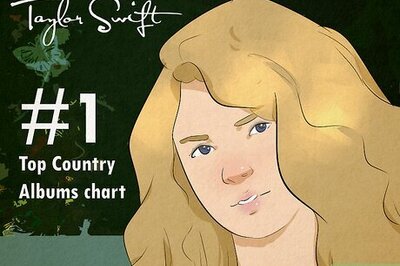
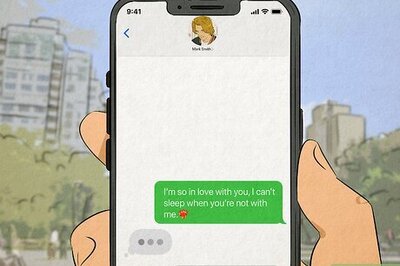
Comments
0 comment