
views
Schedule a Teams Meeting in New Outlook
Open your Outlook calendar on the web or in New Outlook for Windows. If you use Outlook in your web browser or the newest Outlook app for Windows 10 and 11, click the calendar icon on the left to display your calendar. If you're using Outlook for Windows and see a switch at the upper-right corner that says "Try the new Outlook," use the Classic Outlook method instead.
Click the New Event button. It's at the upper-left corner of your calendar.
Toggle on the "Teams meeting" switch. You'll see the switch to the right of the "Add a title" field.
Enter the meeting details. Add a meeting title, and choose the date and time at which you want the Teams meeting to occur. Outlook creates a one-time meeting by default. If you want to create a recurring meeting, click Make recurring, then choose the frequency. Keep in mind that once you send the invitations, you cannot remove the Teams meeting from the event.
Invite attendees and click Send. To invite people, click Invite attendees at the top, then enter or select the email addresses of people who should receive invitations. Once you click Send, a Teams meeting link will be added to the event on the calendar, and all invitees will receive the link in their emailed invitations.
Make all meetings Teams meetings by default (optional). If you don't want to click the toggle switch next to "Teams meeting" every time you create a new event, you can make Microsoft Teams the default meeting type in Outlook. Here's how: Click the gear icon to open your Outlook settings. Go to Calendar > Events and Invitations. Check the box next to "Add online meeting to all meetings". Select Microsoft Teams from the provider list. Click Save.
Schedule a Teams Meeting in Classic Outlook
Add Teams to Outlook if you haven't already. The option to create Teams meetings in the classic version of Outlook will not be available until you've added the Teams add-in to Outlook. Here's how: If you haven't already done so, install Microsoft Teams for Windows. You can download the desktop version from Microsoft. Open Outlook and click the File menu. Click Options at the bottom-left corner. Click the Add-ins tab. If you see " Microsoft Teams Meeting Add-in for Microsoft Office" under "Active Application Add-ins," the add-in is installed, and you don't need to do anything. If not, click Go next to "Com-Add ins" at the bottom. Check the box next to " Microsoft Teams Meeting Add-in for Microsoft Office". Click OK and restart Outlook.
Click the drop-down arrow next to "New Email." You'll see this in the upper-left corner of Outlook on the Home tab. If the options in this method don't match what you see in your version of Outlook, see the Schedule a Teams Meeting in New Outlook method instead.
Click Meeting on the menu. This creates a new event window.
Click the drop-down arrow next to "Teams Meeting." A menu will expand.
Click Schedule Meeting. Now you'll see Teams-specific information for your meeting.
Add the meeting details and invite participants. Add a meeting title, and choose the date and time at which you want the Teams meeting to occur. Outlook creates a one-time meeting by default. If you want to create a recurring meeting, click Make recurring, then choose the frequency. Keep in mind that once you send the invitations, you cannot remove the Teams meeting from the event.
Click Send. This schedules the meeting and sends invitations to everyone you selected. The meeting invitations also contain the Teams meeting link so participants can join at the scheduled time.
Make all meetings Teams meetings by default (optional). If you don't want to click the toggle switch next to "Teams meeting" every time you create a new event, you can make Microsoft Teams the default meeting type in Outlook. Here's how: Click the File menu and select Options. Click Calendar. Select "Add online meeting to all meetings" under "Calendar options." Click Add Meeting Provider. Check the box next to "Add online meeting to all meetings." Select your account from the menu. Select "Microsoft Teams" and click OK.
Schedule a Teams Meeting in Outlook for Mac
Open Outlook on your Mac and click Calendar. This opens your Outlook calendar. You can only schedule a Teams meeting in Outlook if you're using a Microsoft 365 Business account. If you have a free account (@outlook.com, @hotmail.com, @live.com, etc.), you can only create Teams meetings in the Teams app, or by logging in to Outlook on the web.
Click the New Event button. It's at the upper-left corner of the window.
Enter the time and date of your Teams meeting. If you had already selected a date on the calendar before creating a new event, the date will be prefilled. If the meeting will be recurring, select Does not repeat (the default option), then choose how often the meeting will occur.
Name the event and invite attendees. Depending on your work or organization's settings, you may be able to select Scheduling Assistant to choose a meeting date that works with everyone's schedule.
Toggle the switch next to "Teams meeting." This switch is next to the "Add a location" field.
Enter the meeting details and click Send. In addition to supplying any needed information about the meeting, you can also opt to change the reminder time to something other than the 15-minute default. Once you click Send, the Teams meeting will be created at the specified time and date. Sending the invitation also creates the Teams meeting link, which will appear in both the calendar invite and the email each person receives.
Make all meetings Teams meetings by default (optional). If you don't want to click the toggle switch next to "Teams meeting" every time you create a new event, you can make Microsoft Teams the default meeting type in Outlook. Here's how: Click the Outlook menu and select Preferences. Click Calendar. Click Configure Providers next to "Add online meeting to all meetings." Select your account in the left panel, and "Microsoft Teams" on the right panel. Click Save.
Schedule a Teams Meeting in Outlook Mobile
Open the Outlook app and tap the Calendar. If you need to schedule a Teams meeting from your Android, iPhone, or iPad, you can do so easily using the Outlook app.
Tap New Event. This opens a blank event invitation.
Tap the switch next to "Teams meeting." Once this feature turns on, the event invitation becomes a Team meeting invitation.
Enter the meeting details and choose who to invite. Add a meeting title, and choose the date and time at which you want the Teams meeting to occur.
Tap Save to schedule the meeting. This sends invitations to the selected recipients. Each invitation includes a link to the Teams meeting you've created.
Make all meetings Teams meetings by default (optional). If you don't want to tap the toggle switch next to "Teams meeting" every time you create a new event, you can make Microsoft Teams the default meeting type in Outlook. Here's how: Tap Settings (the gear icon). Go to Calendar > Online Meetings and select your account. Toggle on "Make every meeting online". Set "Microsoft Teams" as the default meeting provider.
Troubleshooting & FAQ
Why isn't the Teams button showing up in Outlook? If you haven't installed the desktop version of Microsoft Teams for Windows, which includes the Teams add-in, you won't see the Teams button in Outlook. If Teams is installed, the add-in is likely disabled. Here's how to reenable it: Open Outlook and go to File > Manage COM Add-ins. Click Options under the Teams add-in. Select "Do not monitor this add-in for the next 30 days" if available. If not available, select "Always enable this add-in" instead. Click Apply > Close.
Why am I not authorized to schedule a Teams meeting? The administrator of your organization can enable or disable the ability to create Teams meetings for users and groups. If you don't have access to create a Teams meeting, contact your administrator.
Why don't I see everyone I've invited on the invitation list? If you're using Outlook on the web and have invited more people after creating the invitation, you'll need to click Send Update to display the entire attendee list.














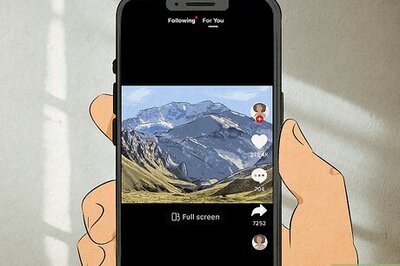
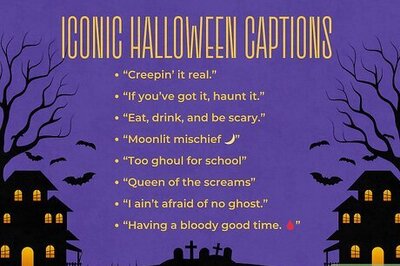

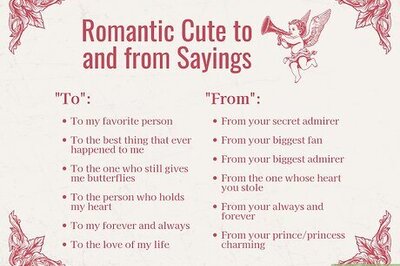

Comments
0 comment