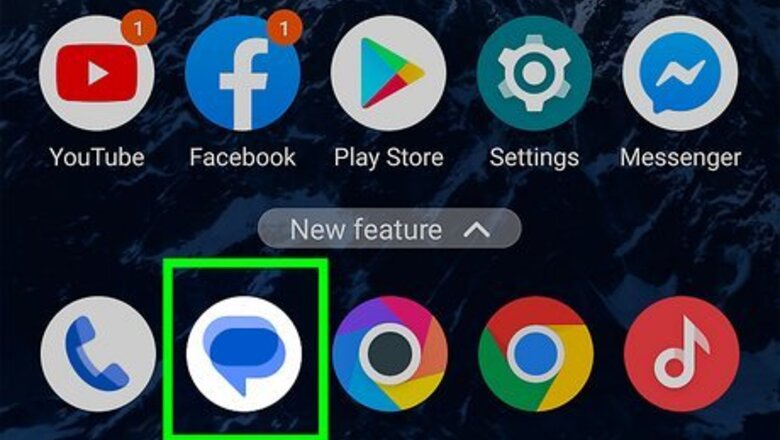
views
- To turn off read receipts in Messages by Google on your Android, tap your profile in the Messages app, go to "Message Settings" > "RCS chats," and tap the switch.
- Turn off read receipts in Samsung Messages by tapping the three-dot menu icon, going to "Settings" > "Advanced Messaging," and tapping the switch.
- When you turn off read receipts on your Android, you can read a text without the sender knowing.
Using Messages by Google
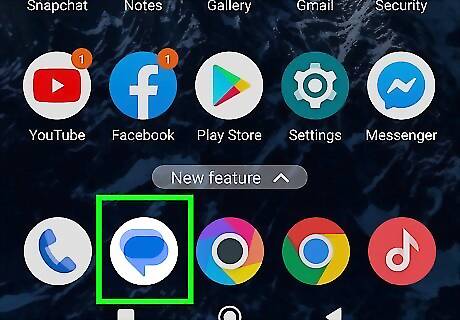
Open Messages by Google on your Android. Tap the app icon that looks like blue overlapping speech bubbles on a white background.
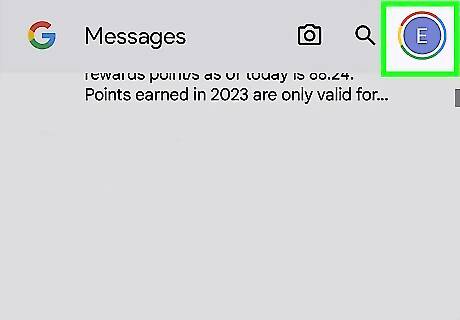
Tap your profile icon. It's in the top right corner of your screen and will prompt a menu to open.
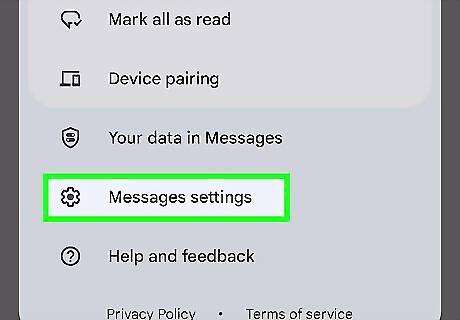
Tap Message Settings. You'll see this near the bottom of the menu next to a gear icon.
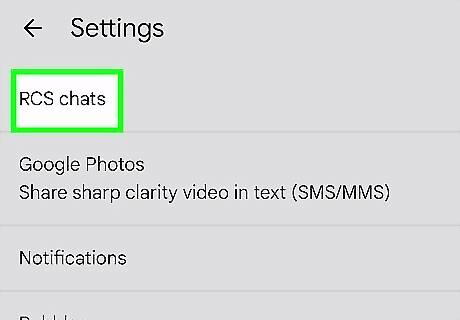
Tap RCS chats. It's the first item on the menu.

Tap the toggle next to "Send read receipts" to toggle it off Android 7 Switch Off. As long as the toggle is grey and pointing to the left, it's off.
Using Samsung Messages
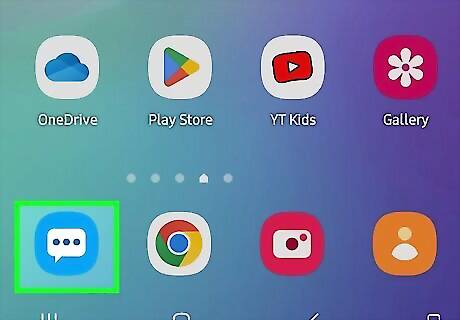
Open Samsung Messages. Tap the blue speech bubble icon with three dots in the middle. Samsung Messages is the default text messaging app on all Samsung Galaxy phones. Use this method if you haven't installed Messages by Google.

Tap ⋮. You'll see this three-dot menu icon centered on the right side of your screen.
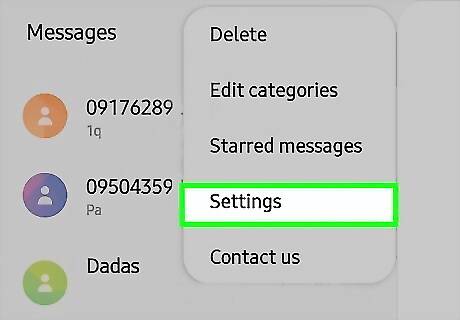
Tap Settings. It's at the bottom of the menu.
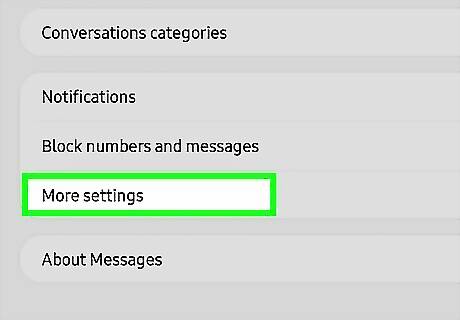
Tap Advanced Messaging. It's the first item on the menu.
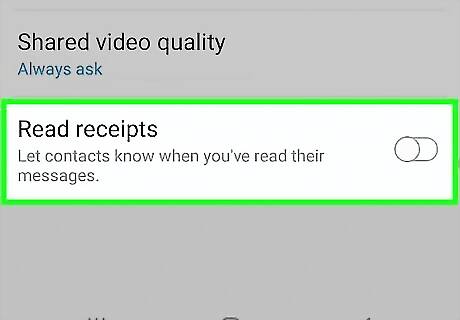
Tap the toggle next to "Share read status" to turn it off Android 7 Switch Off. If the switch is grey and pointing to the left, the feature is off.




















Comments
0 comment