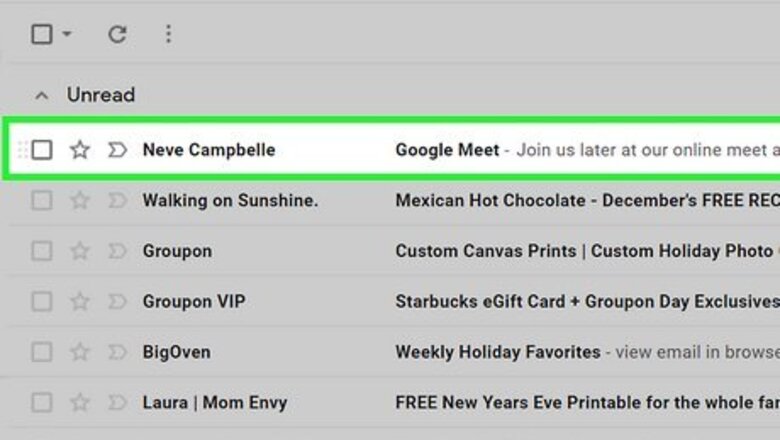
views
On a Computer
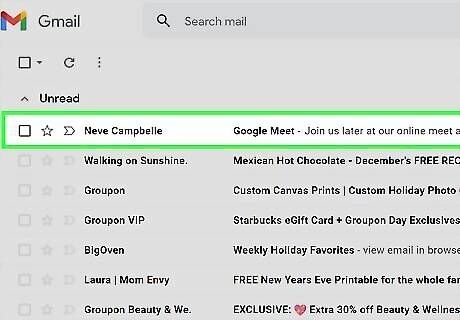
Go to the invitation. Find the Google Chat invitation you were sent in your email or wherever else the invitation was shared with you.
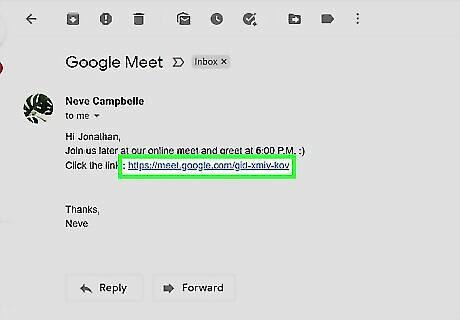
Click the invite link. On the Meet invitation, you will see a link to join the video call. Click on the invite link.
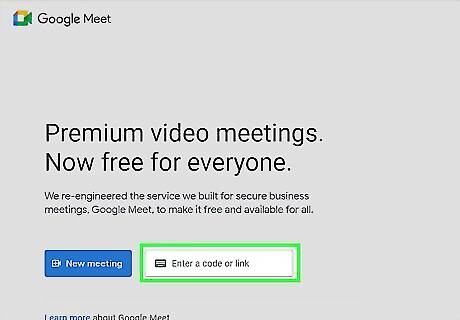
Join with a code (optional). If clicking on the link does not work, you can copy the code from the Meet invitation and paste it into the Enter a code or link box on the Google Meet website. Once you have entered the code into this box, press the blue Join button to the right of the code to continue. Be sure that you copied the entire code, or else you will not be able to join the meeting.
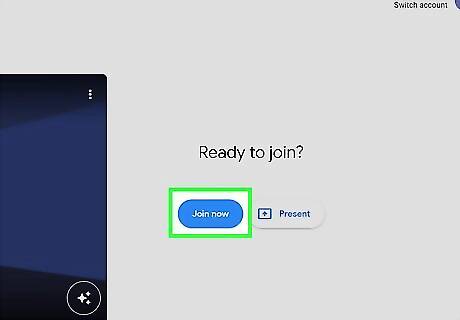
Join the call. Clicking on a link or entering a code will open the video call in a new tab on your web browser. On this page, you will be able to turn your camera and microphone on and off before entering the call. Once you are ready, press Join now to enter the call.
On a Mobile Device
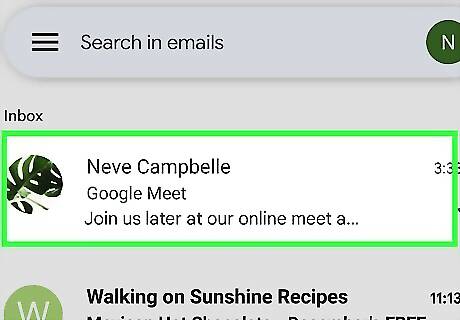
Go to the invitation. On your mobile device, go to your email or text messages and find the Google Meet invitation that you were sent.
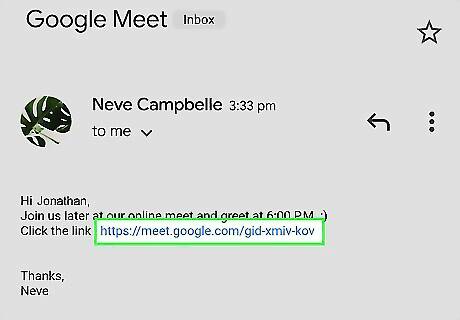
Click the invite link. Once you have found the Meet invitation, you should see a link to join the video call. Click on this link.
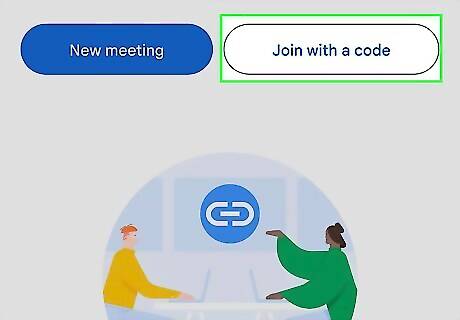
Join with a code (optional). If clicking the link does not work, you can copy the meeting code from the invitation and paste it in the Meet app where it says Join with a code at the top of the screen. Once you have entered the code, press Join to enter the video call. Be sure that you copied the entire code, or else you will not be able to join the meeting.
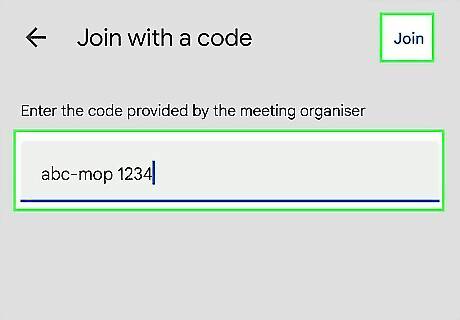
Join the call. Clicking on the link or entering a code will open the call invite in the Meet app. On this screen, you will see the options to turn on/off your camera and microphone before joining the call. Once you are ready to join the call, press the blue Join button. You can join the video call on a mobile device with either the Meet or Gmail app. You will need to have one of these apps downloaded to join the video call from a mobile device.










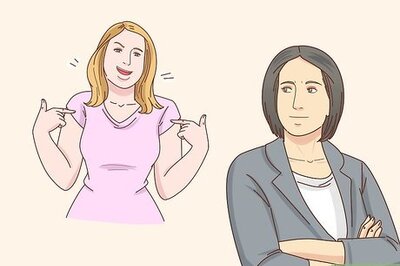



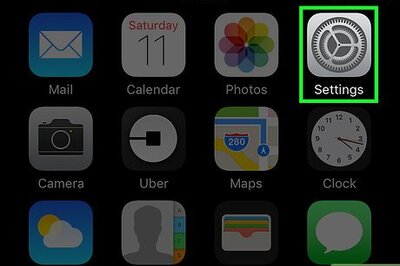



Comments
0 comment