
views
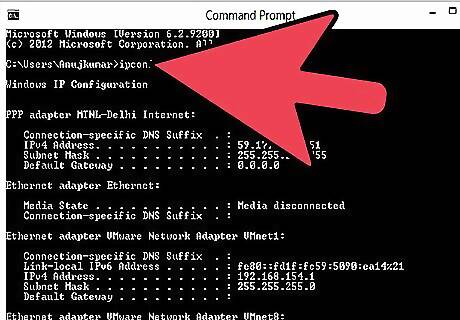
Locate a Linksys router's default gateway for Windows users. The device's default gateway address will need to be located so that you can gain access the web interface for the router. Open the start menu and type "cmd" into the search field, located just below the All Programs menu. The command screen will open on the desktop. Type "ipconfig" into the command screen to pull up the device's configuration information. The router's default gateway will be listed near the top of the command screen, underneath the subnet mask. The default gateway address has been determined.
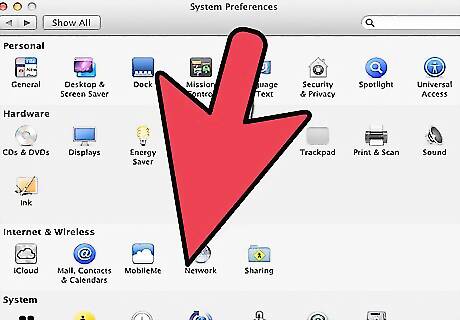
Determine a Linksys router's default gateway for Mac OS X users. Click the Apple icon on the menu bar and select System Preferences. The network menu will open. Select Internet & Wireless. Click the Advanced button in the network dialogue box and open the TCP/IP tab to view the network configuration settings. Record the default gateway address and exit the dialogue box. The default gateway has been located.
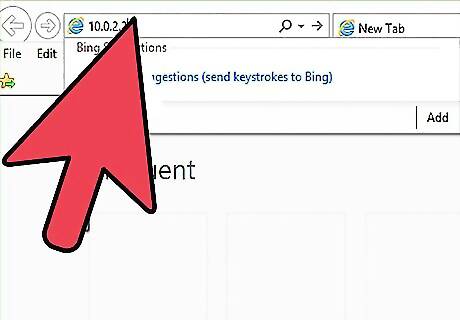
Access a Linksys router via the web interface with the default gateway address. Type the default gateway address into the Internet browser's address bar and press enter. The device's web interface will open. Use the default username and password if prompted. The default username and password will vary depending on the device being used and the Internet service provider. However, in most cases, the default user name will be "admin" and the password will also be "admin." In some cases, the default user name has been set to "Administration" and no password has been set. Enter the device's default username and password if prompted when attempting to access the router. Try pressing enter immediately after entering the default user name. If prompted again for a username and password, type "admin" in both the username and password fields and press enter again.
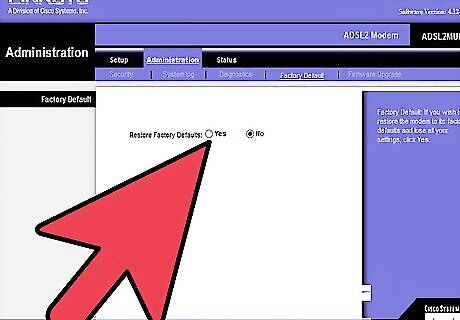
Reset the password on a Linksys router. If a prior password has been set and lost, you can reset the router so that the default username and password can be used to access the device's web interface. Use a paper clip to press and hold the recessed reset button located on the back of the router for 30 seconds to complete the password reset.



















Comments
0 comment