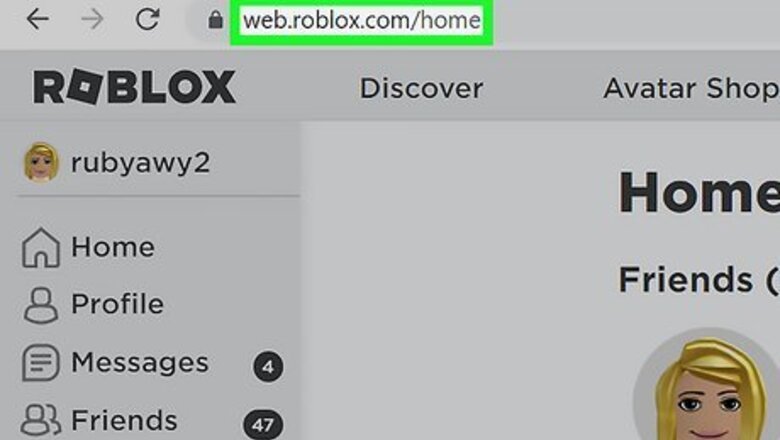
views
- Press "Shift" on the keyboard to activate shift lock.
- You can enable shift lock in the Settings menu.
- Shift lock is not available on all games and it is not available on mobile devices.
Activating Shift Lock
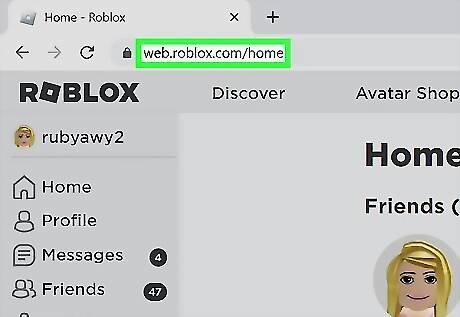
Go to https://www.roblox.com/ and log in. You can visit the Roblox home page using any web browser on PC or Mac. Shift lock is not available using the Roblox mobile app. Make sure you have Roblox installed on your computer. If you are not logged in automatically, click Log In in the upper-right corner and log in with your Roblox username and password. If you do not have an account, go ahead and sign up for one.
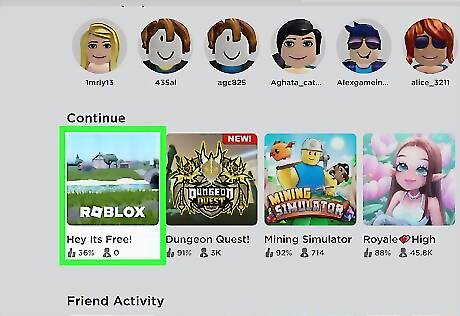
Select a game that allows you to activate shift lock. Not every game on Roblox allows you to activate shift lock. Click a game where shift lock is allowed. Shift lock is most useful in obstacle course games, sword fighting games, and driving games, among others.
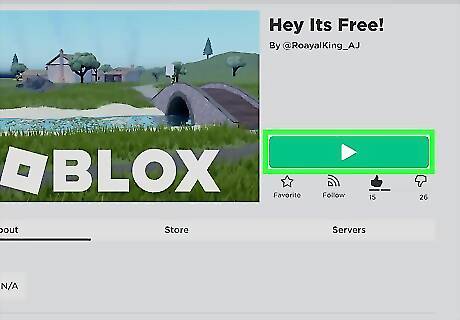
Play the game. Once you click a game you want to play, go ahead and click the green play button on the game's home page to start the game.
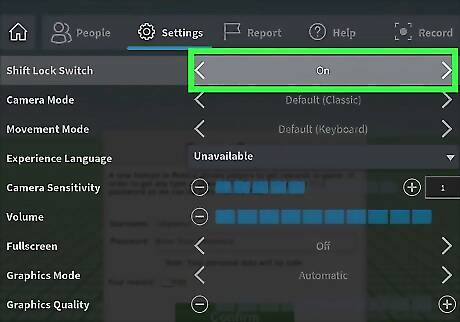
Make sure you have Shift Lock enabled. If you have not enabled shift lock in the Settings menu, open the Settings menu and make sure shift lock is turned on.
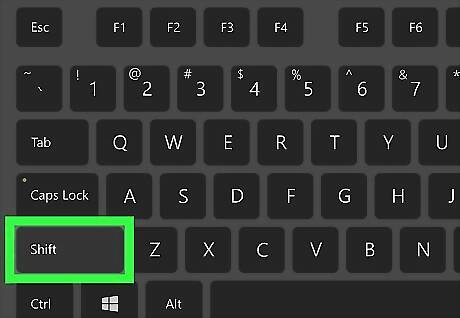
Press ⇧ Shift. If the game you are playing allows shift lock, press the "Shift" button on your keyboard to toggle shift lock on and off. When shift lock is enabled, the camera will be locked behind your avatar. You can turn by moving the mouse left and right. This allows you to control your character more easily. Press "Shift" again to turn shift lock off.
Enabling Shift Lock
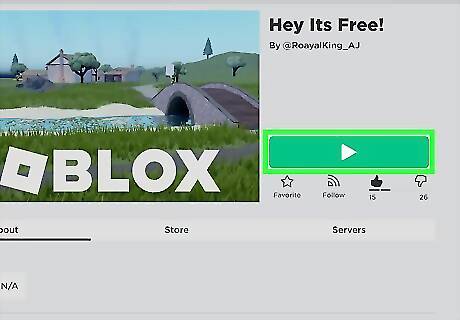
Play a Roblox game that allows shift lock. To enable shift lock, you need to be in the middle of a game that allows shift lock. Go to https://www.roblox.com/ and log in. Then pick a game and start playing.
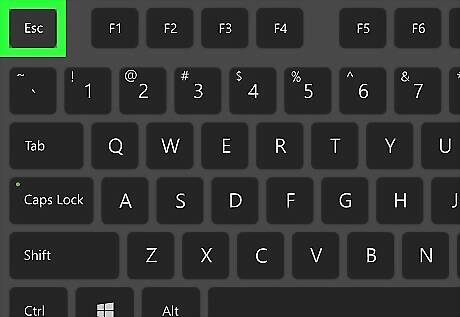
Press Esc or click the Roblox icon. You can bring up the game menu by pressing Esc on your keyboard or clicking the icon with the Roblox logo in the upper-left corner. It has an icon that resembles a grey square that is slightly tilted.
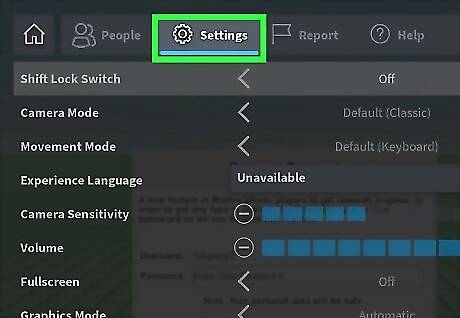
Click Settings Windows Settings. It's the second tab at the top of the game menu. It is next to an icon that resembles a gear.
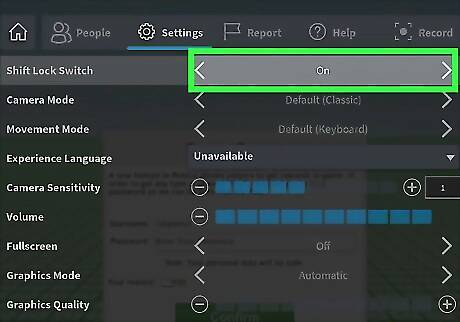
Click Off next to "Shift Lock Switch." It's the first option at the top of the Settings menu. If it says "Off" next to "Shift Lock Switch," click Off or click one of the arrow icons pointing left or right to toggle Shift Lock on or off. Make sure it says "On" next to "Shift Lock Switch." If it says "Set by Developer" next to "Shift Lock Switch," then the game you are playing does not allow shift lock.
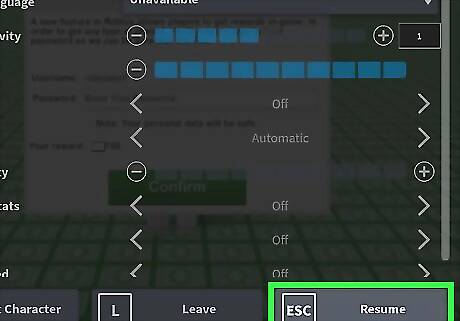
Click Resume. In order to return to your game, click Resume at the bottom of the game menu.
Troubleshooting Shift Lock
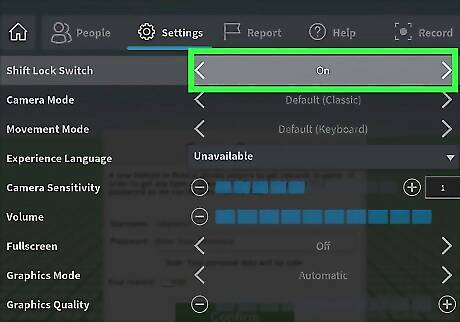
Check that the game you are playing allows shift lock. In many Roblox games, shift lock is disabled by the developer. To check if shift lock is disabled, press Esc and click Settings. If it says "Set by Developer" next to "Shift Lock Switch," the game you are playing does not allow shift lock.
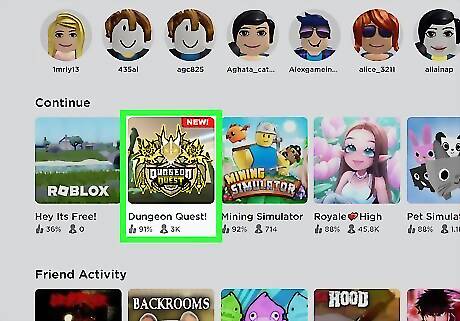
Try another game. If shift lock is not working in a specific game and you think it is supposed to be working, try another game that allows shift lock. See if you are able to activate shift lock in another game. If it works in other games, it could just be a bug in the game you were playing. You can inform the developer that shift lock isn't working.
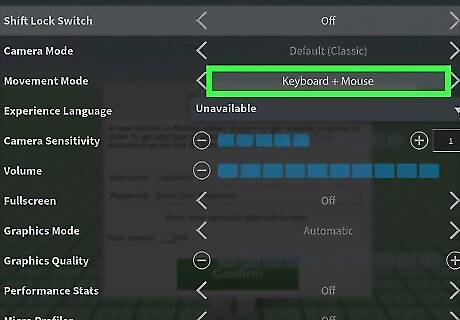
Try changing the movement mode. If shift lock is not working in any game, press Esc while in a game and click Settings. Change the Movement Mode to "Keyboard + Mouse." Resume your game and see if shift lock is working.
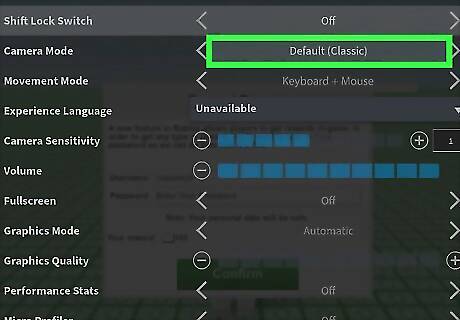
Try changing the camera mode. Another thing you can try is changing the camera mode. Press Esc and click Settings. Try the different options under "Camera Mode." Resume your game and see if shift lock works. If not, try another Camera Mode option. Try all of them and see if any of them work.
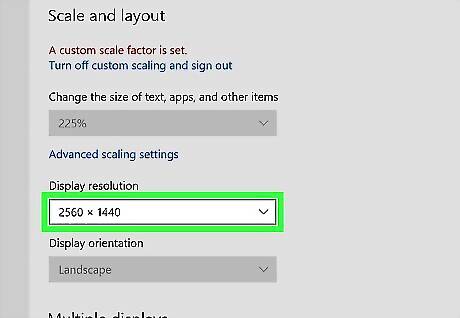
Change your display scale settings. If shift lock still isn't working, some users have reported that changing the display scale can fix it. Use of the following options to change your display scale settings and then relaunch Roblox and see if shift lock is working: Windows: Right-click your desktop background and click Display Settings. Use the drop-down menus below "Scale & Display" to make sure the scale and resolution settings are set to their recommended settings. If they are already at their recommended settings, select the nearest recommended settings just under the recommended setting. Mac: Click the Apple icon and then click System Preferences…. Click Displays. Click the radio option next to "Default for Display." If this option is already checked, click the radio option next to "Scaled" and choose the closest option under the default settings.

Contact Roblox. If shift lock still isn't working, contact Roblox and let them know of the issue you are having. They may be able to walk you through some additional troubleshooting steps, or there may be a technical issue that they need to fix on their end.



















Comments
0 comment