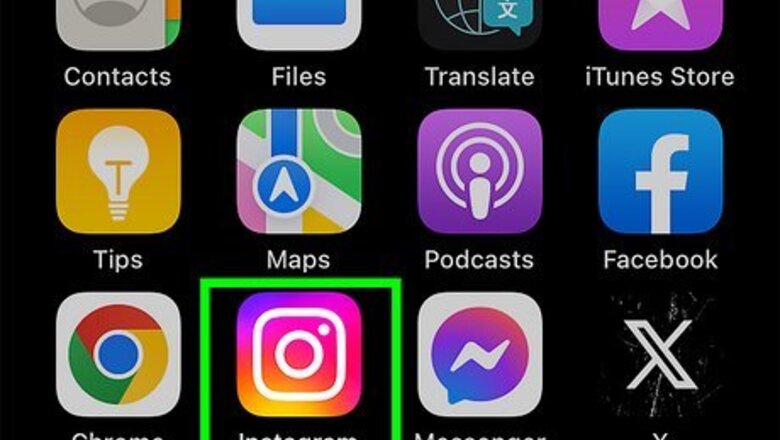
views
Adding a Link
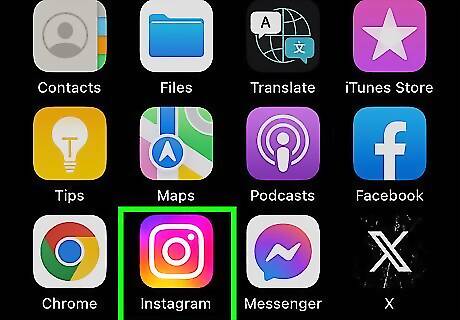
Open the Instagram app. Facebook doesn't have a direct way to add clickable links to stories, but you can use Instagram's "Link" sticker to add a link to an Instagram story, then share the story to Facebook. The link you add to your story will only work in the mobile app. While people viewing your story on a computer can see the link, it won't be clickable.
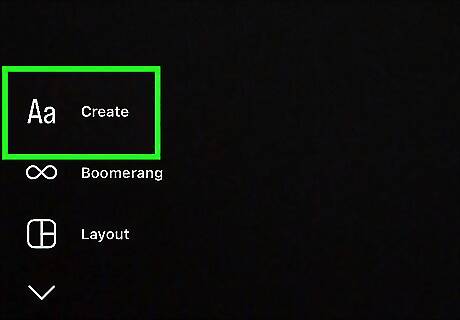
Swipe to the right and tap Create. This will open the interface for creating an Instagram Story. Add text, images, and more to your story, if you like. At minimum, you should include some text to explain your link, but it's not required.
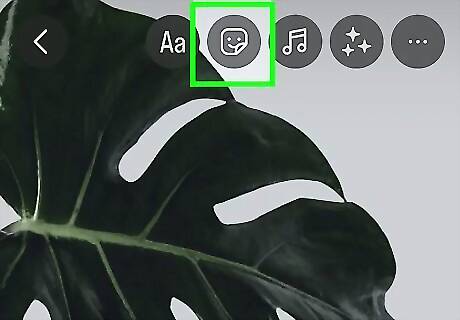
Tap the sticker button at the top of the screen. The sticker button looks like a square with a smiley face with one of the corners peeled up. It's at the top of your screen, right in the middle.

Search for "link" and add the link sticker to your story. Instagram has a special built-in sticker that allows you to add a link to your story that makes it clickable.
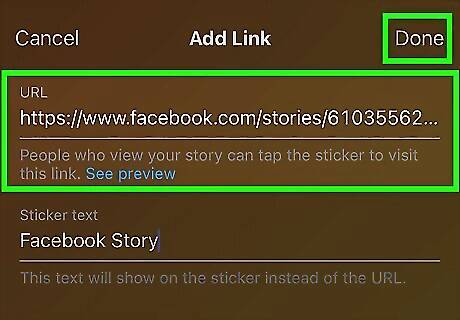
Insert your desired URL and press Done to add it. If you have the URL copied, you can tap in the text field to paste it. Otherwise, type the URL, making sure to include http:// or https:// before the link. You can also tap Customize sticker text to add custom text to your sticker. Otherwise, the sticker will just list out your URL. After pressing Done, the link sticker will be placed into your story.

Adjust the link sticker as necessary. You can tap and drag the sticker to move it, or tap on the sticker to change the sticker's look to better match the aesthetic of your story. If you want to edit your link, tap and drag the sticker to the trash can icon and add a new link sticker. You can only have one link per story.
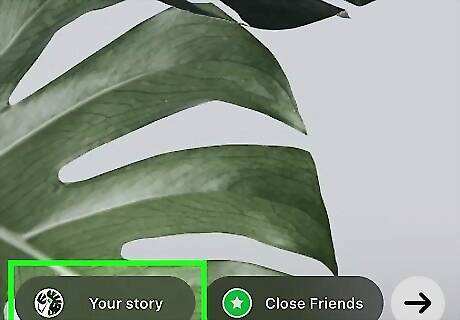
When done, tap and hold Your story at the bottom of the screen. This will bring up your sharing options. You must share your story on Instagram, but you can optionally choose to share it on Facebook as well. Any clickable link in your story will also be clickable in the Facebook mobile app.
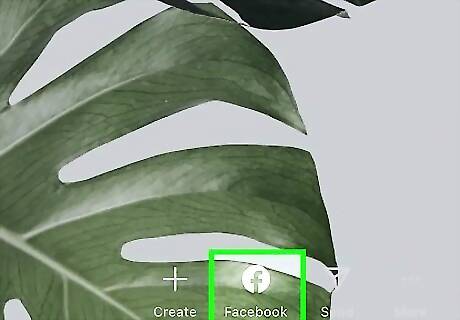
Select to share to Facebook and tap Share. Your story has now been shared on both Instagram and Facebook with a clickable link. You can delete your story from Instagram if you only want to share it on Facebook. Navigate to your story and tap the three-dot icon in the lower-right corner. Tap the Delete button and select Delete from Instagram only; otherwise the Facebook story will be deleted as well.
Adding a URL
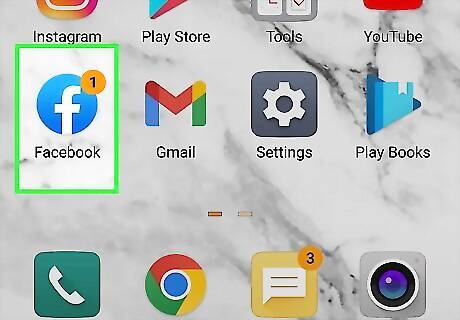
Open the Facebook app and go to your News Feed. If you want to share a website's URL but don't care if people can't click or tap it in your Story, you can simply paste the link on your story. Make sure you've got the link that you want to post copied.
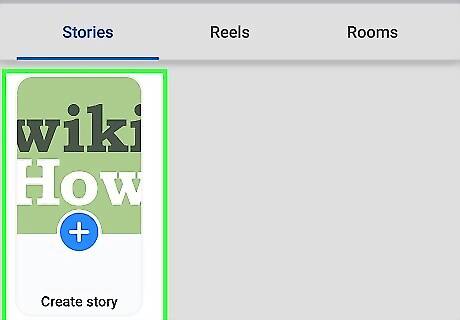
Tap on Create Story. This is in the middle of your screen, right below "Stories".
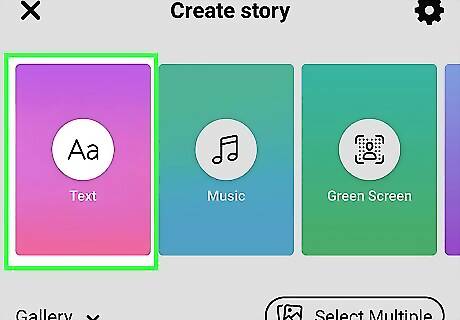
Select the background of your Story. There are many options to choose from, so just swipe through Facebook's options up top, scroll down to pick a photo from your camera roll, or take a photo. If you don't want a picture behind your link, you can simply tap on Text in the top left corner. If you opt to just have text without a photo background, you can skip the next step.
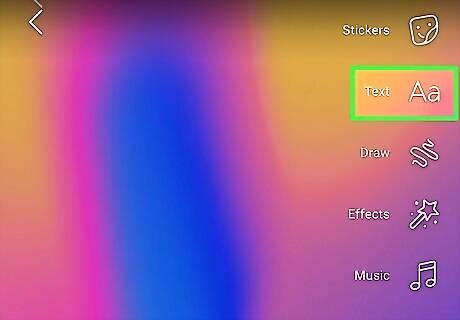
Tap on Text. This is in the top right corner, next to the "Aa" icon.
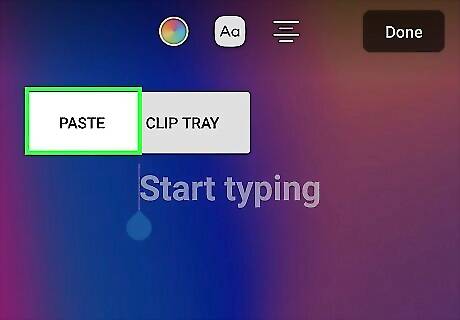
Paste the URL. Now simply tap once on the text box and tap Paste. Your link will now appear on the screen. Adjust the text, if desired. There are many different font, color, and size options for your text. Feel free to play around with this if you want.
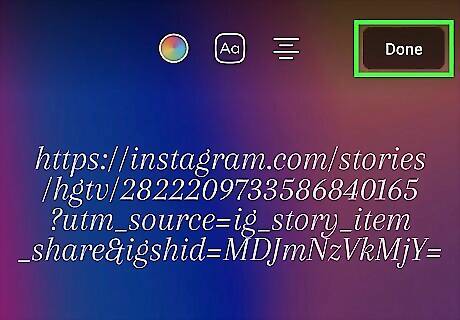
Tap on Done. Once you're satisfied with the text, you can tap this button in the top right corner. If you want to change the position of your link, simply drag and/or pinch it.
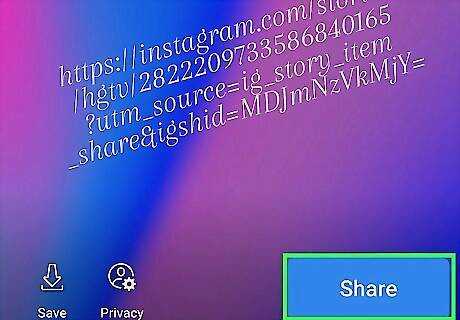
Tap on Share to Story. This is in the bottom right corner. You have now successfully shared a URL on your Facebook Story.



















Comments
0 comment