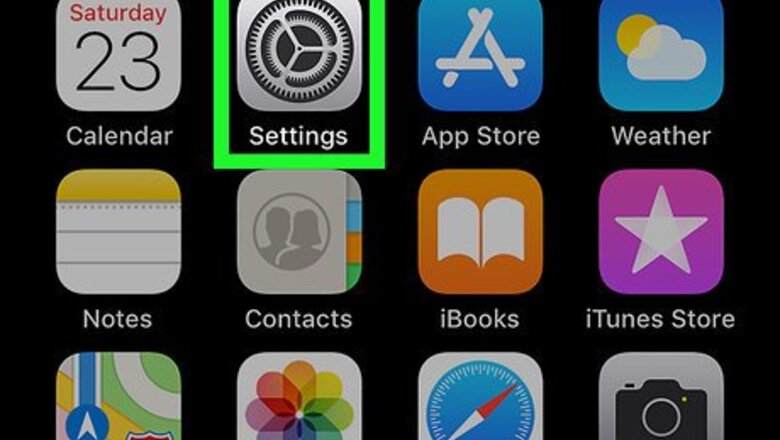
views
Adding a Google Account
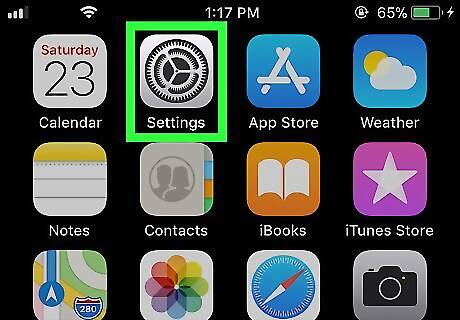
Open your Settings iPhone Settings App Icon. You’ll usually find this icon on the home screen.
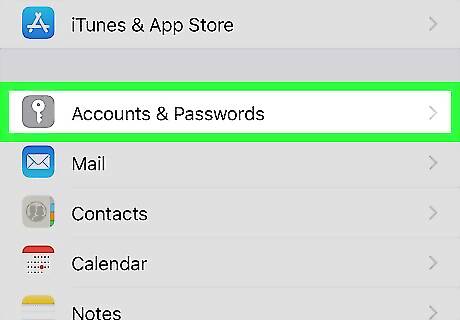
Tap Accounts & Passwords. A list of all accounts on your iPhone or iPad will appear.
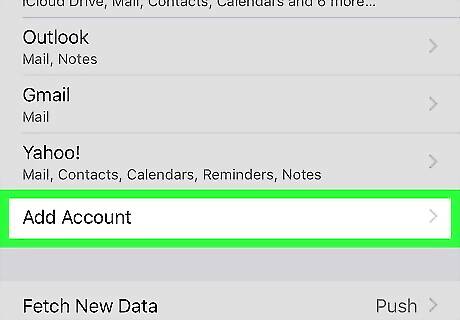
Tap Add Account. It’s near the bottom of the menu.
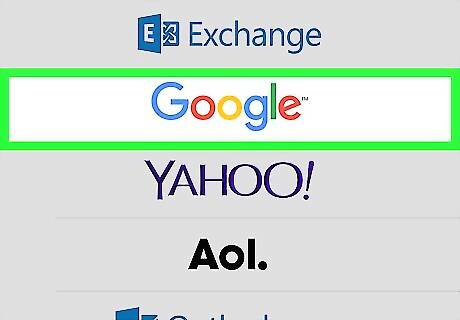
Tap Google. The Google sign-in screen will appear.
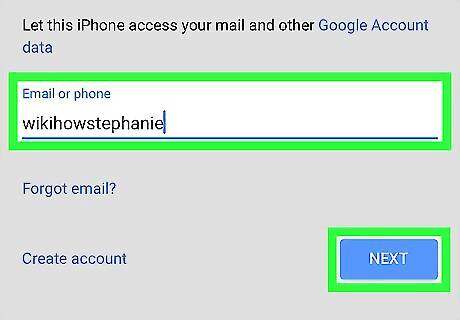
Enter your Google account email address and tap NEXT. If you want to create a new Gmail address, tap Create account, then follow the on-screen instructions provided by Google.
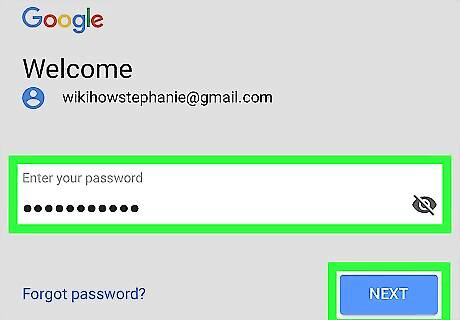
Enter your password and tap NEXT.
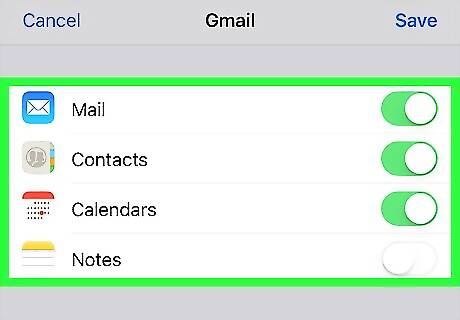
Select which items to sync. You can sync your email, contacts, calendars and notes to your iPhone or iPad. To sync an item, slide its corresponding switch to On iPhone Switch On Icon. To disable syncing for an item, slide its corresponding switch to Off iPhone Switch Off Icon.
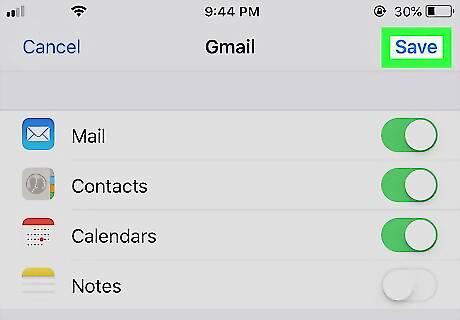
Tap Save. It’s at the top-right corner of the screen. Your Google account is now added to your iPhone or iPad.
Adding Another Gmail Account to Gmail
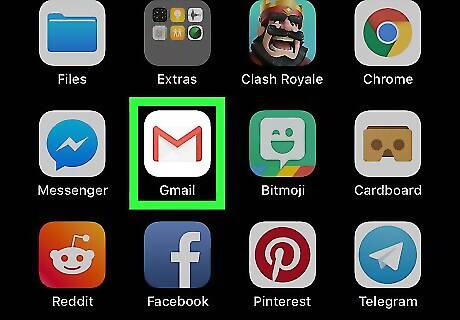
Open Gmail on your iPhone or iPad. It’s the red and white envelope icon typically found on the home screen.
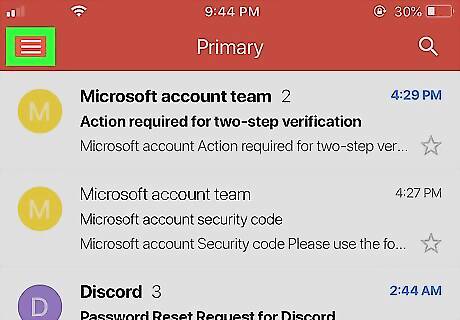
Tap ≡. It’s at the top-left corner of the screen. This opens the menu.
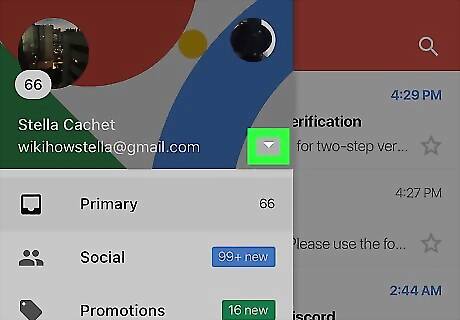
Tap the down-arrow next to your name. A list of options will expand.
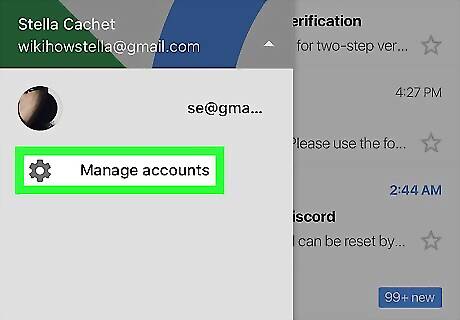
Tap Manage accounts. Your Gmail account(s) will appear.
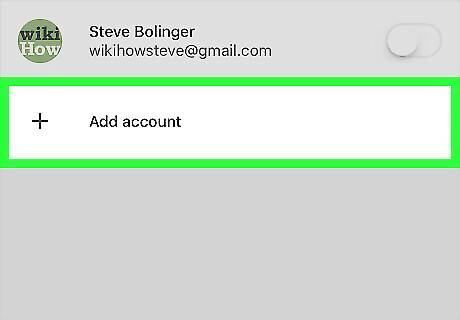
Tap Add account. It’s beneath your current Gmail account(s).
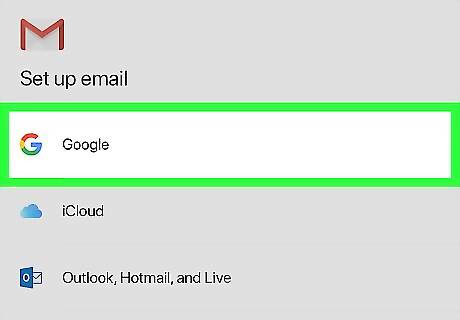
Tap Google. It’s at the top of the list. A confirmation message will appear.
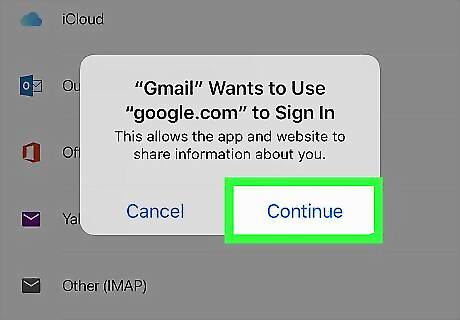
Tap Continue.
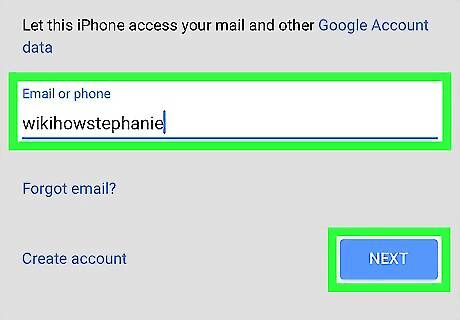
Enter your Gmail address and tap NEXT. Use the Gmail address you want to add to Gmail, not the one that’s already signed in. If you want to create a new Gmail address, tap Create account, then follow the on-screen instructions provided by Google.
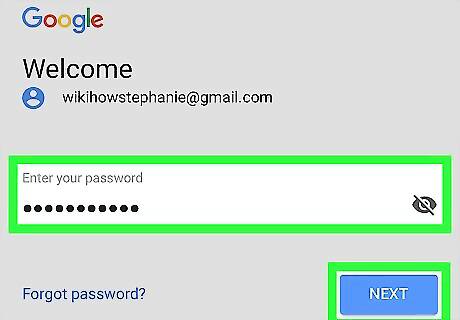
Enter the password and tap NEXT. This brings you back to the list of Gmail accounts, which now includes the new account.
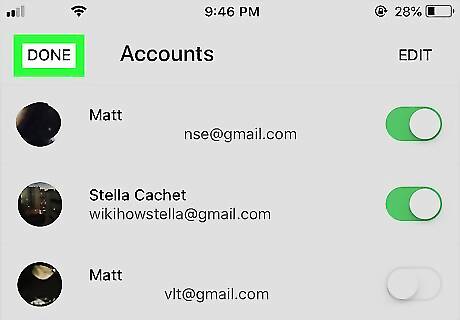
Tap DONE. It’s at the top-left corner of the screen.











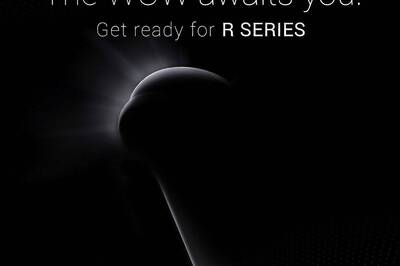






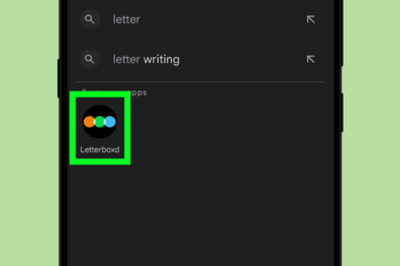
Comments
0 comment