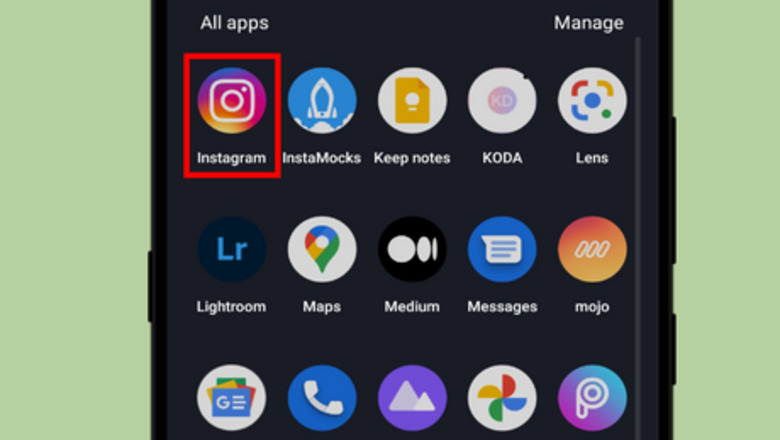
views
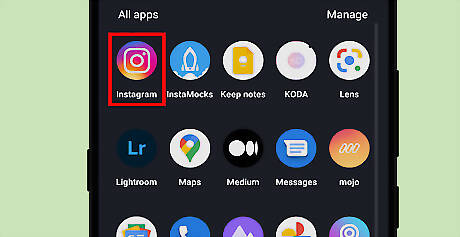
Open the Instagram app on your smartphone. It’s the purple, pink, and orange icon with a white camera inside. Log in to your Instagram account, if you haven't already done so. Remember to check that you have the latest version of the Instagram app for Android and iOS, because it may not be available on older versions.
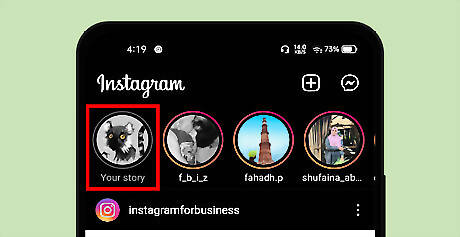
Go to the Stories tab. Swipe to the right to open the Stores camera. Alternatively, tap the “Your story option” at the top left corner of your home page. Also, tapping on the profile icon from the profile page will lead you to the story tab.
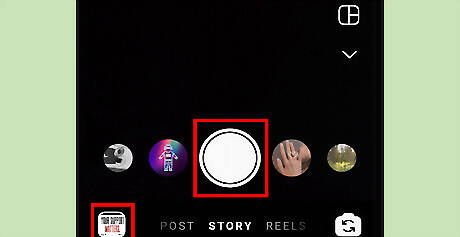
Capture or upload content to your story. If you want to take a new picture or video, use the white circle icon at the bottom of your screen. To upload media from your gallery, tap the gallery icon in the bottom left corner of your screen, and select an image or video to post it. You can also use the creator mode to share a link in your story. Tap on the “Aa” icon from the camera tools to open the creator tab.
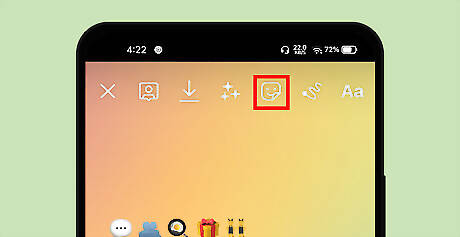
Tap on the sticker icon at the top of your screen. It's the smiley face with corner peel. The sticker tab will show up.
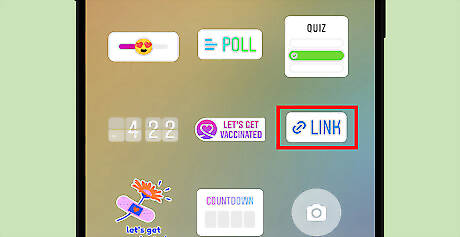
Tap on the link sticker. Find the link sticker icon and tap on it. Search for “Link” using the search box at the top to quickly find it. A new tab will open up when you tap on it.
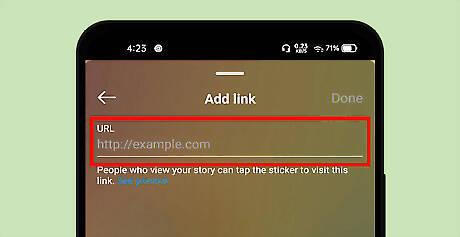
Add your website link to the sticker. Type or copy-paste a web link into the URL tab. You can only add one link to your story. Tap the blue coloured “See preview” text to see your link working properly.
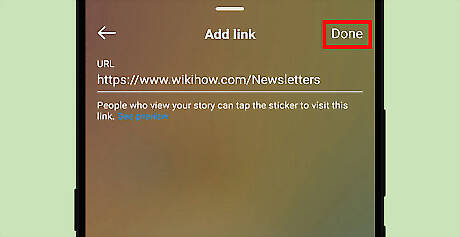
Tap on the Done button. The link will pop up on your story as a sticker.
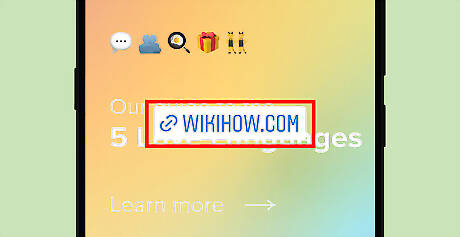
Place the sticker on your story. You can move the sticker's position and size using your fingers.
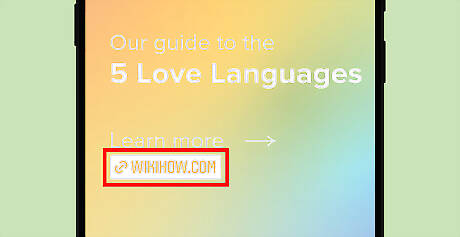
Change the colour of the sticker (optional). Just tap on the link sticker to change its colour like the location sticker. Instagram is going to add more customization options to this sticker in the future.
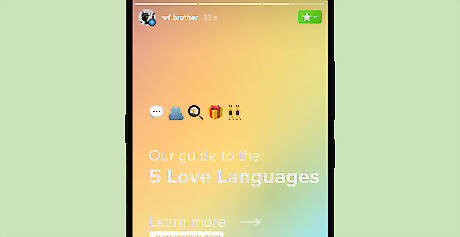
You're done! When people tap on the sticker, they’ll be redirected to your URL. That's it!



















Comments
0 comment