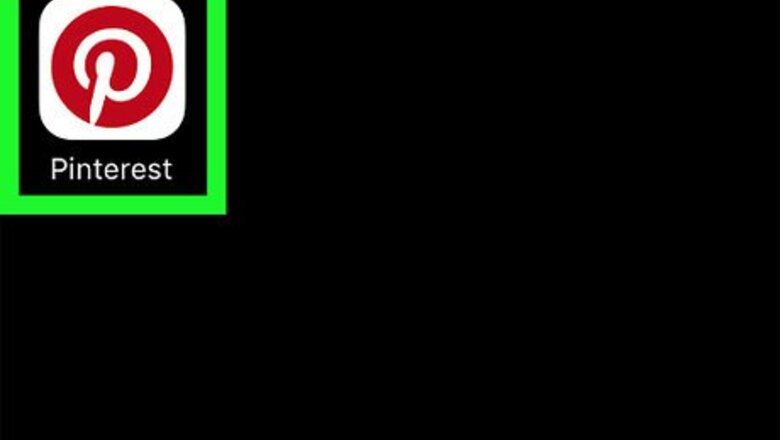
views
On iPhone
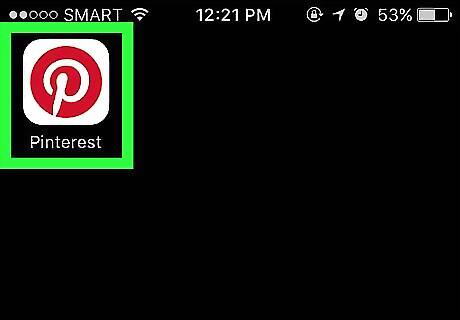
Open Pinterest. It's a red app with a white, stylized "P" on it. If you're logged into Pinterest, opening the app will take you to the home page (or, at times, the last tab you had open). If you aren't logged in, enter your email address and password, then tap Log In.
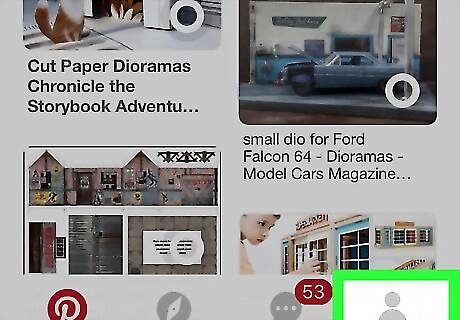
Tap the "Profile" icon. This person-shaped button is in the bottom-right corner of the screen.
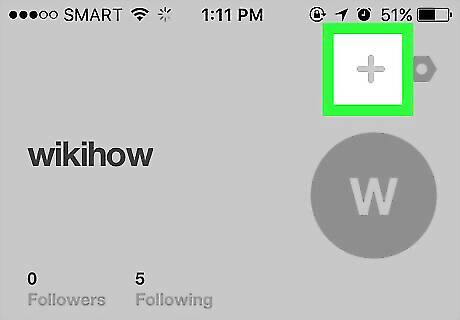
Tap +. It's in the top-right corner of the screen, just left of the gear icon.
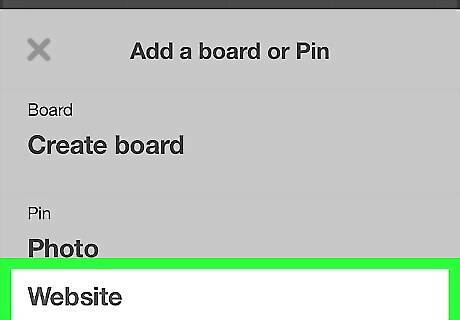
Tap Website. This option is at the bottom of the screen.
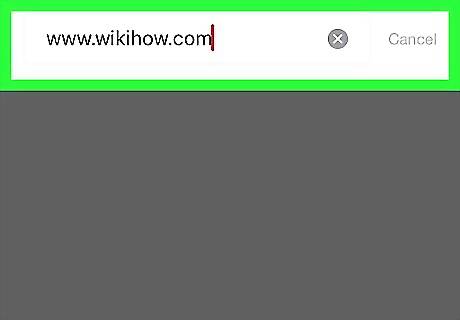
Type in the URL of the website you wish to visit. You'll do so at the top of the screen.
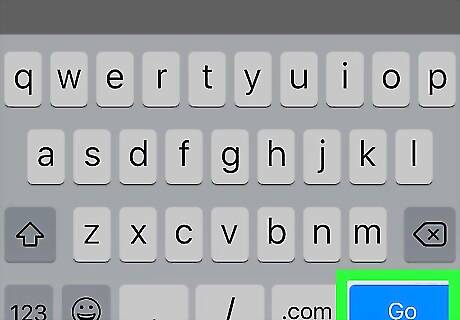
Tap Go. It's the blue button in the bottom-right corner of your iPhone's keyboard.
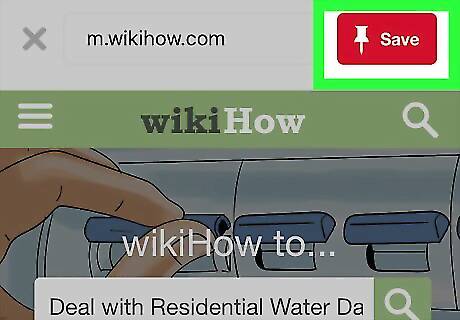
Tap Save. This icon is in the top-right corner of the screen.
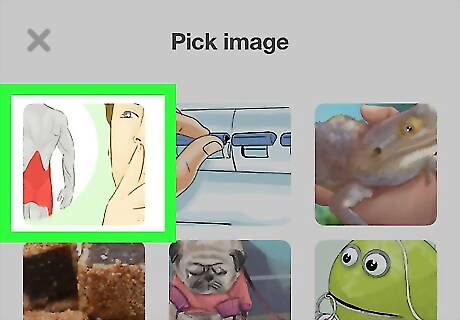
Select an image to save. All images that can be pinned appear on this page. If you don't see any images here, the URL doesn't have any unlicensed images.
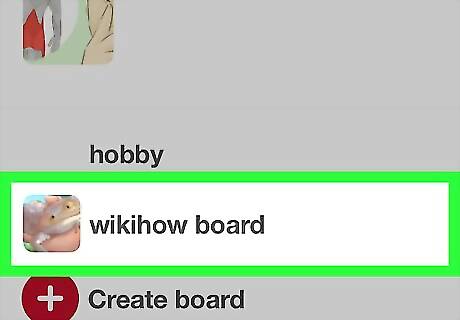
Tap a board. Doing so will pin the image to your selected board. You can also tap New board to create a new board for your image.
On Android
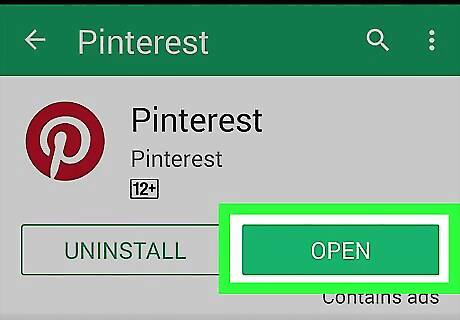
Open Pinterest. This is a red app with a white, stylized "P" on it. If you're logged into Pinterest, opening the app will take you to the home page (or, at times, the last tab you had open). If you aren't logged in, enter your email address and password, then tap Log In.
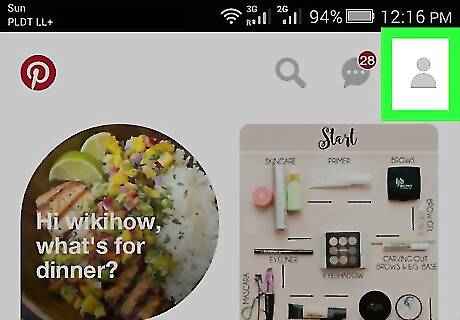
Tap the "Profile" icon. It's the person-shaped button is in the top-right corner of the screen.
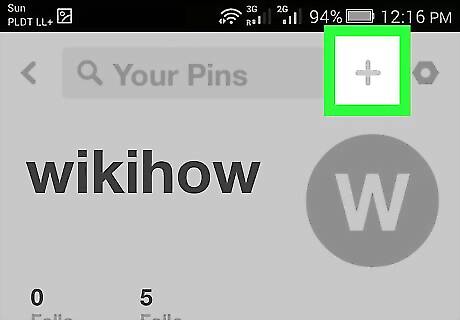
Tap +. It's in the top-right corner of the screen, just left of the gear icon.
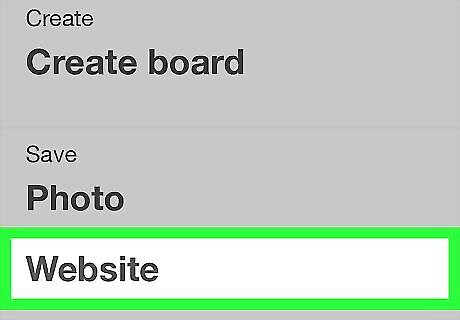
Tap Website. This option is at the bottom of the screen.
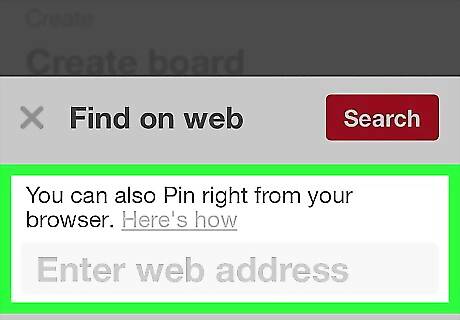
Type in the URL of the website you wish to visit. You'll do so in the text field at the bottom of the screen.
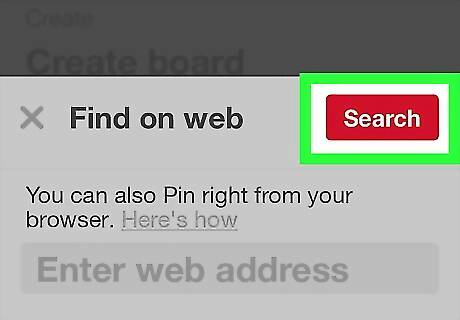
Tap Search. It's to the right of the text field; Pinterest will search your specified URL for images to pin.
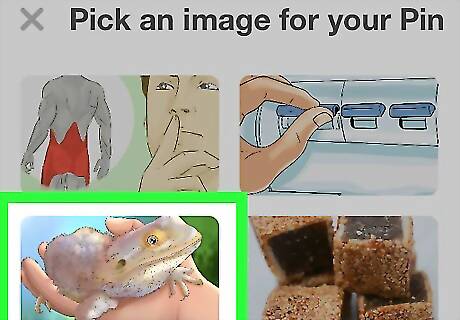
Tap an image you wish to pin. Doing this will prompt you to select a board. If you don't see any images here, the URL doesn't have any unlicensed images.
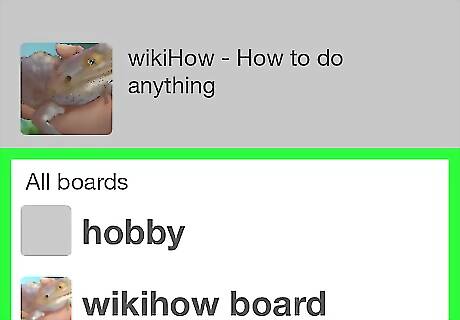
Tap a board. Doing so will save your selected image to the board in question. You can also tap Create board to create a new board for your image.
On Desktop
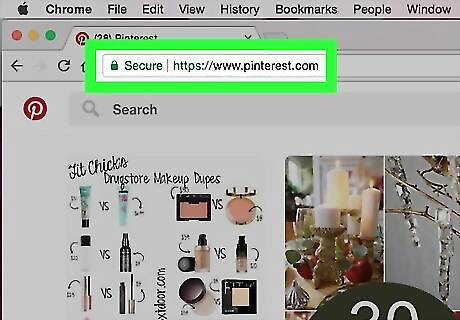
Go to the Pinterest website. It's at https://www.pinterest.com/. If you're already logged into Pinterest, this will open your home page. If you aren't logged into Pinterest, click Log in in the top-right corner of the page, enter your username and password, and click Log in.
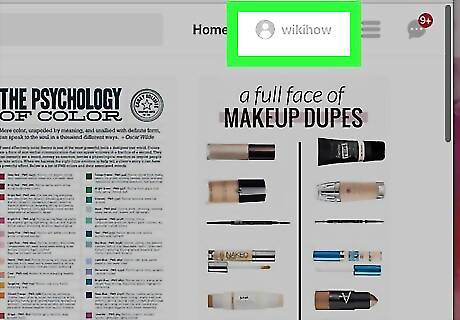
Click the "Profile" icon. It's the person-shaped icon in the top-right corner of the page.
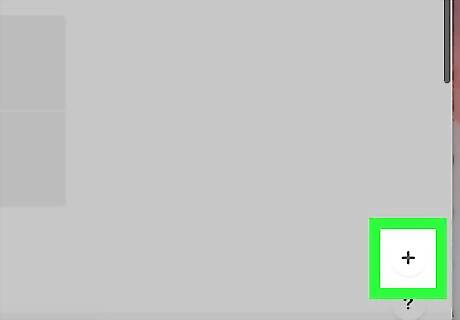
Click +. This button is in the bottom-right corner of the page.
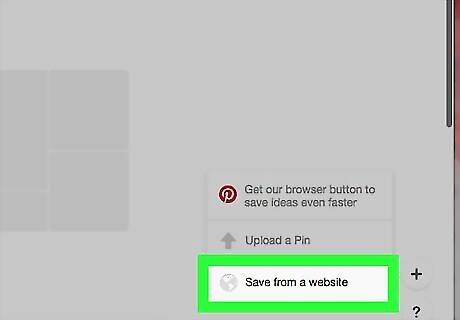
Click Save from a website. It's the bottom entry in the pop-up menu here. You may first need to click Not Now on a pop-up window.
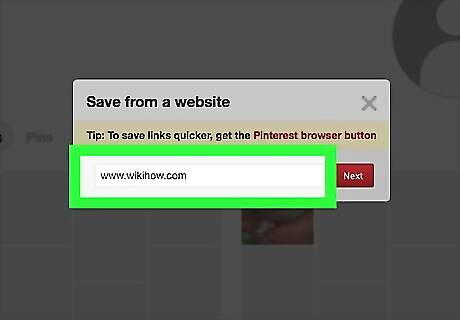
Enter your website's URL. You can do this by typing it in manually, or you can copy and paste the URL into this field.
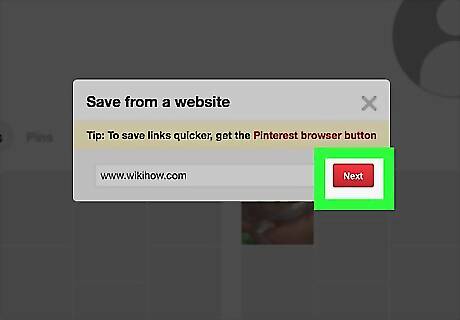
Click Next. It's on the right side of the URL bar.
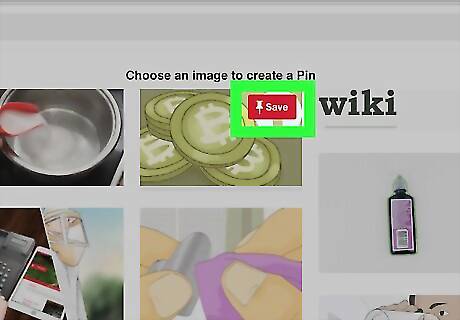
Select a photo and click Save. You'll see the Save button as soon as you hover your mouse over an image. If you don't see any images here, the URL doesn't have any unlicensed images.
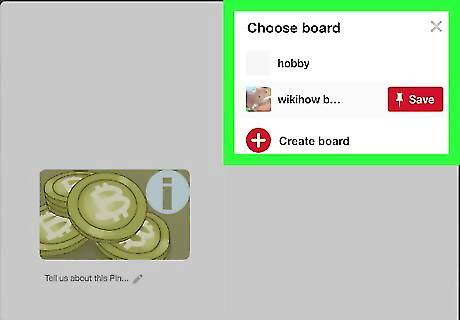
Click a board. Your boards are listed on the right side of the "Post" window; clicking a board will post your selected image to the board in question. You can also click New board to create a new board for your image.



















Comments
0 comment