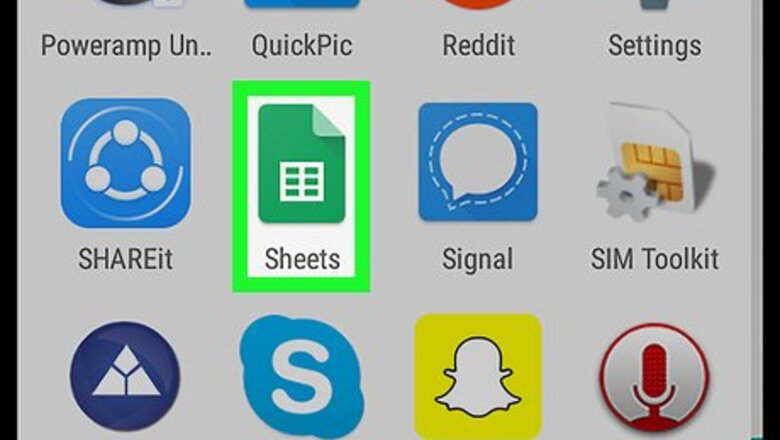
views
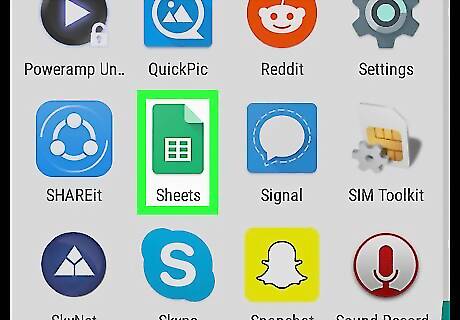
Open Google Sheets on your Android. It's the white table on a green background in the app drawer. You may also find it on the home screen.
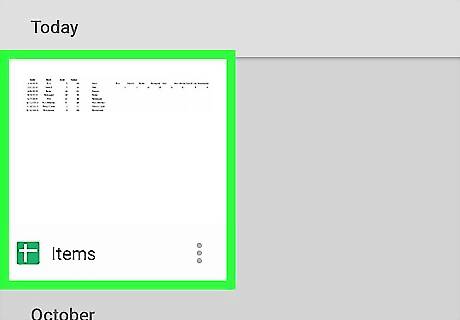
Tap the file you wish to edit.
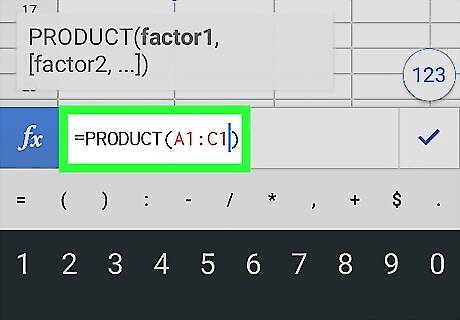
Type a formula into the first cell of a column. This the formula that you'll want to apply to the whole column. If you don't want the formula to change relative to each cell, put a “$” before the letter and number of each cell used in the formula. For example, =PRODUCT(A1:C1) would become =PRODUCT($A$1:$C$1).
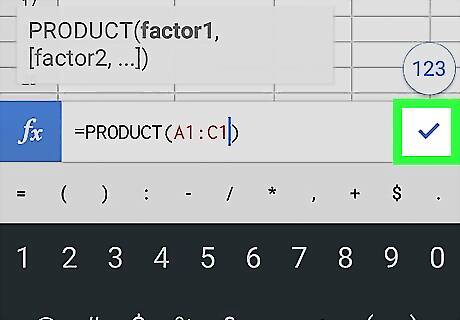
Tap Android 7 Done. This runs the formula in the current cell.
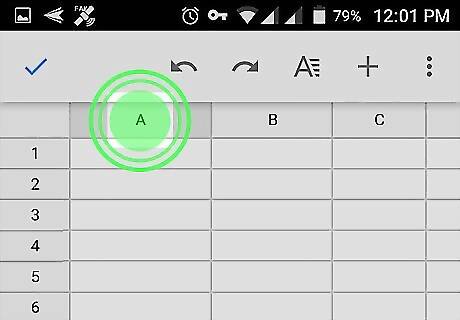
Tap and hold the column header. This is the letter at the top of the column in which you entered the formula. This selects the column and displays a row of buttons.
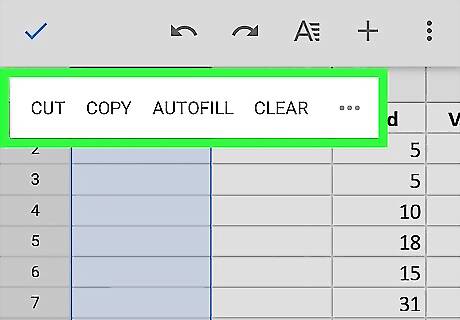
Tap ⁝. It's the last button in the row.
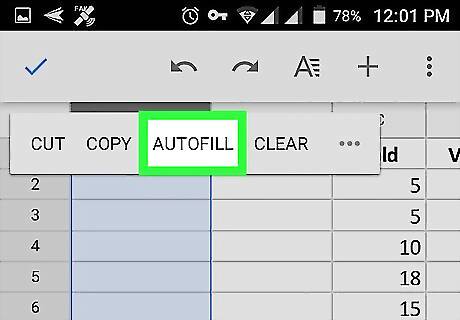
Tap AUTO-FILL. This applies the formula to the entire column.

















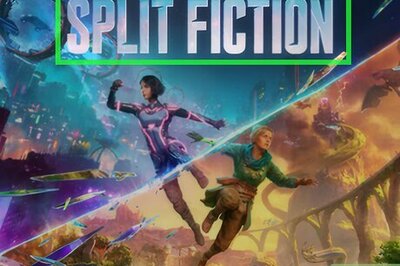
Comments
0 comment