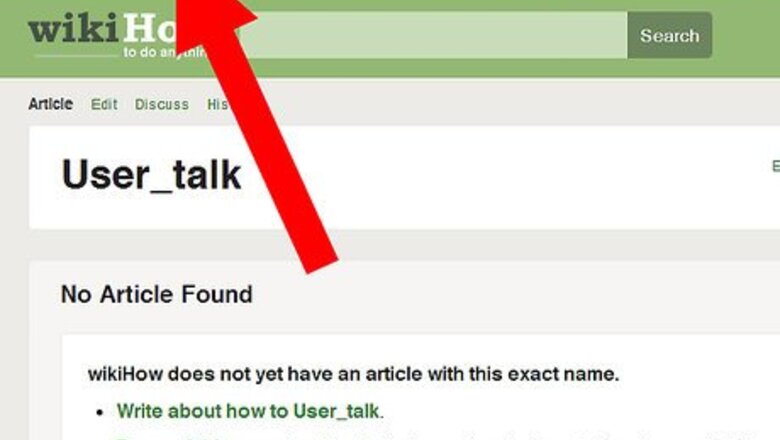
views
Archiving the Page
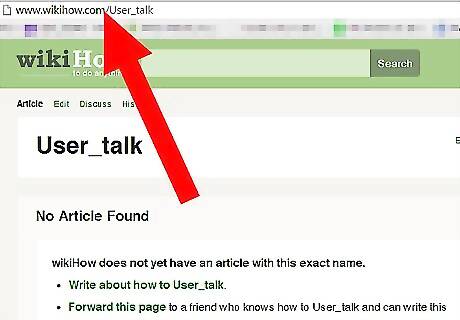
Browse to the Talk, User_kudos (Kudos) or Discussion page you want to archive.
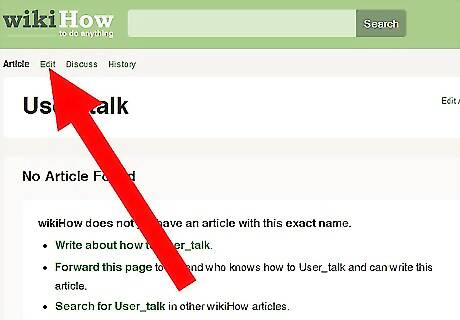
Click on the Edit tab at the top of the page.
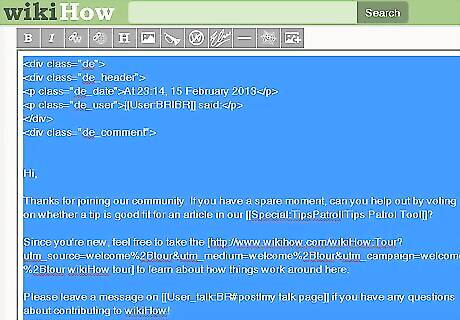
Select the Talk page message you'd like to archive with the copy and paste steps. But don't remove the messages just yet. The template you'll add has a bad habit of only adding up to fifty archive pages to the template, then stops adding new archive pages regardless of how many others you create. Keep the amount of archive pages light, or make the archive page heavily loaded so as not to cause trouble with this limit.
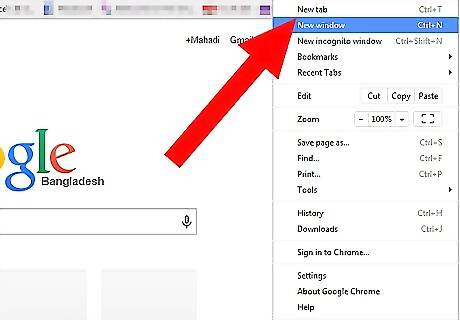
Open a new window or tab in your browser.
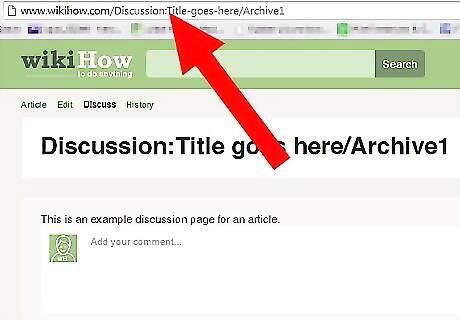
Enter the URL for the Archive page where the messages can be stored. To do this easily, browse to your Talk page, click on your address bar and type a slash (/)then type the word "Archive" followed by the number of the archive page you are beginning. This is case-sensitive and only takes this format; using another format breaks the archiving script that allows these archived pages to be seen in the template that will later be used. If this is the first time doing this for this talk page an example would modify the address to become https://www.wikihow.com/User_talk:Usernamehere/Archive1.Tip: Make sure you capitalise the 'A' in 'archive', and that there's no space between 'Archive' and the number. Doing either of these things will prevent the template from working properly and may leave you very confused! If it is a discussion page you are archiving, utilize the same format. An example: https://www.wikihow.com/Discussion:Archive Talk or Discussion Page Messages on wikiHow/Archive1. If this is not the first time you have archived, you need to create a new archive. Instead of going to first archive page, change the 1 to a 2 or continue on a new archive page each time you archive it.

Open the edit for this archive page. Click on the Edit tab at the top of the page.
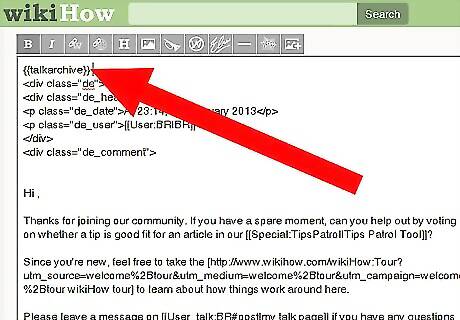
Add the {{talkarchive}} template to the top of the archive page you just created. This template triggers a message that displays the other archive pages, so that they're linked to from the top of the current Talk page.
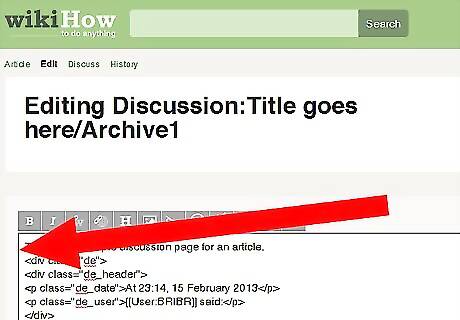
Paste in all the content you copied from your Talk page. Don't publish the edit that would delete the content from the Talk or Discussion page just yet.
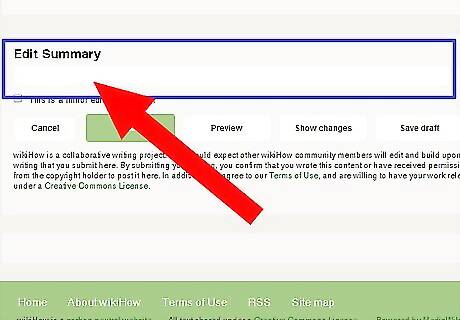
Write a note in the edit summary box to clarify your edit. Mention something on the lines of "archiving" box to let people know what you're doing.
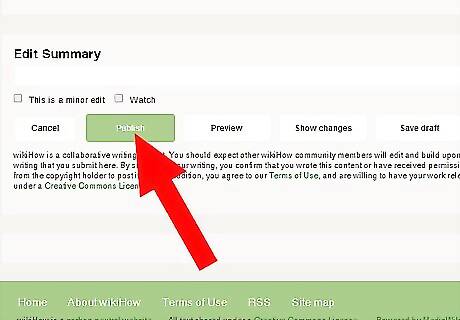
Click on Publish button at the bottom of the page to save your archive page. Now your messages have been relocated to a new page.
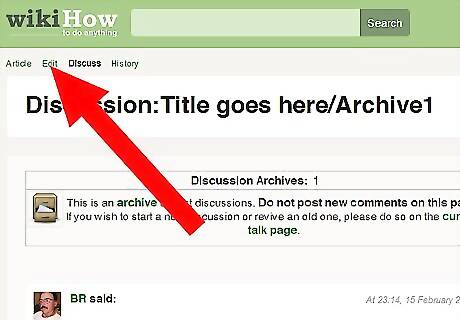
Return to your original Talk page.
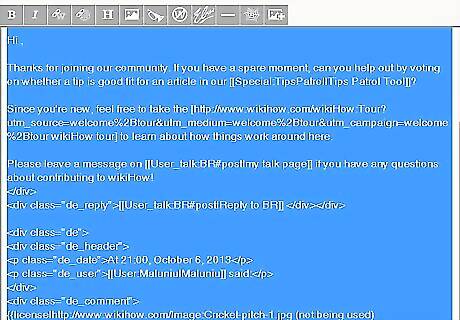
Click on the Edit tab at the top of your Talk page and delete all of the previously selected content. Add the {{archive}} template at the top of the Edit page, if it's not there already.
Write a note in the edit summary box to clarify your edit. As long as it's clear you're editing your own talk page, anything along the lines of "archiving" or "archived" or "clearing own talk page" will do.
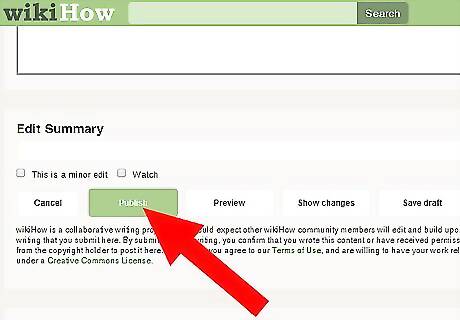
Click on the Publish button at the bottom of the page to save your changes. Now your Talk page should be empty, except for the template that's left to link to your archive pages.
Review individual messages in the future, if desired. You can now find your older messages in the relevant archive page that you created for them.
Wiping the Page (Hiding Old Messages)
Open your Talk page. Hover over top of the "My Profile" button in top right corner and click "My Talk page". Click the "Edit" tab at the top of your Talk page.
Highlight all of your messages to the very bottom. Use your mouse to highlight them or use the arrow keys along with the Shift key. Each message starts with a header template and ends with a footer template. If you're trying to delete only certain messages and leave others, just make sure you don't delete or leave only part of the message; you'll want to treat the header, message, and footer as one connected unit.
Press the Delete or Backspace key. Doing so will remove the messages from the page.
Write a note in the edit summary box to clarify your edit. Something on the lines of "clearing my Talk page to archive" will work here.
Publish your edit.
Review individual messages in the future, if desired. You can still find old messages from the page's History tab, and review them by clicking on the older version of the page or the diff link for the relevant message. If needed, you can also undo your edit to restore your talk page.



















Comments
0 comment