
views
Why Netflix Says Your TV Isn’t Part of the Household
"Your TV isn't part of the Netflix Household for this account" If you see this message, you're trying to watch Netflix from somewhere other than the location Netflix considers the account owner's household. You'll usually see it if you try to watch Netflix using an account you share with somebody who doesn't live with you. You may also see it if you try to use your own Netflix account while traveling, at a friend's house, or if you maintain multiple residences.
What is a Netflix Household? Now that Netflix is cracking down on account sharing, they've added a feature—Netflix Household—that limits accounts to a single internet connection. Your Netflix Household is the account owner's primary location, and all devices that share the same internet connection at that location are considered part of the household. Each Netflix account owner can have only one household. This makes it difficult to share a Netflix account with people you don't live with, which was Netflix's goal. So, if you've been sharing a Netflix account with somebody who doesn't live with you, only one of your locations can be the Netflix Household, and the other person will see "Your TV isn't part of the Netflix Household for this account" when they try to watch. There are also some unintended consequences. If you want to use your own Netflix account in a hotel or Airbnb while traveling, at a friend's house who doesn't have Netflix, or even in your second residence, you might see "Your TV isn’t part of the Netflix Household" when you try to stream.
How to Watch Outside the Household: Workarounds
Connect your phone, tablet, or laptop to the home network once a month. If you frequently travel or have a second home, make sure your Netflix account is always available by connecting your mobile device to your home Wi-Fi and streaming a few seconds of a Netflix show or movie at least once every 30 days. While away from home, connect the same device to the Wi-Fi network you want to stream on, and stream a few seconds of Netflix. You'll then be able to watch in the new location, both on your device and by signing in to a TV.
Update your Netflix Household location. If it's been more than 30 days since you last signed in to the previous location, or if you're using somebody else's Netflix account, you'll need to update the Netflix Household location if you want to keep watching. You can do this from any TV at the new location, but keep in mind that anyone who tries to watch at the original Netflix Household location won't be able to unless they change the location back—which, of course, would boot you out. Still, if you coordinate things right with the person you share with, this could be an easy fix. At the new household location, press the left button on the TV remote and go to Get Help > Manage Netflix Household. Select Update Netflix Household and choose whether to receive a verification link via text message or email. Open the text or email from Netflix, tap Yes, This Was Me, and follow the on-screen instructions.
Add an extra member to your account. If you're the account owner and want to share Netflix with someone outside of your household or watch in your second residence without the hassle, you can add an extra member to your account for $7.99 per month. To add an extra member: Log in to https://www.netflix.com/account in a web browser. Click Buy an extra member slot and follow the on-screen instructions. There are some drawbacks to this type of account. Unlike a user-created Netflix account, extra member accounts can only watch Netflix on one device at a time, only have one profile, and can't add a kids profile. It's also not available in all regions.
Create a new Netflix account. If you've been using somebody else's Netflix account and are now seeing a message that says your TV is not part of the household, your best option (if the account owner won't add you as an extra member) is to create your own Netflix account.
Try some other possible workarounds. Plenty of people have run into this problem when sharing Netflix accounts with friends and family, so naturally, there are lots of workarounds/hacks floating around the net. Some Reddit users found they can bypass the Netflix sharing restrictions by searching for the show or movie they want to watch on Google, following the link on their computer or phone, and signing in that way. You may be able to cast Netflix to an older Chromecast. This won't work on a Chromecast with Google TV, but if you connect a 3rd generation Chromecast to a TV, you might be able to cast Netflix from Chrome on your laptop to the Chromecast without getting Netflix Household errors.
Troubleshooting
Netflix doesn't think my TV is part of the Household, but it is. If the TV you're using is at your primary location and shares the same internet connection as your other devices, select Confirm Device on the "Your TV Isn’t Part of the Netflix Household" screen, then follow the on-screen instructions to verify the device via email or text.
Netflix thinks the wrong location is the household. You can update your Netflix Household anytime by signing in to Netflix on your TV, pressing the left button on your remote, and going to Get Help > Manage Netflix Household > Update Netflix Household. You'll have the option to receive a verification link via email or text, which you can then click to confirm the Netflix Household.
I logged in at home less than a month ago but still get the Household error. Your mobile device may not have been streaming a movie or show long enough on the Home network to be recognized by Netflix. To ensure your device is recognized at home, sign in to the same Wi-Fi network as the home TV, then watch about 30 seconds of a movie or show. Before you sign in on the TV at the new location, connect the same mobile device to the Wi-Fi network and stream a few seconds of Netflix again. After that, you should be able to sign in to your account on the TV.
I'm at a hotel and can't connect my mobile device to the same network as the TV. If you're in a hotel or another type of location where the TV is not on the same network meant for guests, you should still be able to watch Netflix on your mobile device as long as you've connected it to the Netflix Household network within the last 30 days and streamed a few seconds of a show or movie. You can cast Netflix to the TV if you don't want to watch on a tiny screen.












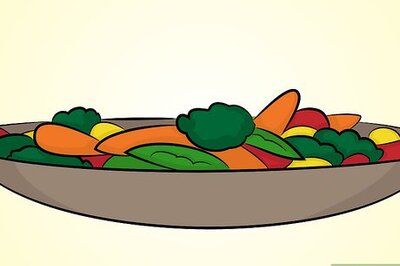


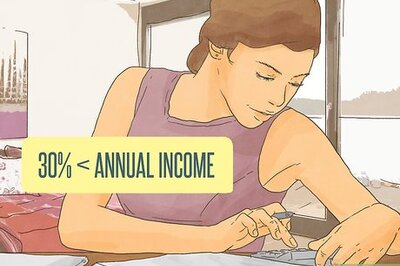

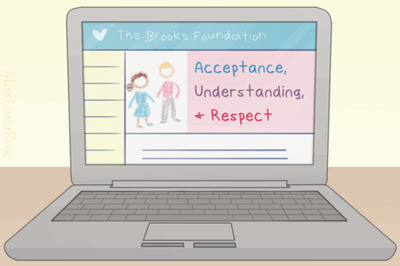
Comments
0 comment