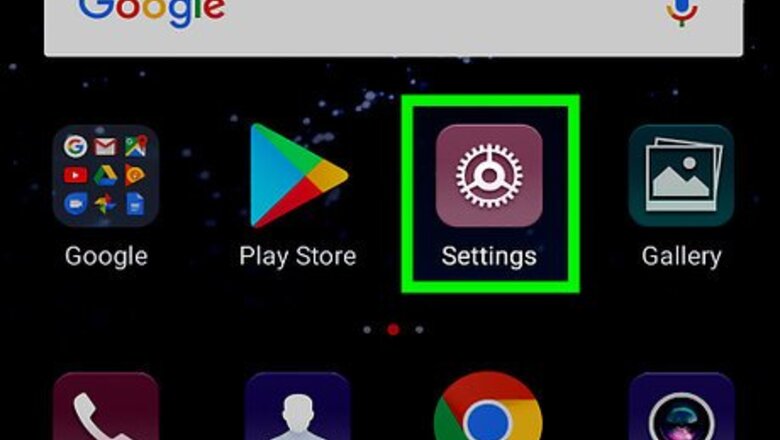
views
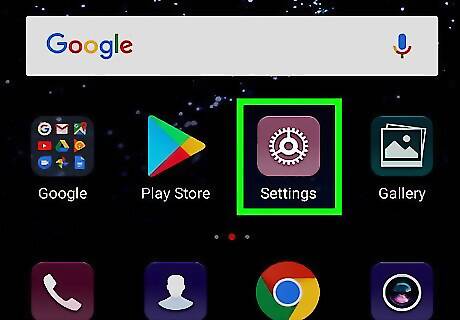
Open your Galaxy's Settings app. Find and tap the Android 7 Settings App icon on your Apps menu to open Settings. Alternatively, you can slide down the notification bar from the top of your screen, and tap the Android 7 Settings icon on the top-right.
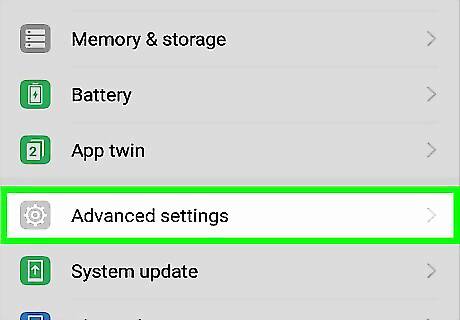
Scroll down and tap General management. You can find this option towards the end of the menu.
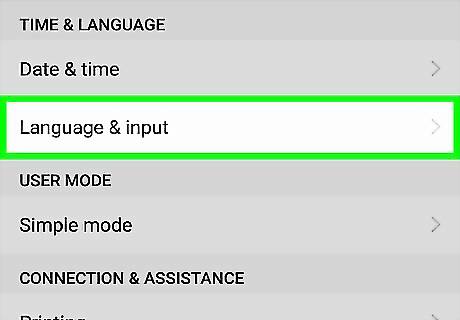
Tap Language and input. This will open your Galaxy's language and keyboard settings.
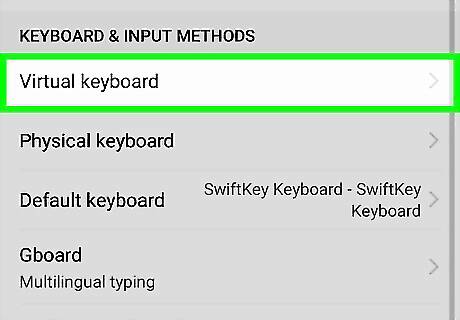
Tap Virtual keyboard. It will open a list of all your available keyboard apps.
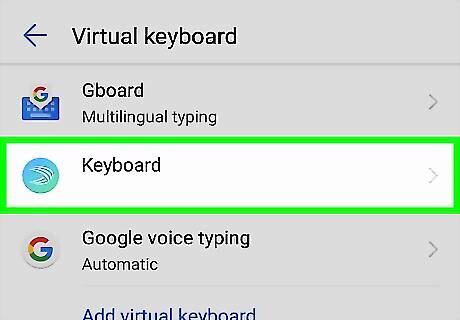
Tap Samsung keyboard. This will open the default Samsung keyboard settings.
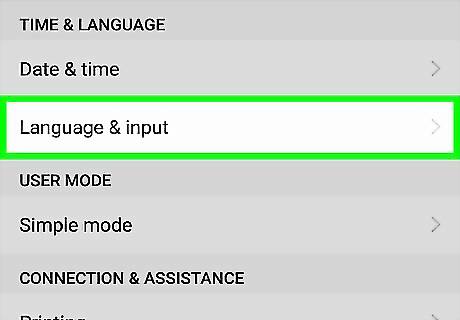
Tap Languages and types. This will list all your available language options.
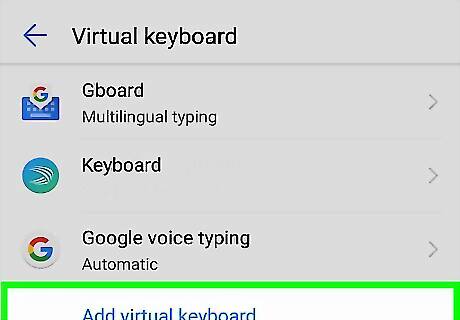
Tap the Add input languages button. This option is located next to a green "+" icon at the bottom of your list of available languages. Depending on your Android version, this button may also be labeled Manage input languages.
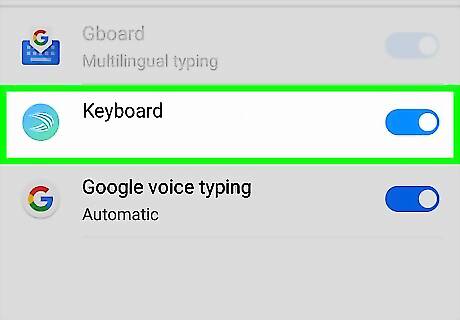
Slide any language switch to Android 7 Switch On. When you enable a language on the menu here, you'll be able to switch your keyboard to this language in any app.


















Comments
0 comment