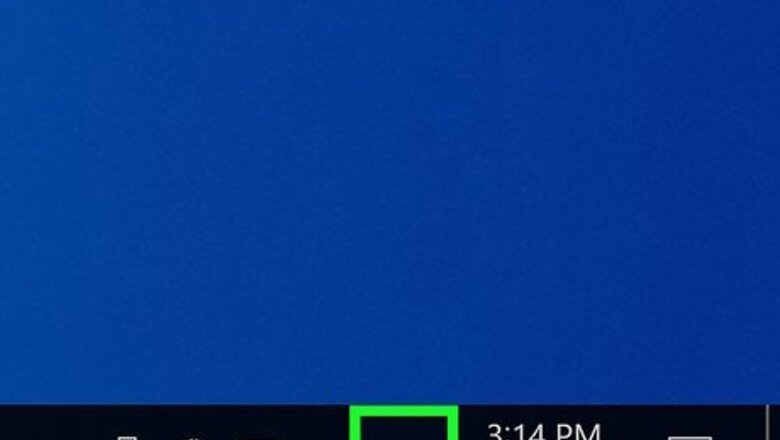
views
Changing the Language
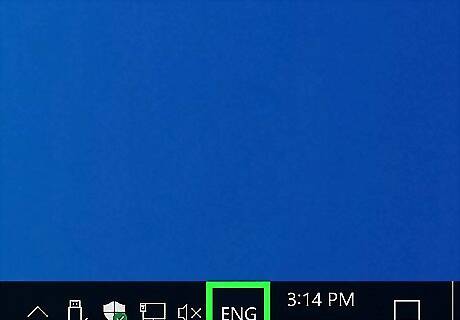
Find the language icon on your computer's taskbar. Your keyboard's current language is displayed next to the date and time information on your computer's taskbar. By default, your taskbar is at the bottom of your screen and the language icon is towards the right side of the taskbar.
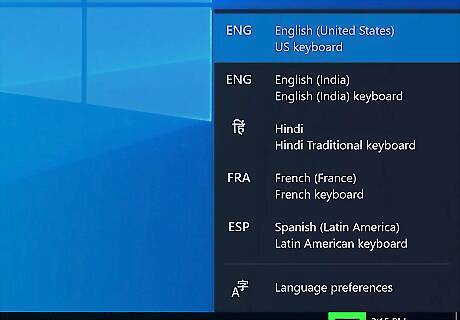
Click the language icon on the taskbar (it shows your current keyboard layout). For example, this might look like "ENG US" or "ENG INTL" in your taskbar. Clicking this will open a list of your available keyboard layouts in a pop-up window. Your list of saved keyboards may include different languages, alphabets, or just different layouts for the English keyboard.
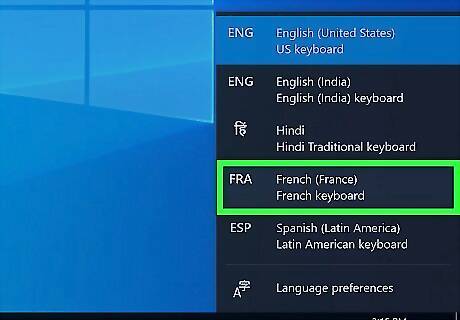
Select the language or layout you want to use. Your keyboard will automatically switch to the selected language, alphabet, or layout. If you don't see the language you want here, click Language preferences in the pop-up, and download the language or layout you want to use. To switch between your list of languages, you can press Win + Spacebar.
Customizing Hot Keys
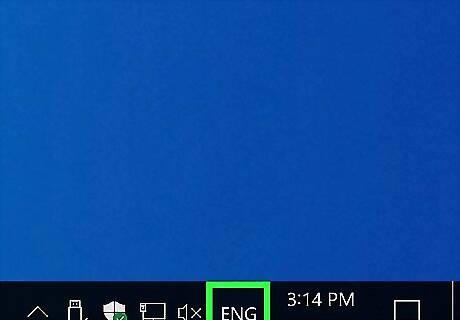
Find the language icon on your computer's taskbar. Your keyboard's current language is displayed next to the date and time information on your computer's taskbar. By default, your taskbar is at the bottom of your screen and the language icon is towards the right side of the taskbar.
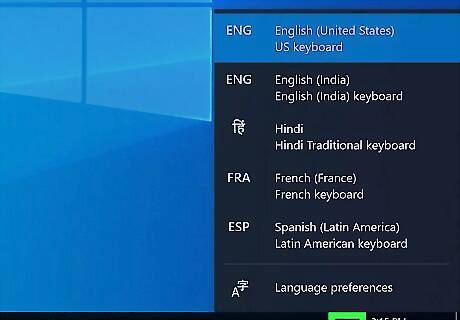
Click the language icon on the taskbar (it shows your current keyboard layout). For example, this might look like "ENG US" or "ENG INTL" in your taskbar. Clicking this will open a list of your available keyboard layouts in a pop-up window.
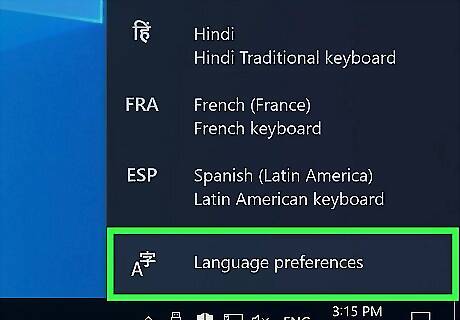
Click Language preferences. A new window will open.
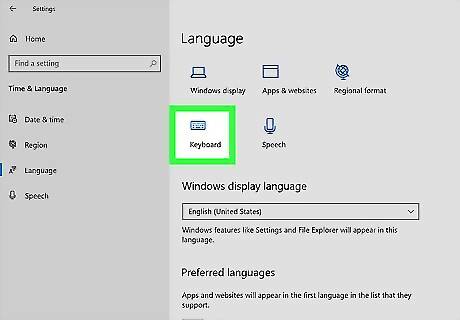
Click Keyboard. It's under the header "Language" next to an icon of a keyboard.
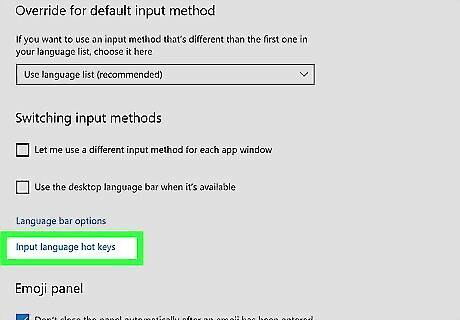
Click Input Language hot keys. You'll see this in blue text under the checkboxes for "Switching input methods." In the "Advanced Key Settings" tab you can change the keyboard shortcuts to alternate between keyboard languages. The default is either Alt + Shift or Win + Shift, but you can change them. You can also switch to the "Language Bar" tab and change where the language icon is. By default, your language icon is located in your taskbar. Click Apply if you've made any changes before closing the window.


















Comments
0 comment