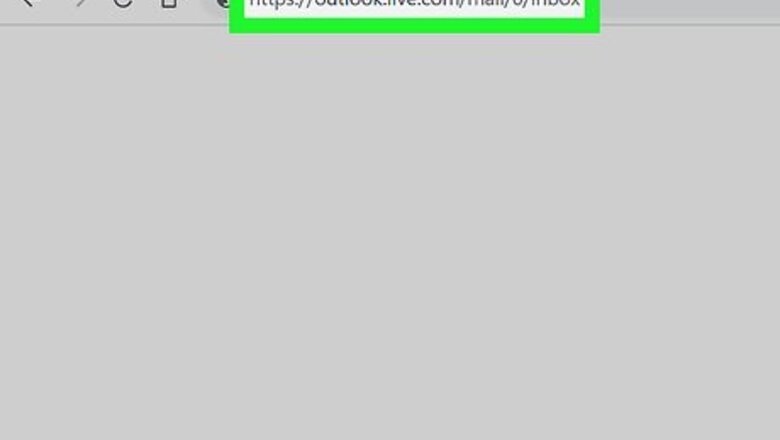
views
Using Outlook.com
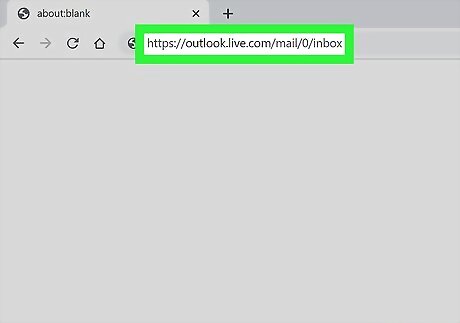
Go to https://outlook.live.com/mail/0/inbox in a web browser. You can use a desktop or mobile web browser to change the default font in Outlook. Log in if prompted.
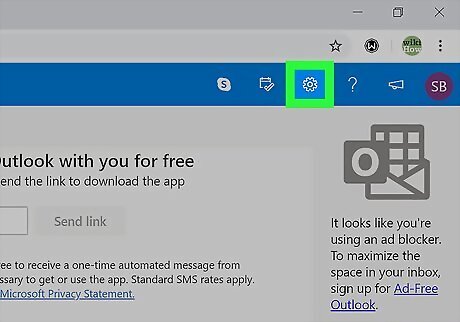
Click the gear icon Android 7 Settings. You'll see this in the upper-right corner of the page.
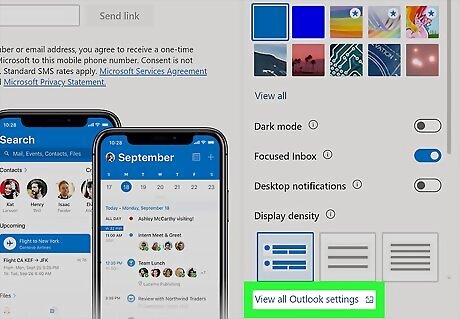
Click View all Outlook settings. You'll find this at the bottom of the menu.
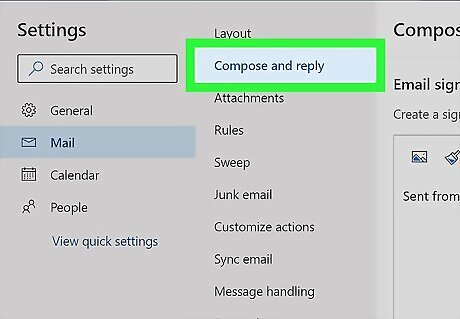
Click Compose and reply. This is usually the second listing in the menu under "Layout."
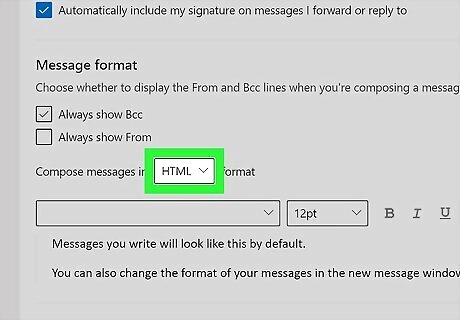
Change "Compose messages in" to HTML Format. It's the menu under the "Message Format" header. By clicking on HTML Format or the current option, you'll get a drop-down and be able to change how your messages are composed.
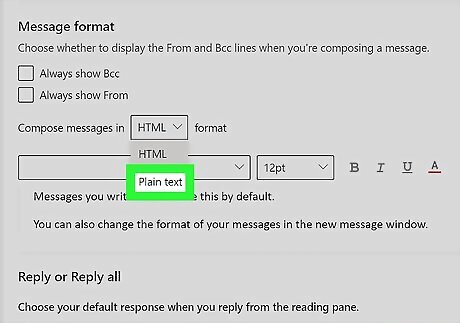
Select your default fonts. Click the boxes that list the current font and get a drop-down menu of all the fonts you can use. You can also change the font size by clicking the drop-down box as well.
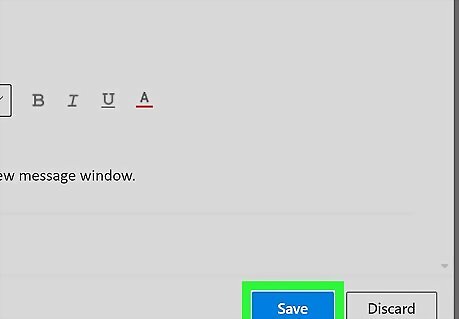
Click Save. This button appears after you make a few changes.
Using Outlook for Windows
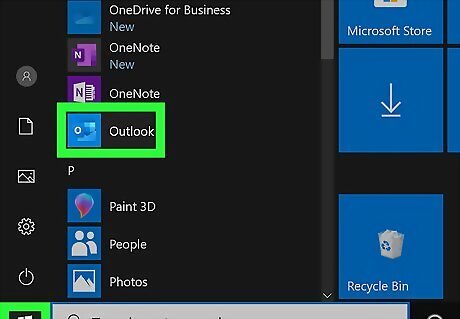
Open Outlook. You'll see this application in your Start Menu.
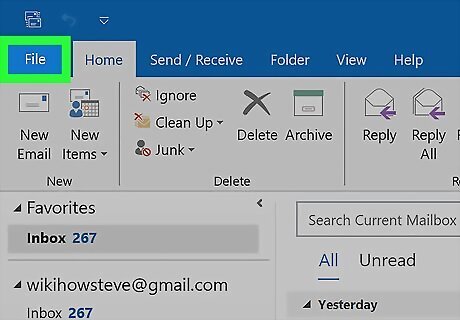
Click the File tab. You'll see this in the menu that runs along the top of the application window.
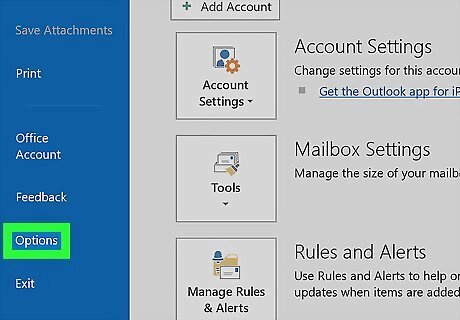
Click Options. It's in the blue panel on the left side of the window.
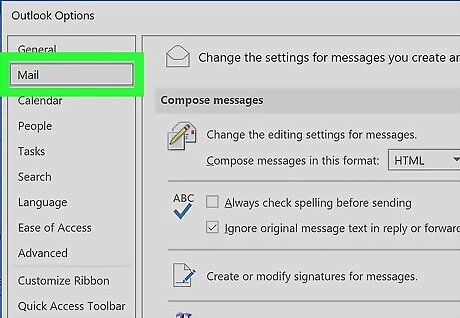
Click Mail. You'll see this on the left side of the window that opens.
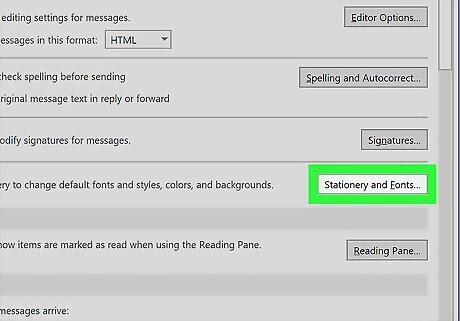
Click Stationery and Fonts. It's near the center of the window.
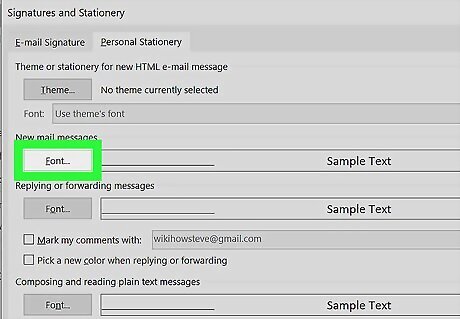
Click Font under "New Mail Message", "Replying", or "Composing." You can change the selected font style in the window that pops up. Changing the font under "New Mail Message" will set the default font for messages you create. Changing the font under "Replying or forwarding messages" will set the default font for any emails you reply to or forward. Changing the font under "Composing and reading plain text messages" sets the default font for you in these messages. Be aware that messages sent in plain text will not be accompanied by fonts.
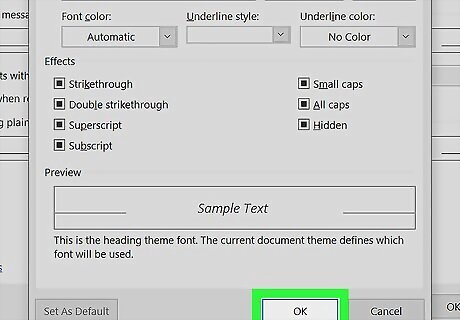
Click Ok. When you're done, you can click OK to close windows and save your changes. You can always return to this menu to change your default fonts.
Using Outlook for macOS
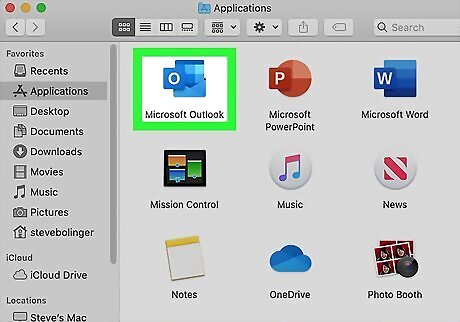
Open Outlook. You'll find this application in the Applications folder of Finder.
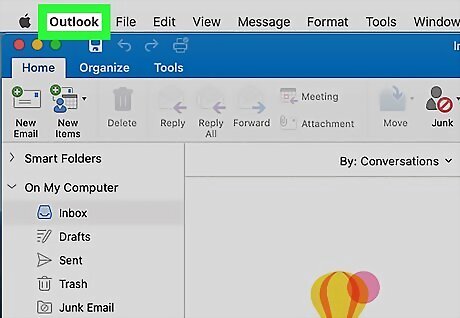
Click the Outlook tab. You'll see this along the top of your screen.
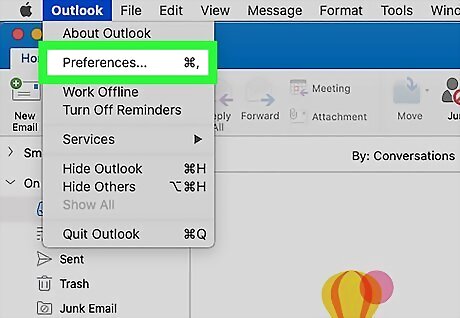
Click Preferences. You'll find this near the bottom of the menu.
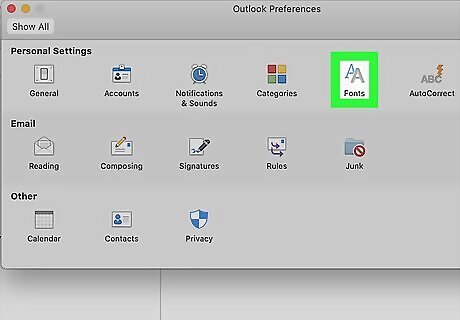
Click Fonts. You should find this in the first row of icons.
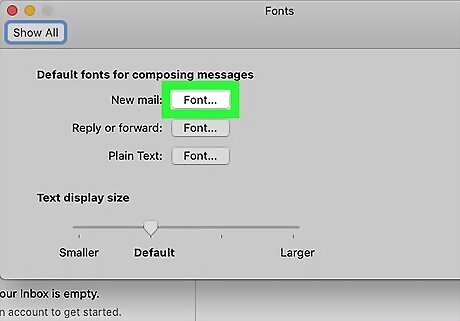
Click Font under New Mail Message, Replying, or Composing. You can change the selected font style in the window that pops up. Changing the font under "New Mail Message" will set the default font for messages you create. Changing the font under "Replying or forwarding messages" will set the default font for any emails you reply to or forward. Changing the font under "Composing and reading plain text messages" sets the default font for you in these messages. Be aware that messages sent in plain text will not be accompanied by fonts. Change the font size by dragging the slider.
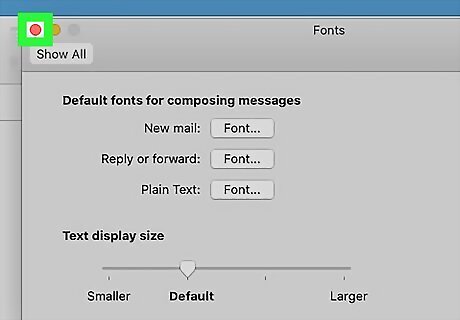
Close the open windows. You can click the red circle in the upper left corner of the window to close it; there will be at least two windows open (Font and Preferences) to close before you're left with your Outlook inbox. Once you close the windows, your changes will be saved.











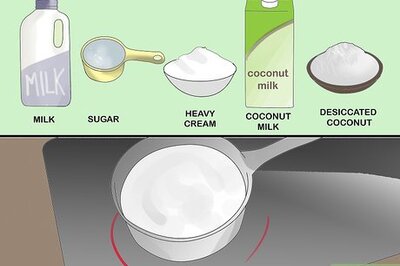




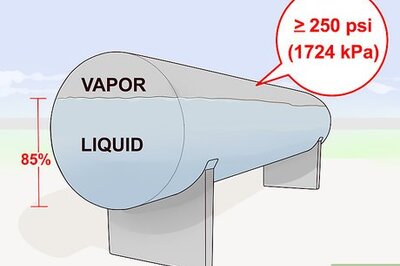



Comments
0 comment