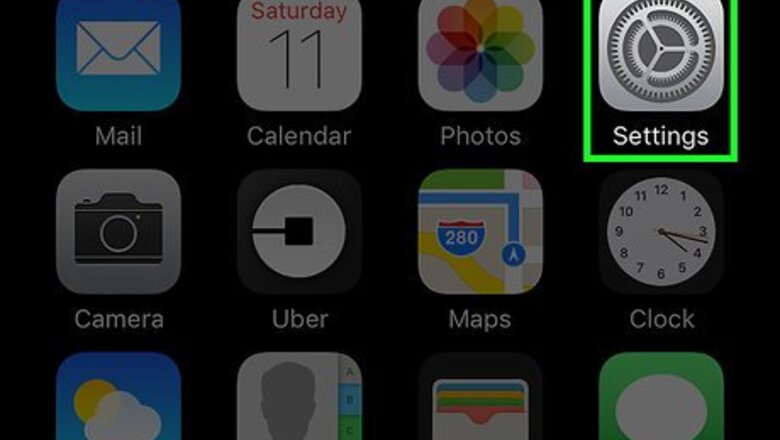
views
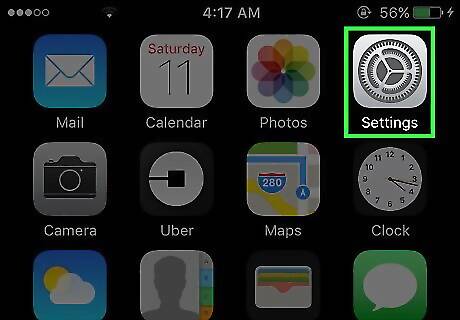
Open your iPhone's Settings. Do so by tapping the grey gear icon on one of your Home screens (it might also be in a folder named "Utilities").
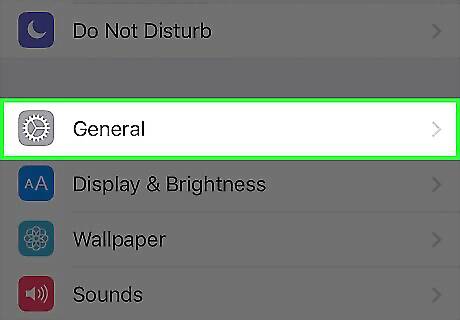
Tap General.
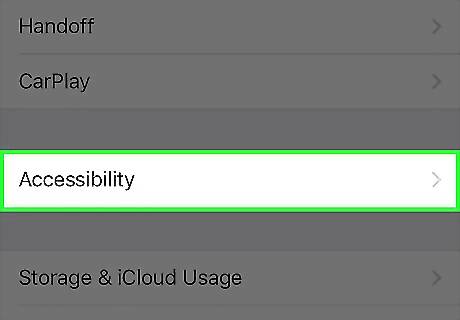
Tap Accessibility.
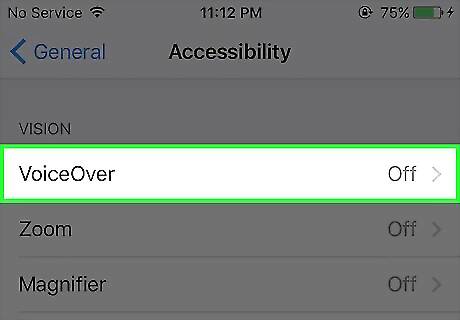
Tap VoiceOver.
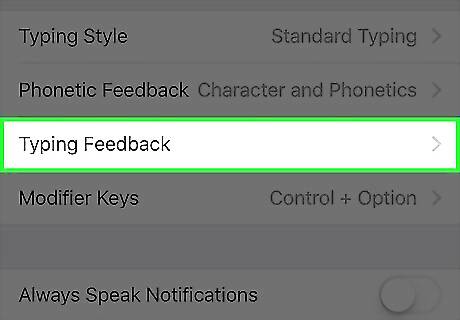
Scroll to the fourth group of options and tap Typing Feedback.
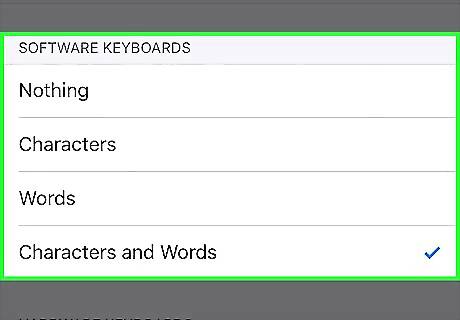
Review the "Software Keyboards" section. This is the first group of options at the top of the page, and it pertains to your iPhone's built-in keyboard. Your options include: Nothing - Your typing won't elicit audible feedback at all. Characters - Only characters (e.g., punctuation and numbers) will be audibly recited. Words - Only words will be audibly recited. Characters and Words - All typing will be audible recited.
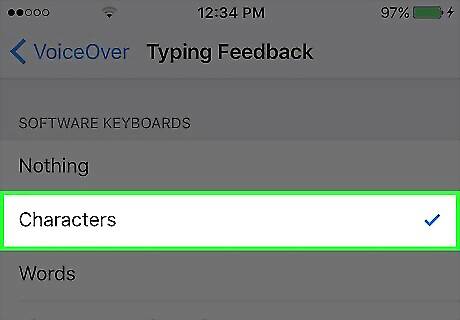
Select your preferred option.
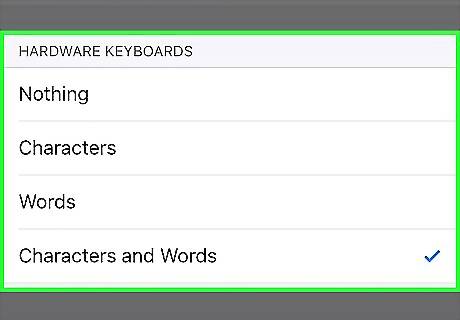
Review the "Hardware Keyboards" section. This is the second section of options on this page--it only pertains to external keyboards (e.g., Bluetooth or USB keyboards). Your options here include: Nothing - Your typing won't elicit audible feedback at all. Characters - Only characters (e.g., punctuation and numbers) will be audibly recited. Words - Only words will be audibly recited. Characters and Words - All typing will be audible recited.
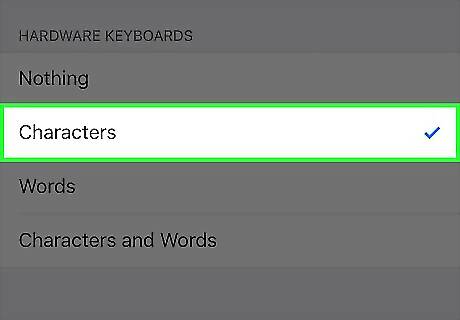
Select your preferred option. Your typing feedback preferences have now been set. Note that you will need to enable VoiceOver from the top of the VoiceOver menu by sliding the VoiceOver switch right to the "On" position for these changes to take place.
















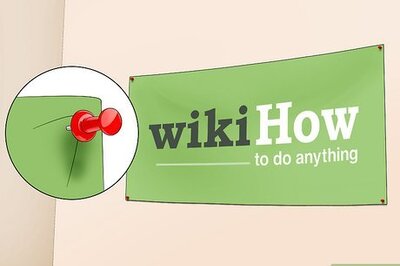

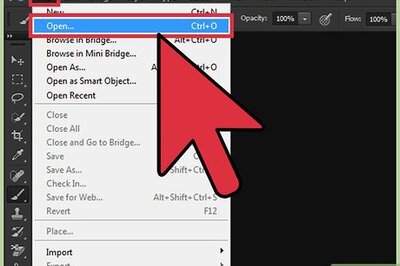
Comments
0 comment