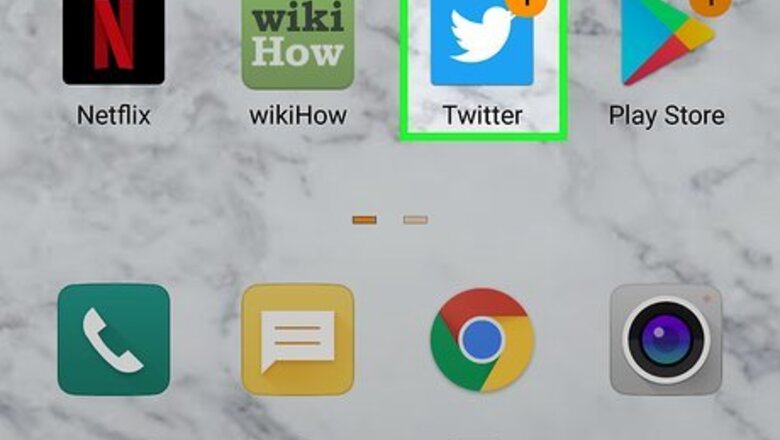
views
Using the X/Twitter Mobile App

Open the X app on your phone or tablet. The app icon is a white X symbol on a black background. If you don’t have the X app yet, you can download it from the Play Store (for Android) or the App Store (for iPhone/iPad). Search for the app in the app store, tap on the X icon in the search results, then tap GET or Install to download it. If you haven't already signed in, follow the on-screen instructions to do so when prompted.
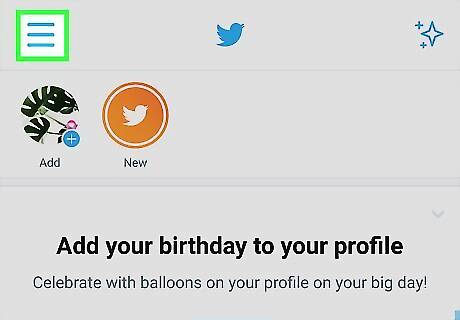
Tap the menu ☰. It's the three horizontal lines at the top-left corner of the screen.
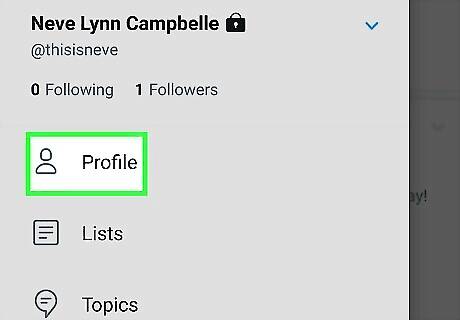
Tap Profile on the menu. Your personal profile will appear.
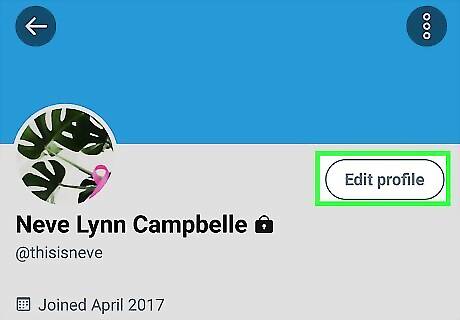
Tap the Edit profile button. It's near the top of your profile. Now your profile is in editing mode.
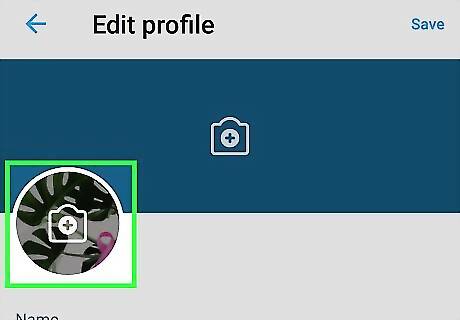
Tap the camera icon on your current photo. It's in the upper-left area of the screen. If it's your first time uploading a photo to X on this phone or tablet, follow the on-screen instructions to give the app access to your photos and/or camera when prompted.
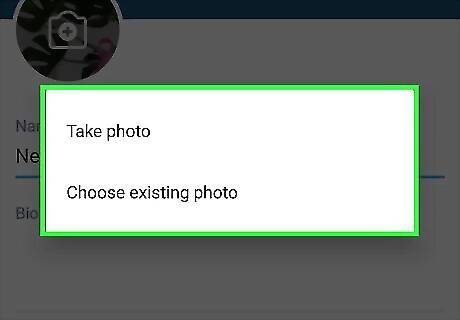
Select a photo. The image you select will open in an editor that allows you to crop it to X's circular shape and default profile photo size. If you'd rather take a new photo instead of uploading one from your phone or tablet, tap the camera icon to open and use your camera.
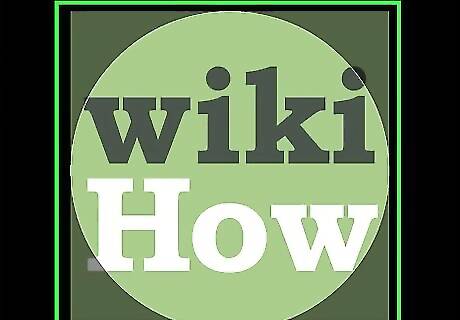
Position the photo inside the circle. Only the part of the photo inside of the circle will be added to your profile. You can use the arrow at the bottom of the screen to rotate the image. To zoom in, place two fingers on the screen and spread them apart.
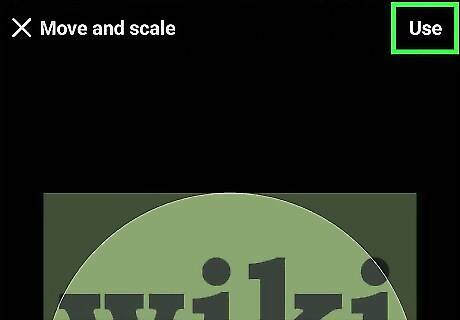
Tap Apply once you're happy with your photo. This adds it to your profile. If you'd like, you can also add a profile cover photo—this is a wider photo that appears at the top of your profile. To change this photo, tap the camera icon at the top-center part of the screen and then select an image.
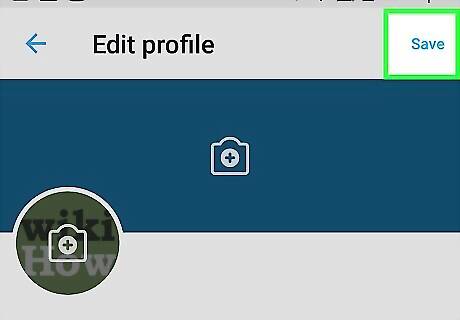
Tap Save to save all profile changes. It's at the top-right corner of the screen. Your new profile photo is now live. If you're prompted to tweet your photo change, you can either follow the on-screen instructions to do so or close the window.
Using the X/Twitter Website on a Computer
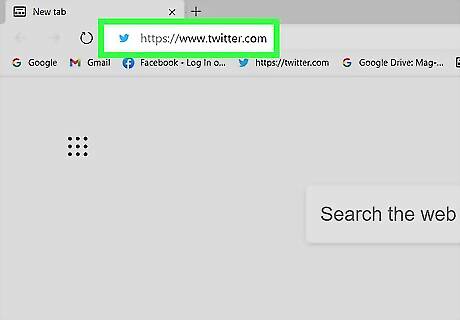
Go to https://www.twitter.com in a web browser. You can use any web browser on your computer to change your X profile photo, including Edge, Safari, or Chrome.
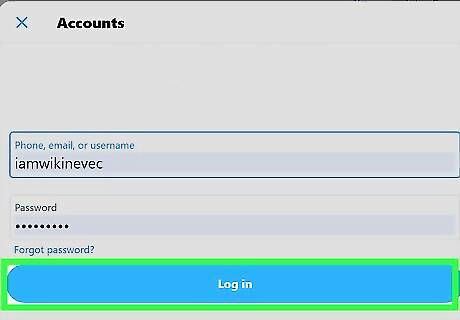
Sign in to your X account. If you're already signed in, you'll see your X news feed. If not, click Log in to sign in now.
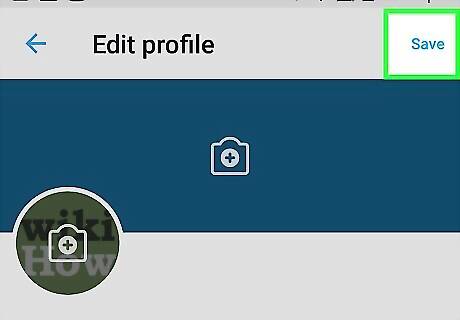
Click the Profile tab. It's in the menu that runs along the left side of the page.
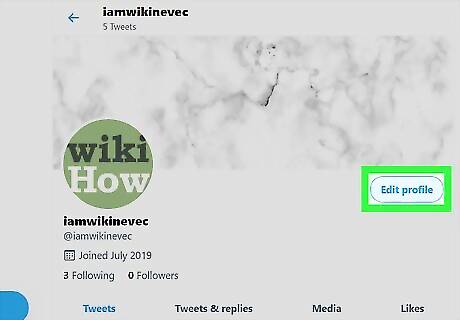
Click the Edit profile button. It's the pill-shaped button near the top of the page. A window containing an editable version of your profile will open.
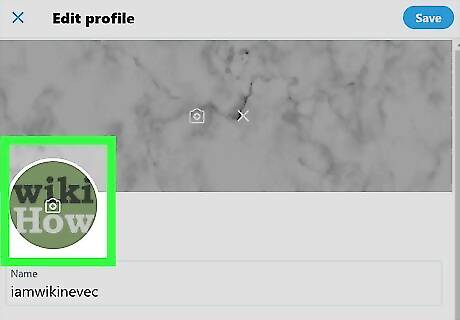
Click your current profile photo. It's the circle at the top-left corner of the window. This opens your computer's file picker.
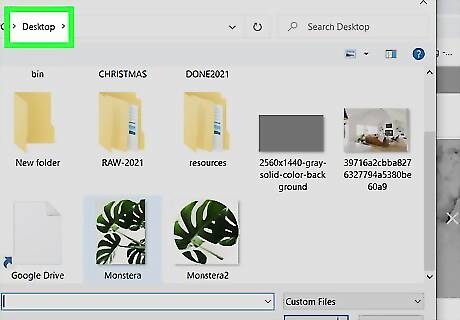
Browse for a photo. Profile photos can be in any of the following file formats: PJP, JPG, PJPEG, JPEG, JFIF, PNG, or WEBP. Photos saved to your computer are usually in your Photos or Pictures folder. If you downloaded the photo from the internet, it may be in your Download or Desktop folder instead.
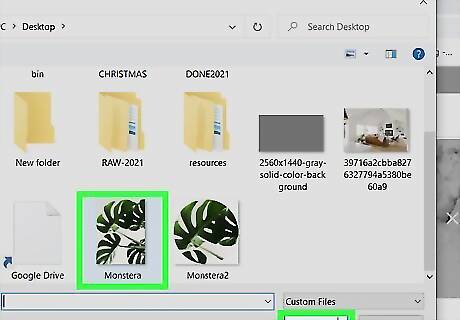
Select a photo and click Open. This uploads the photo to X and prepares it for editing.
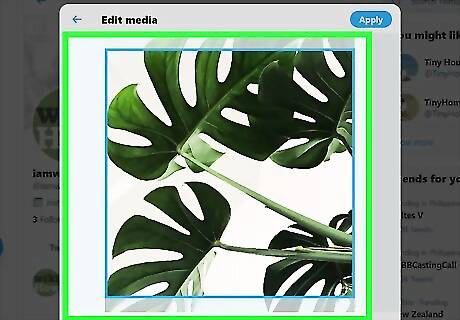
Align the part of the photo you want to use in the square. Only the part of the image inside the square will appear on your profile. You can drag the slider at the bottom left to zoom out, or right to zoom in on a portion of the image.
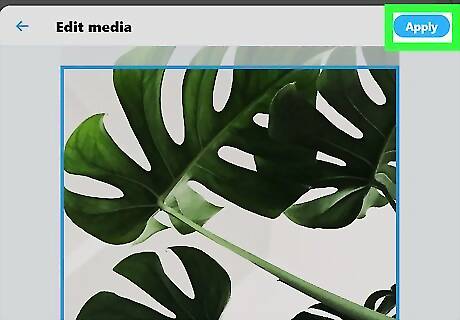
Click Apply. You'll see your new profile photo in the upper-left corner of the window. If you'd like, you can also add a profile cover photo—this is a wider photo that appears at the top of your profile. To change this photo, click the camera icon at the top-center part of the window, select a photo, and then click Open.
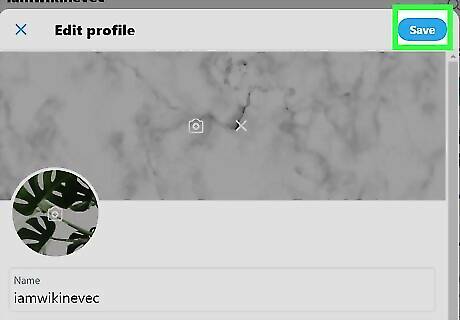
Click Save to save your changes. Once you save your changes, your new image will be live on your profile. If you're prompted to tweet your profile photo change, you can either follow the on-screen instructions to do so or close the window.















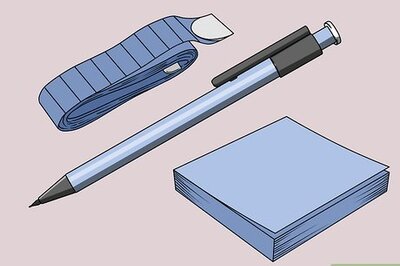
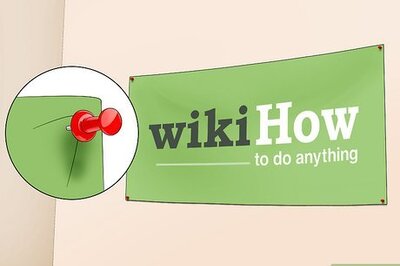
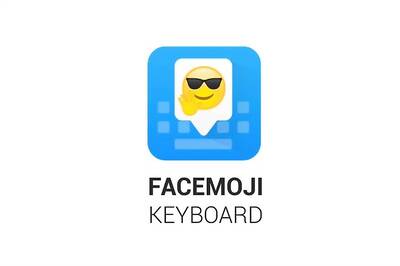

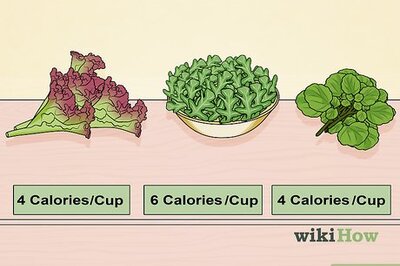
Comments
0 comment