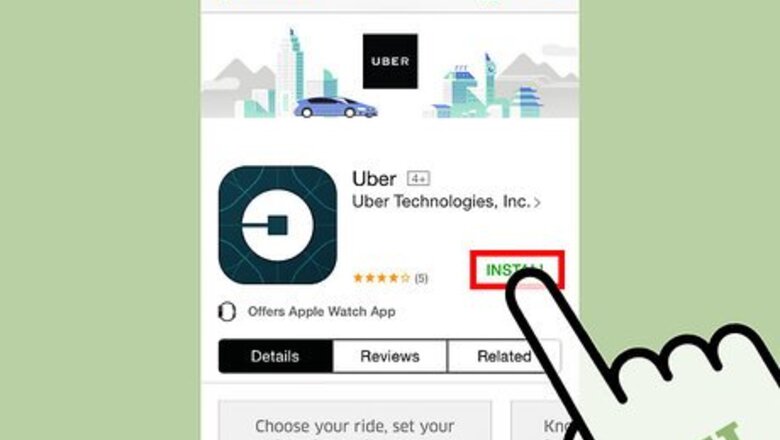
views
Editing a Card in the Mobile App
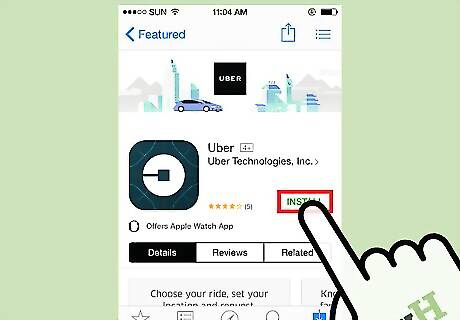
Download and open Uber from the App Store or Play Store. Tap “Install”, then “Open” once installation completes.
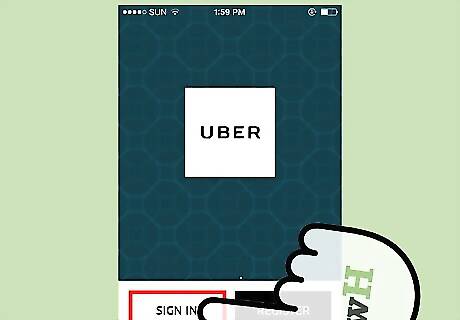
Sign in to your Uber account. Tap “Sign in” to enter your email and password, then tap “Sign in” again.
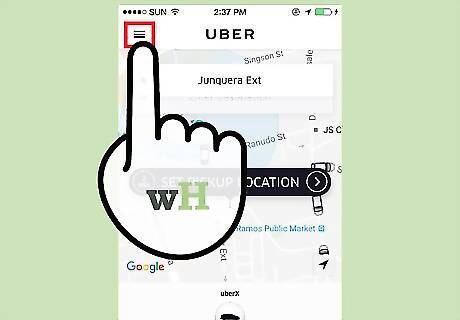
Tap “≡” to open the menu. This button is located in the upper left corner of the screen.
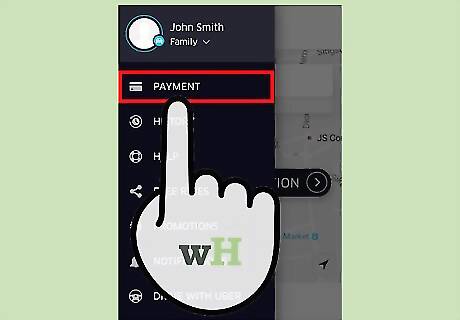
Tap “Payment”. This will take you to a page with your account’s payment details.
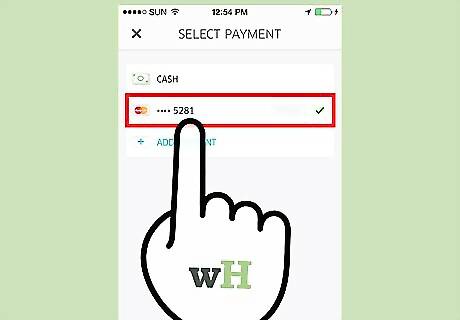
Tap the card you want to edit. The full details for the card will be displayed.
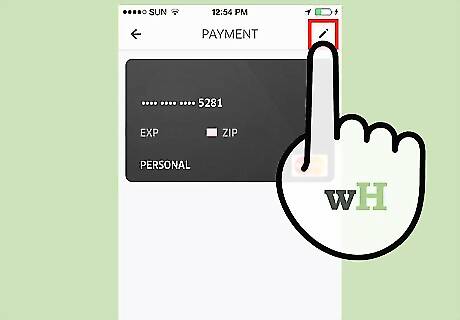
Tap “Edit”. This button is in the upper right corner of the card details page.
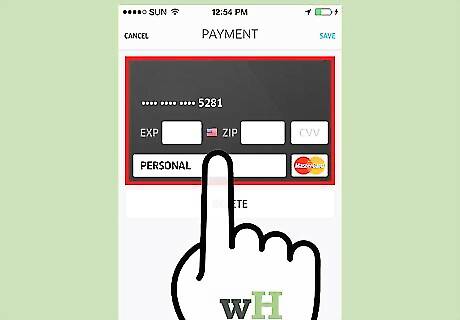
Edit your card information. You can make changes to your card’s expiration date, CVV, billing country/zip code, as well as toggle the card’s personal/business status. Business status for a card is for use on accounts with business profiles. Credit card numbers cannot be edited from this interface. To change a credit card number you must remove/readd the card. You can delete a card by tapping the “Delete” button at the bottom of the interface, as long as it is not the only valid payment method associated with the account.
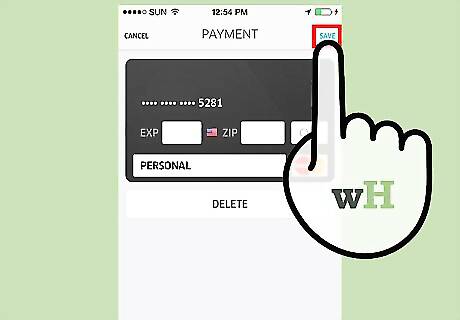
Tap “Save”. Your card information will be updated.
Changing Your Payment Method
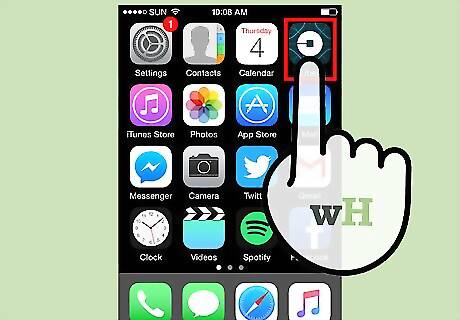
Open the Uber app.
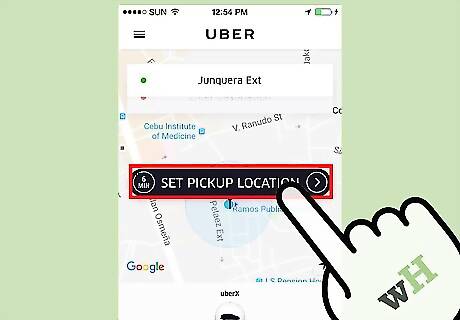
Tap the “Set Pickup Location” button. You will be prompted to select a payment method and destination before any passage is booked.
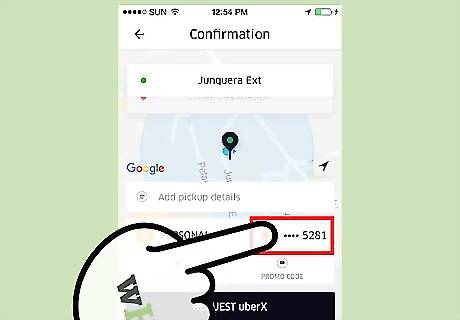
Tap the displayed credit card or payment method. A list of the different payment methods associated with your account will appear.
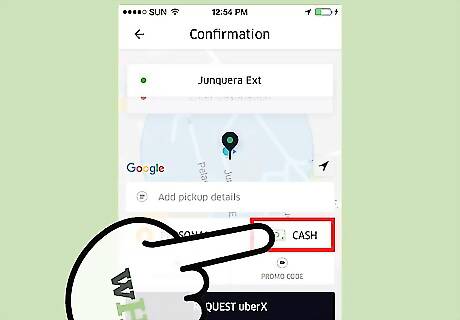
Select a different payment option. You will be taken back to the map and the new payment method will be selected. The selected payment method will be used by default until you change it again. You can change payment methods any number of times during a booked ride. The one selected at the end will be charged. You can also add a new payment method from this screen by tapping the “Add Card” button in the upper right of the screen.
Editing a Card on the Web Platform
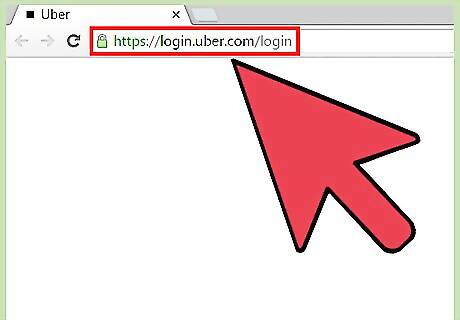
Navigate to the Uber login page in your web browser.
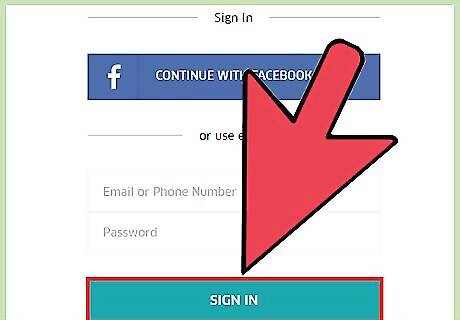
Sign in to your Uber account. Enter your email and password and tap “Sign in”. You will be taken to your account profile page.
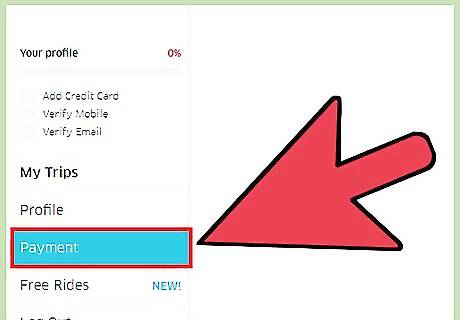
Click “Payment”. This button is listed in the left panel and will take you to a page with your payment details.
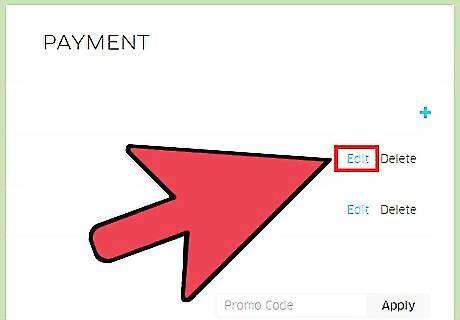
Click “Edit” next to the card you want to change.
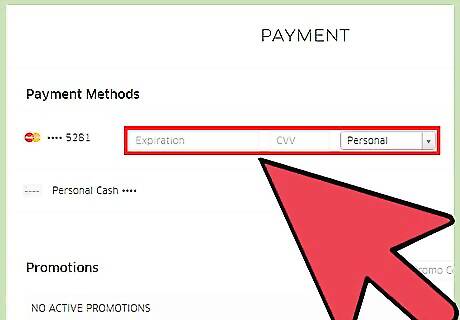
Edit your card information. You can make changes to your card’s expiration date and CVV, as well as toggle the card’s personal/business status. Business status for a card is for use on accounts with business profiles. Credit card numbers cannot be edited from this interface. To change a credit card number you must remove/readd the card using the mobile app. Billing country or zip code can only be updated using the mobile app.
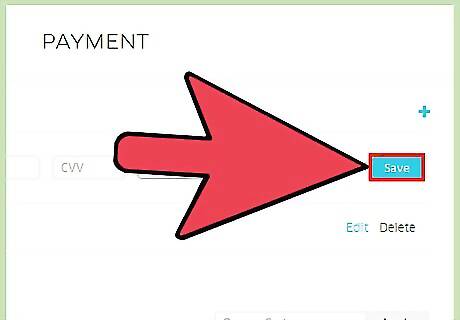
Click “Save”. Your card information will be updated.

















Comments
0 comment