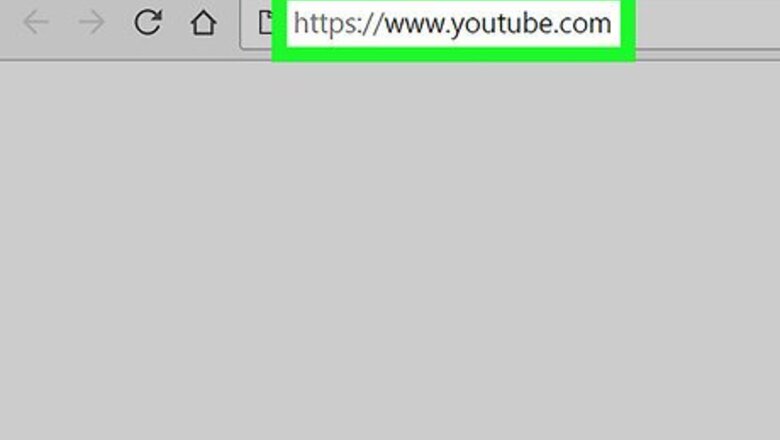
views
- If you have a verification badge, changing your YouTube channel name will make it go away.
- It may take up to three days for the name change to take effect across all of YouTube.
- You can change your YouTube channel name no more than three times every 90 days.
Using a Computer
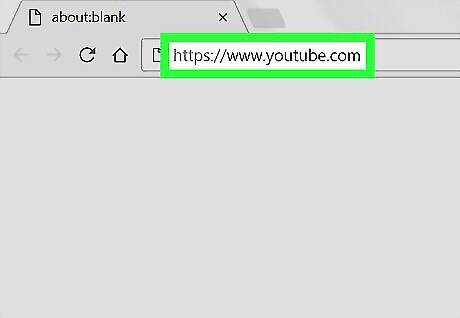
Go to https://www.youtube.com/ in your computer's web browser. This will take you to the YouTube home page.
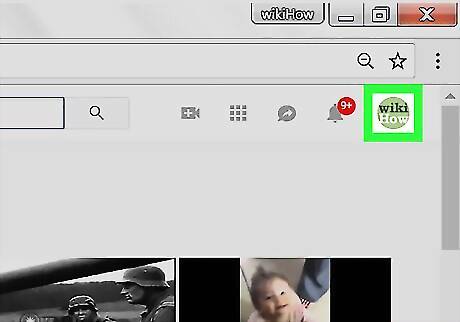
Click your profile icon. It's the circular icon with your initial or your profile image in the upper-right corner. This displays a drop-down menu. If you see SIGN IN here instead, click SIGN IN, then enter your email address and password. You can then click your profile icon. If you are not signed into the correct Google account, click Switch Account in the drop-down menu. Then click the correct account or click Add account and sign in with the email address and password for the correct account.
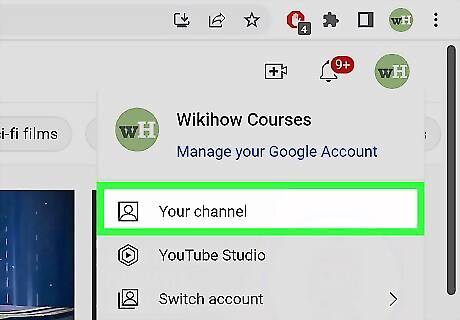
Click YouTube Studio. It's the second option in the menu that appears when you click your profile icon. This takes you to YouTube Studio where you can manage your YouTube channel and videos.
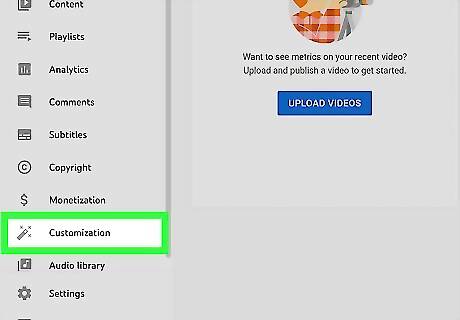
Click Customization. It's in the menu bar to the left. It's near the bottom of the menu
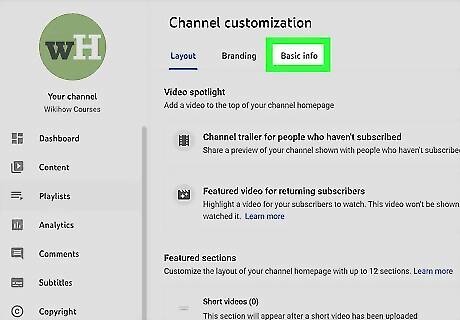
Click Basic Info. It's the third tab at the top of the page. This page allows you to edit your channel's basic info.
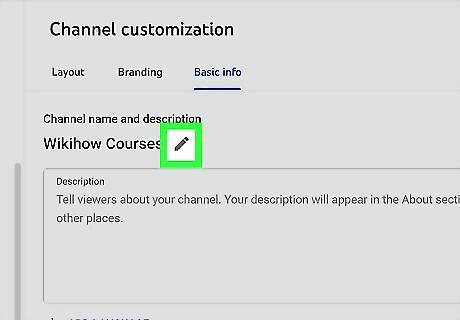
Click Android 7 Edit next to your account name. Your account name is listed at the top of the page. Click the icon that resembles a pencil next to your account name to edit your account name.
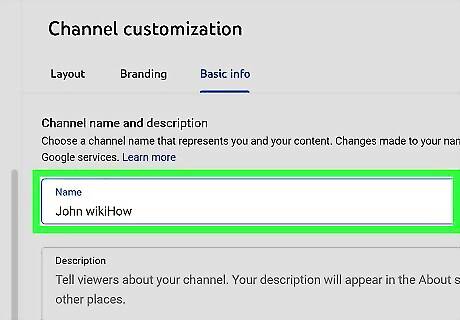
Type a new name below "Name." Use the first box at the top of the page to enter your new account name.
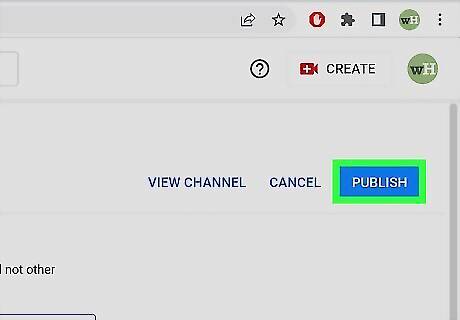
Click Publish. It's the blue button in the upper-right corner. This saves the changes you have made and updates your new account name. Allow a few days for the changes to take effect across all of YouTube. If your YouTube channel is associated with a school or work Google account, you might not be able to change your channel name.
Using the Mobile App
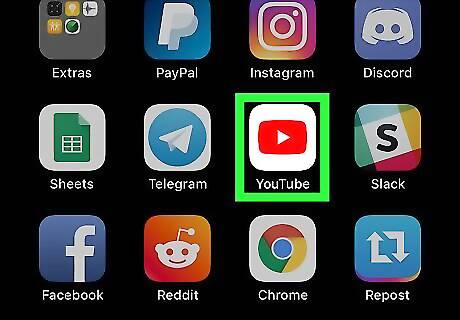
Open YouTube app. Tap the YouTube app icon, which resembles a white triangle on a red background on your Home screen or apps menu. If you aren't signed into YouTube, select your account and/or enter your email address and password to sign in before proceeding. If you haven't already done so, go ahead and download the YouTube app. It's free. You can download it from the Google Play Store on Android devices or the App Store on iPhone and iPad.
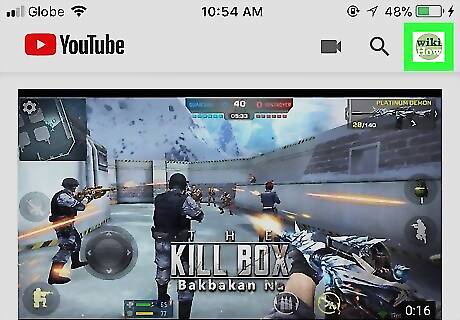
Tap your profile icon. It's a circle in the top-right corner of the screen. A pop-up menu will appear. If you need to change to a different account, tap your account name at the top and then select the correct channel. If you are not signed into the correct account, tap Add account and add the correct account associated with your YouTube channel. It may take a few seconds for your other channels to appear in the drop-down menu here.
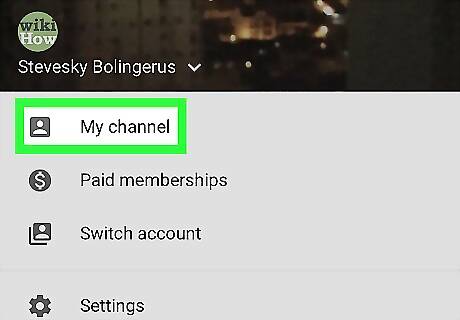
Tap My channel. This option is at the top of the menu.
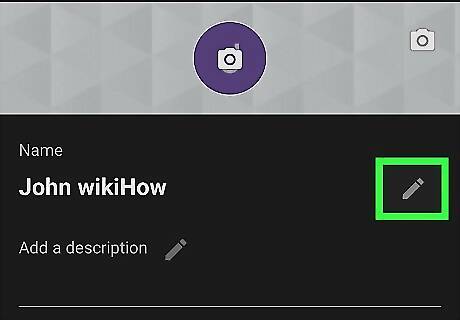
Tap the "Edit" Android 7 Edit icon to the right of your current name. To change the name of your account, tap the icon that resembles a pencil next to your account name at the top of the page.
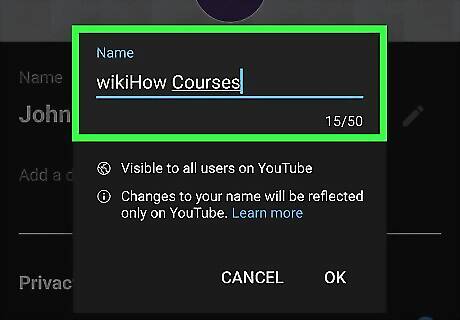
Type a new name for your channel below "Name." Use the on-screen keyboard to type your new channel name on the line below "Name."
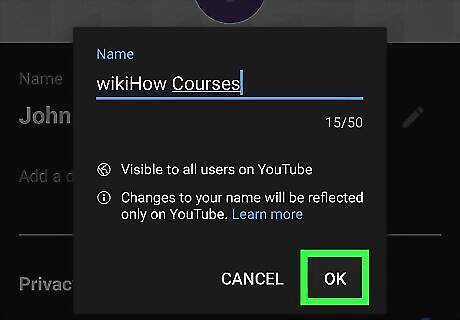
Tap Ok or Android 7 Done. If you are using an Android device, tap Ok in the lower-right corner of the dialogue box. If you are using an iPhone or iPad, tap the icon that resembles a checkmark in the upper-right corner. This saves your channel name. If your YouTube channel is associated with a school or work Google account, you might not be able to change your channel name.












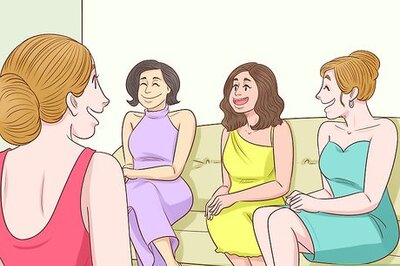
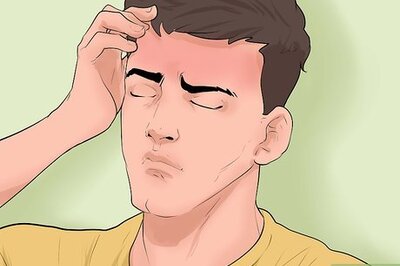
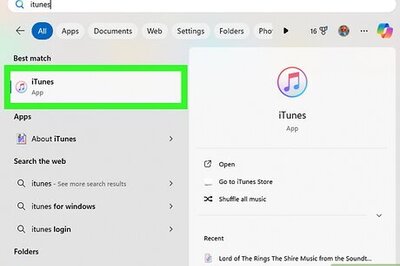
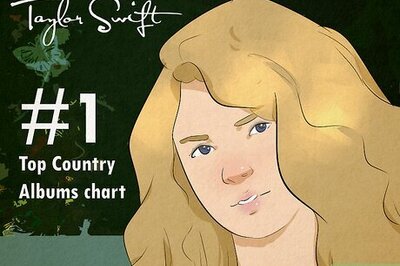


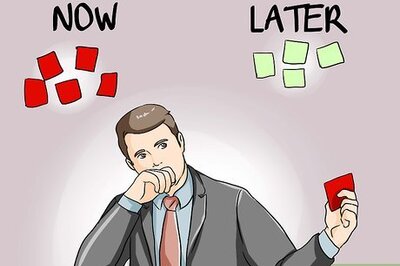

Comments
0 comment