
views
Wiping Down the Controller

Mix 1 part water with 1 part rubbing alcohol. Fill a 1 quart (943 mL) spray bottle a quarter of the way with water. Pour rubbing alcohol (also known as isopropyl alcohol) on top of the water until it reaches the halfway point. Screw the cap on tightly and gently turn the bottle upside down and back up to mix the solution. Give the bottle a few sprays into the sink to make sure it's working properly

Wipe down the controller with the mixture using a microfiber towel. Spray 2 to 3 spurts of your disinfectant onto a clean microfiber towel. Wipe down the entire surface of the controller. Once the clean side of the towel gets dirty, flip it to the other side. You can also use a soft cloth or lint-free paper towel. However, microfiber towels are better at trapping dirt and reducing the risk of scratching glossy parts of the controller.

Pour 100% rubbing alcohol into a small container. Fill up a small container or tray and place it next to your controller. If you can't get 100% rubbing alcohol, make sure it's as close to 100% as possible.

Dip a cotton swab into the rubbing alcohol and squish it. Be sure that the tip is flat after you squish it down with your fingers. Always wear cleaning gloves (nylon or latex) as you do this to avoid getting alcohol on your skin. After squeezing the cotton, it should be flat enough to get inside the controller's tight spots.

Stick the cotton in between the controller's buttons and gaps. After sticking the tip of the cotton swab in, move it around side to side and up and down to remove the dirt. Continue doing this for each button, including those on the D-pad. Don't worry if rubbing alcohol gets stuck inside the button gap—it will eventually evaporate. Use a toothpick to get dirt that your cotton swab can't reach. Just be careful not to jam it in too hard and damage the buttons. If you're having a hard time cleaning the button gaps, focus on the surfaces. Wipe the buttons down with a clean cloth or towel when you're finished.

Scrub around the rubber tops and bases of the analog sticks using a new swab. Dip another cotton swab into the rubbing alcohol and squish it. Drag the tip around the tops of the analog sticks, including the edges. Afterward, begin scrubbing the bases of the sticks. As you're cleaning the bases, move the stick around to expose more of them for a complete clean. Use a toothpick to get under the lip on the controller where it connects to the sticks. Switch to a clean cotton swab in between analog sticks.

Clean inside the gaps of the trigger buttons. Loosen dirt inside the gaps by gently pulling it out with a toothpick. Afterward, use a new cotton swab with rubbing alcohol to clean all the way around the gaps in face of the trigger buttons. Don't push the toothpick into the gaps past the tip.

Scrape all the way around the touchpad. Shimmy out any dirt that is stuck in the gap with a toothpick. Wipe it down with a clean cloth or towel when you're done. Afterward, dip a new cotton swab into rubbing alcohol and clean the edges of the touchpad to pick up the remaining dirt.

Scrub down the "Options," "Share," and "PlayStation" buttons. Dip a new cotton swab into rubbing alcohol. Hold the swab horizontally and scrub the surface of the buttons and the gaps around them. Find the "Share" button to the left of the touchpad, the "Options" button to the right of it, and the "PlayStation" button below it.

Drag a toothpick all the way around the gap between the controller pieces. Place the tip of the toothpick into the gap. Hold it parallel to the gap and drag it around the perimeter of the controller. Continue doing this until you remove all of the dirt.

Gently stick a new toothpick in and out of the speaker grill holes. Twist the toothpick as you're going in and out of the holes. This should remove any dirt stuck in them. Be careful not to twist the toothpick too roughly. To avoid damaging the insides of your controller, don't insert the toothpick past its tip.

Clean the controller ports using a cotton swab dipped in rubbing alcohol. After dabbing the swab in alcohol, twist the cotton swab into the headphone jack. Don't force it—just apply a light amount of pressure. For the "EXT" and Micro USB ports, squish the swab flat with your fingers. Afterward, scrub the inside of the ports by moving the swab left and right. Don't worry about washing out rubbing alcohol—it will evaporate by itself.
Cleaning the Inside of the Controller

Remove the 4 screws from the back of the controller. Flip the controller over. Remove all of the screws by turning each screw counterclockwise with a Phillips #0 flat head screwdriver. Use a 4 to 5 inch (10 to 13 cm) screwdriver for the best results. Replace the screws if they are difficult to turn. The screws are M2X6 Phillips flat head machine screws.

Insert a small flathead screwdriver into the crease and lever it open. Press the screwdriver firmly in between the crease at any point along the controller. Begin levering it up until the pieces open. Continue working around the crease until it pops open completely. Be gentle when levering open the controller to avoid damaging it.

Remove the back piece of the controller. Pull the controller apart from the indent on the bottom between the analog sticks. Gently remove the back of the controller by jiggling it up and forward. Take care not to pop the buttons off. Spray the back piece with a surface cleaner and dry cloth if it's dirty.

Pull out the white ribbon cable from the connector slot. After opening the controller, take care not to break the ribbon cable. Gently remove it from its connector slot with your hands and set the front piece of the controller aside.

Remove the black piece underneath the battery by pulling it upward. Push the battery connector out of the controller. Use a small flathead screwdriver and jiggle the connector gently out and then remove the battery. Afterward, pull the black piece upward. Continue pulling it and wiggling it gently until it comes loose. Be patient—this piece can take a while to shimmy off.

Pull off the chipboard. Remove the small screw in the center of the chipboard using a Phillips #0 flat head screwdriver. Afterward, remove the blue ribbon cable on top of the chipboard. Pull the chipboard out by gently pulling it upward. Be careful not to break the wires attaching the chipboard to the battery.

Pry apart the 2 parts of the front controller pieces to reveal the inside. Grip each of the pieces of the controller. Gently pull them apart, taking care not to do pull them apart too suddenly. Pop off the L2 and R2 buttons before prying the piece apart to give yourself more room.

Remove the buttons and analog sticks. The analog sticks can be popped off of the controller easily. To remove the buttons, pull off the rubber cradles that hold them into the controller and dump them onto a flat, clean surface. You should now have a green triangle, a red circle, a blue cross, and a pink square; a D-pad; 4 shoulder buttons; a PlayStation button; and analog sticks.

Clean each piece using 1 part water with 1 part rubbing alcohol. Pour your water and rubbing alcohol into a small bowl. Wet a microfiber towel with your solution and gently scrub each piece separately. You can use a lint-free towel or soft cloth as well. However, microfiber towels are more effective at trapping dirt and decreasing the risk of scratching the pieces.

Dry each piece with a microfiber towel. Once the pieces are cleaned, gently rub the surface of each one with a dry microfiber towel. Afterward, lay them on a clean surface for about 5 minutes. Standard cloths and towels also work. However, they can sometimes scratch the surface of your pieces.

Reassemble the controller. Insert all the keys into their proper locations. Afterward, place the rubber cradles on top of them and firmly press the analog sticks into the holes on the chipboard. Insert the analog stick through the holes in the front piece and screw the chipboard back in place. Press the black piece back on top of the chipboard and place the battery on top of it. Now you can snap the back controller piece back on and screw it into place. Reattach any ribbon cables as you reassemble the controller. Keep the front controller piece facing down as you reattach its buttons.











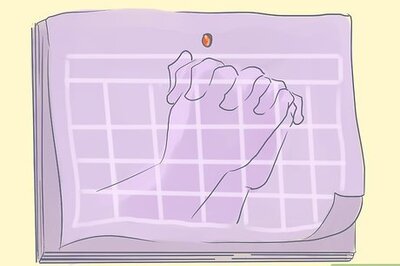



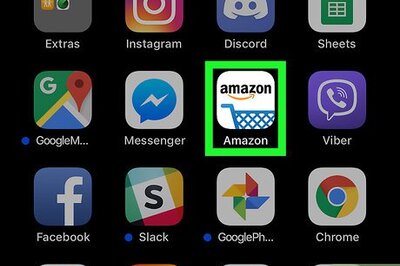
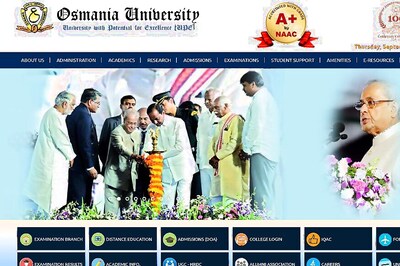
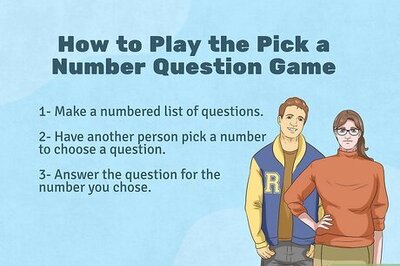

Comments
0 comment