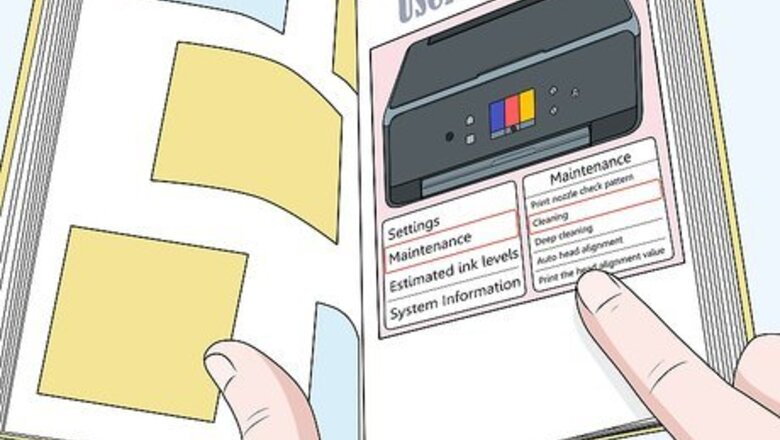
views
Using the Built-In Cleaning Function
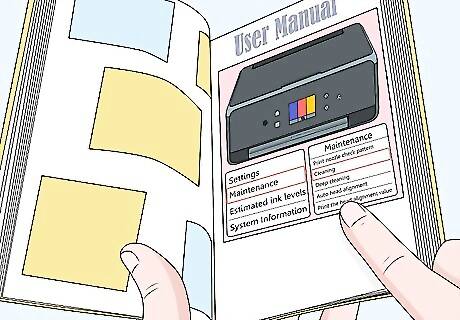
Read the user manual to get instructions for your printer’s cleaning function. You can access the cleaning function on most printers in 1 of 2 ways: through the command panel on the printer itself or through the printer’s software on your computer. If you can’t find the user manual, you can usually find a copy online. Try searching at https://www.manualslib.com.
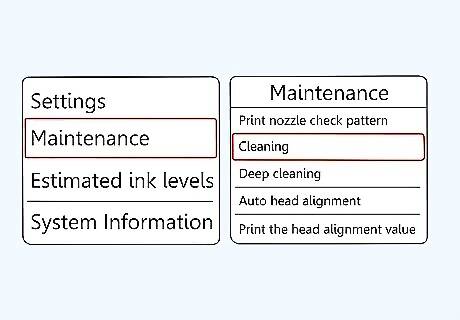
Select the “cleaning” option from the printer’s menu. Make sure your printer is turned on and that the ink cartridges are in place. Find the “properties” or “maintenance” option and select “cleaning” from there. The exact words on your particular model might be slightly different. The cleaning function uses air to clear away dried ink from the ink cartridges. It’ll work on most minor blockages, but it may not be strong enough to clear out a heavy obstruction.

Wait while your printer performs the necessary maintenance. Depending on your printer, this may take a couple of minutes. Wait until the printer is no longer making any noise or until you get a notification that the cleaning is complete. This function tends to work better on newer printers. However, it won’t hurt anything to give it a try even if you’re dealing with one that’s a little bit older.
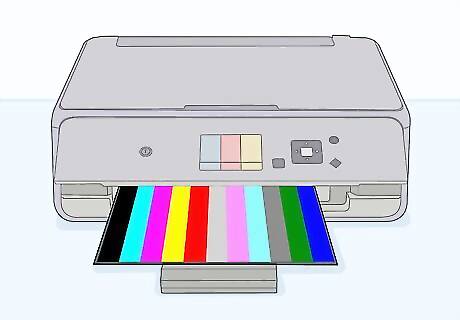
Run a test page to check the results. Some printers automatically print a test page to show you the status of the cartridges. On others, you may have to select the “test page” option from the printer’s command center. If the quality of the ink is still spotty in places, you can move on to trying to clean the cartridges manually.
Cleaning an Integrated Cartridge
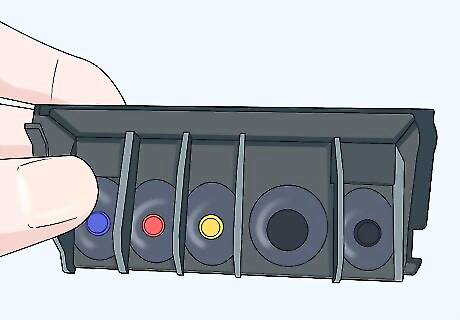
Open the printer and remove the individual ink cartridges. Most at-home printers use ink cartridges that contain their own printheads, which is what you need to clean if you’re experiencing ink problems. These cartridges are easy and less expensive to replace compared to a built-in printhead. Some printers may have a single cartridge, while others may have 3 or 4 different ones.Tip: Wear latex gloves while you clean the dried ink cartridges. Ink will most likely get on your hands during the process, and it can be really hard to wash off.
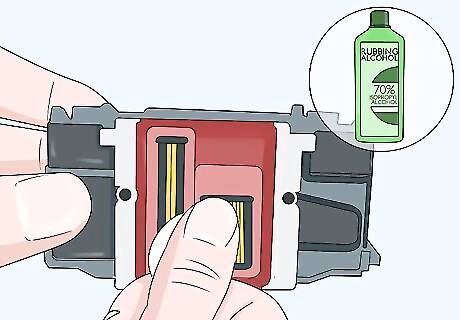
Wipe the printhead gently with a cotton ball soaked in isopropyl alcohol. The printhead is located along the side or bottom of the ink cartridge—it’s where the ink comes out and goes into the printer to be distributed on the paper. Be really gently and just dab at the small holes until you notice ink coming away on the cotton ball. The isopropyl alcohol will saturate and loosen the dried ink. Don’t use other kinds of alcohol or cleaning products. Most will be too strong and could deteriorate the printhead. If you don’t have isopropyl alcohol, you can use distilled water instead.
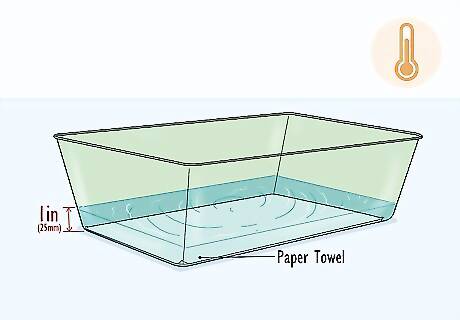
Put paper towels in a plastic container and fill it with 1 inch (25 mm) of warm water. The paper towels create a barrier between the bottom of the container and the printhead itself, which you’ll put into it in just a minute. You can use a pan or even a reusable plastic container, just as long as it has a flat bottom. You could also use a microfiber towel instead of paper towels if you prefer.
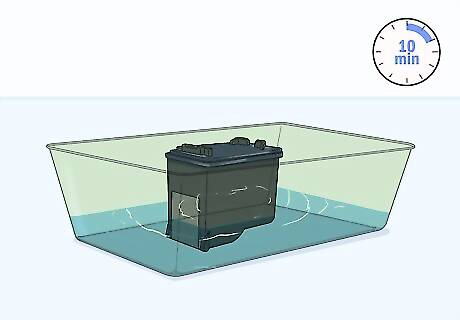
Soak the cartridge printhead-side down for 10 minutes. Carefully insert the cartridge into the warm water, making sure the printhead nozzles are facing down. Move the cartridge around every few minutes to allow the softening ink to come out. This can be especially helpful for really hard blockages. The warm water helps work out dried ink, which was already partially loosened by the isopropyl alcohol. As you move the ink cartridge, you should see ink on the paper towels.
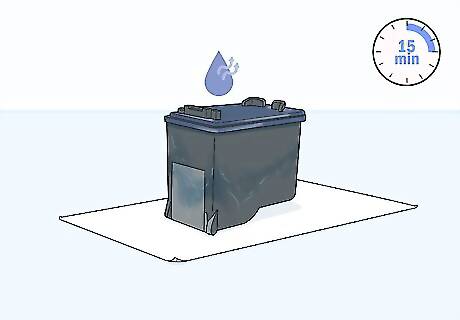
Pat the printhead dry and leave it on a paper towel for 15 minutes. Remove the cartridges from the pan. Use a clean paper towel to gently absorb all the excess water. Set the cartridge on a fresh paper towel so that it can completely air-dry before you put it back in the printer. If after the 15 minutes the cartridge still looks or feels moist, leave it alone for longer. If you live in a particularly humid environment, it may take a little longer for it to dry.
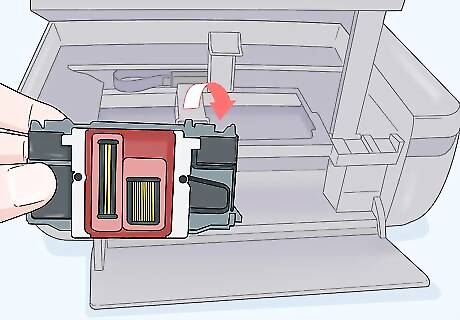
Replace the cartridges in your printer and run a test sheet. Hopefully, the test sheet will show clearer, more defined ink than what you were seeing before! If it doesn’t, it’s possible you need new ink cartridges or that the problem is coming from something internal in your printer. If some ink cartridges are old or not used very often, they may just have gone bad.
Addressing a Built-In Printhead
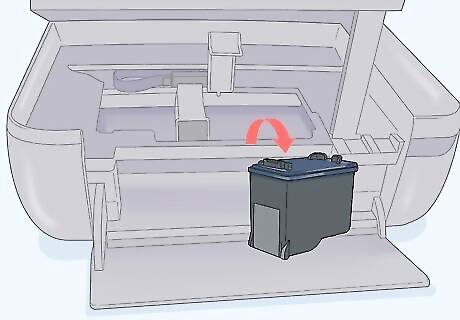
Remove the ink cartridges from your printer to access the printhead. With printers that have a built-in printhead, the issue with dried ink generally comes from a blockage on the printhead itself. To get to that printhead, simply remove whatever ink cartridges are in the printer. These setups are more common in printers designed to print photos.
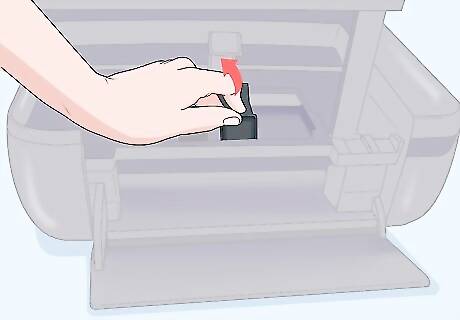
Release the cartridge carriage and remove the printhead. The cartridge carriage is where the printhead attaches to the printer. You can generally pull a lever or jiggle it around to remove it. You may need to refer to the user manual to check how to remove it if it’s really resisting. If you can’t remove the printhead, you can still focus on cleaning the surface area of the printhead. You just won’t be able to access the nozzle plate that is along the backside.
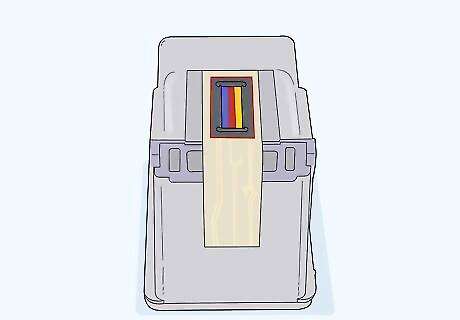
Flip the printhead over to access the nozzle plate. The nozzle plate is where the ink leaves the printhead to be distributed on the paper. This is where most blockages occur. You may want to wear latex gloves to protect your hands from ink while working on this project.
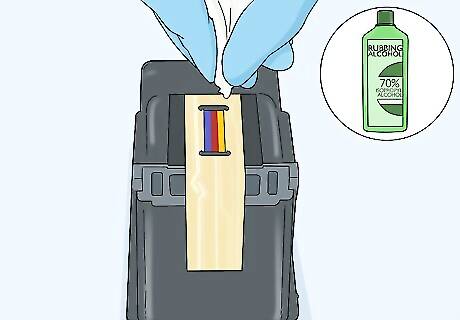
Blot both sides of the printhead with a microfiber cloth and isopropyl alcohol. Pay close attention to the nozzle plate, and gently dab at it until you notice the ink beginning to come loose. Re-soak the microfiber cloth as needed and keep cleaning until no more ink is coming away from either side of the printhead. Be super gentle while cleaning the nozzle plate. Don’t use other types of alcohol or cleaning products on the nozzle plate. If you don’t have isopropyl alcohol, distilled water will also work.
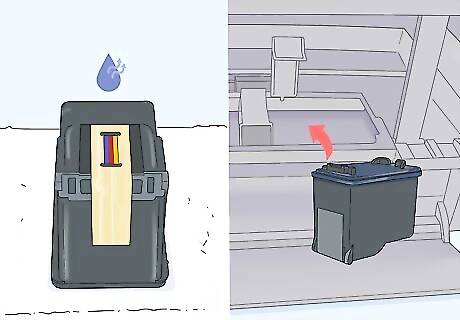
Pat the printhead dry and set it on a clean paper towel. Wait about 10-15 minutes before putting the printhead and cartridges back into the printer. The printhead needs to be completely dry first.

Run a test sheet to check if the ink is clearer than it was before. If the ink is still splotchy or blurred, you may need to replace the entire printhead, or there may be a problem with the ribbon or something else in the printer. Depending on the type of printer you have, it may be just as expensive to get a new printer as it is to replace the printhead. If you aren’t ready to make that decision, consider taking your printer to a repair shop to have it checked out first.












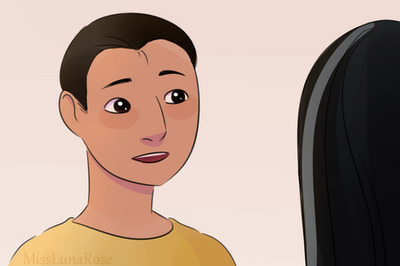
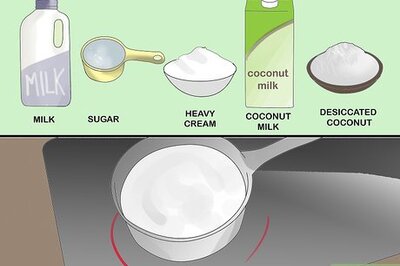






Comments
0 comment