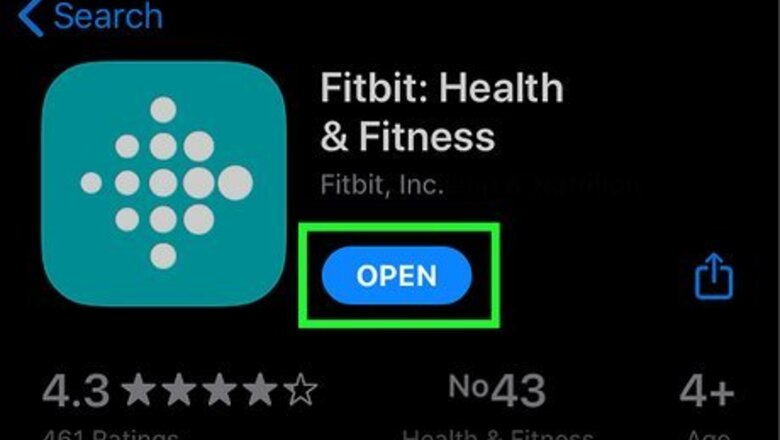
views
Pairing to Your Charge 2
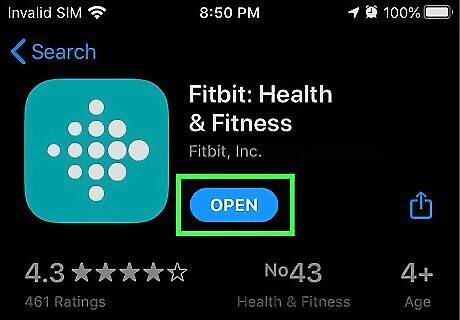
Download and install the Fitbit app from the App Store iPhone App Store Icon. This is a free app that you'll need to download on your iPhone to be able to connect your devices. When you open the app for the first time, you can login with a current account or create a new one. To create a new account, you'll need to enter information like your height, weight, and birth date.
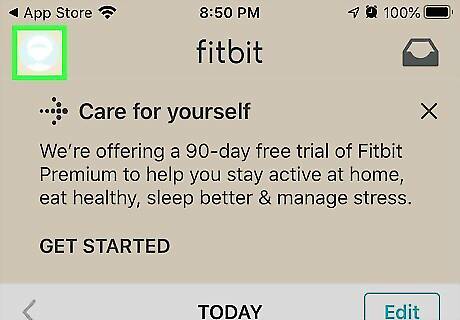
Tap Account. This also has the icon of an ID card that you can find either on the right bottom or top right of your screen. A page of all your active devices will load.
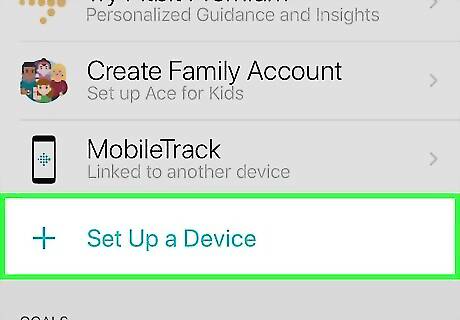
Tap Set Up a Device. You'll see this under your name and any other synced devices.
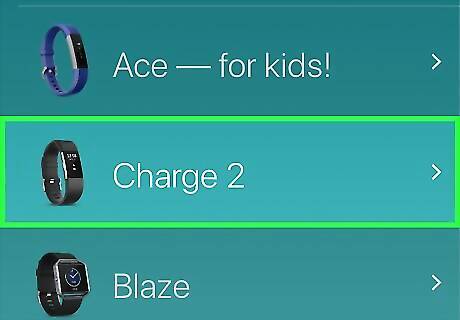
Tap Charge 2 and set up your Fitbit. Tap Ok in the pop-up that alerts you to turn on Bluetooth, then tap I agree once you've read and agreed to Fitbit's terms and policies.
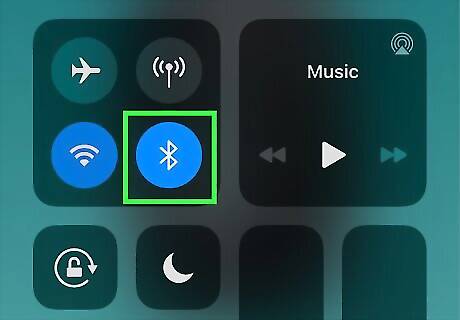
Turn on your iPhone's Bluetooth (if it's off). Swipe to open your Control Center, then tap the Bluetooth symbol to turn it on. Skip this step if your phone's Bluetooth is already on.
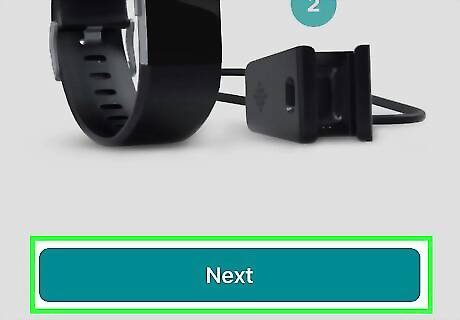
Tap Next. The app will introduce you to your Charge 2 and its components.
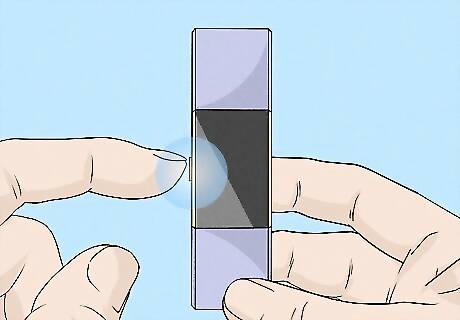
Power on your Charge 2 (if it's off). It should automatically power on once it's fully charged. Your watch should display a four-digit code once your iPhone detects it.
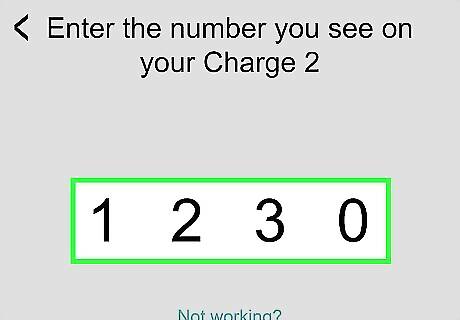
Enter the code displayed on your watch into the app on your iPhone. Use the keypad to enter the four-digit code and your phone should automatically detect when you enter it correctly. Tap Pair on your phone if prompted.
Setting up Your Charge 2

Tap Next through the walk-through screens. Fitbit gives you a little tutorial on using your Fitbit with your iPhone including how to use navigation features.
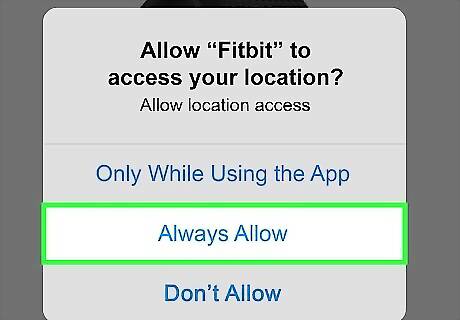
Set up GPS on your iPhone. Tap "Always Allow" or "Only While Using the App" to enable GPS tracking on your iPhone. If you do not want Fitbit to track your location, tap "Don't Allow."
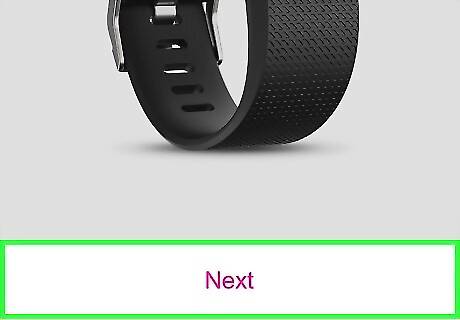
Tap Next through the walk-through. You'll also get tips on how to use your Charge 2 to follow guided breathing sessions and connect to social media.
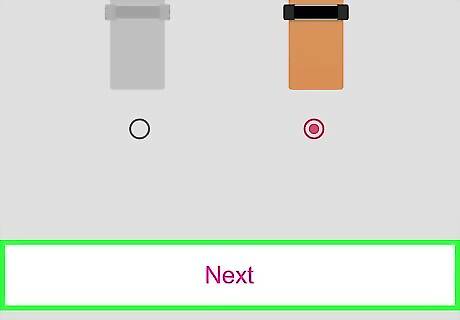
Select if you wear your Fitbit on your left or right wrist then tap Next. Tap the wrist icon to make your selection.
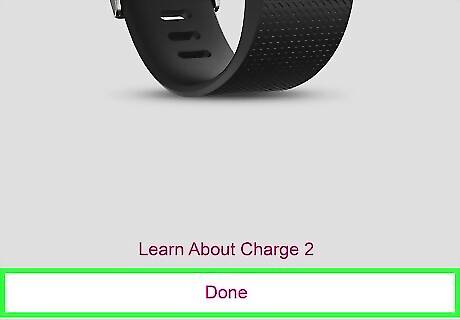
Tap Next through the rest of the tutorial and finally Done. Your Fitbit Charge 2 has successfully been connected to your iPhone. To make any changes, revisit the "Accounts" tab and select the Charge 2.













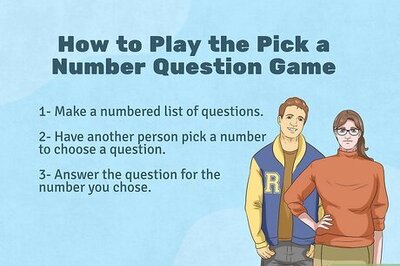





Comments
0 comment