
views

Download the SnapBridge app from the Google Play Store or App Store. It's a free app that you can get from either app store and is offered by the Nikon Corporation. You can search for "SnapBridge" using the search bar at the top of your screen if you're using the Google Play Store. In the App Store, you'll see the search tab at the bottom of your screen. Tap Get' or Install to begin the download.

Turn the camera on. You'll see the switch in the upper right corner of the camera that you can switch to "On."
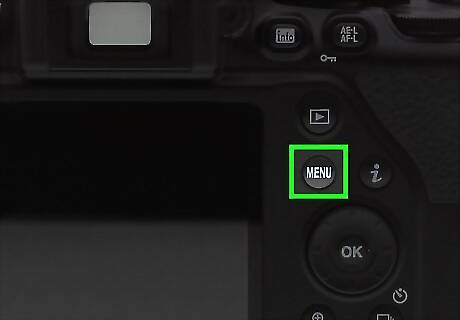
Press the menu button on your camera. You'll see the button labeled "Menu" near the upper left corner of the camera. The "Playback Menu" should open in the display screen.
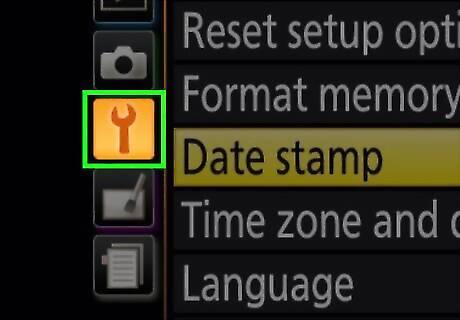
Select the wrench icon. Using the directional pad on the right side of your camera, press the left and down buttons to highlight the wrench and display the "Setup Menu."
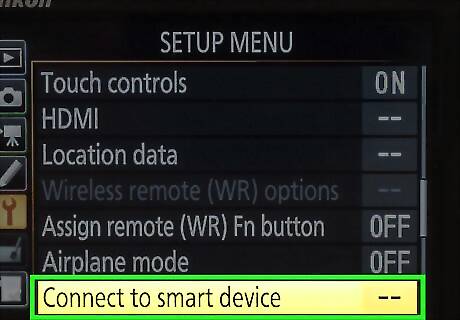
Select Connect to smart device. Using the directional pad again, press the down button to scroll through the menu. You might have to scroll down a few pages to find this menu option. Press the middle button in the directional pad to select it.
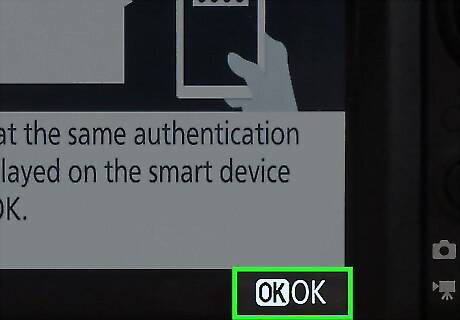
Highlight Start and press OK on your camera. You'll see the button marked "OK" in the lower left corner of your camera. You'll see a message on your screen confirming that your camera is ready for pairing and that you should open SnapBridge on your phone.
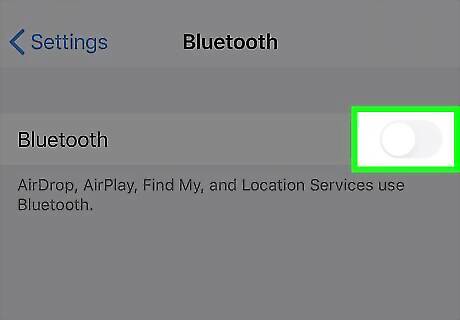
Enable Bluetooth on your phone. For iPhones, you can select the Bluetooth icon in the control center to quickly turn on Bluetooth. For Androids, you can tap the Bluetooth icon in the quick settings panel to activate it. You can learn more about Bluetooth on your phone in How to Turn on Bluetooth on Your Phone. To open Control Center on an iPhone, swipe up from the bottom of your screen. To open the quick settings menu in Android, swipe down twice from the top of your screen. If you don't see the Bluetooth icon in either the Control Center of your iPhone or your Android's quick settings panel, you can open Settings (either the iPhone app or from the quick settings panel in Android) and find Bluetooth or Connections > Bluetooth.
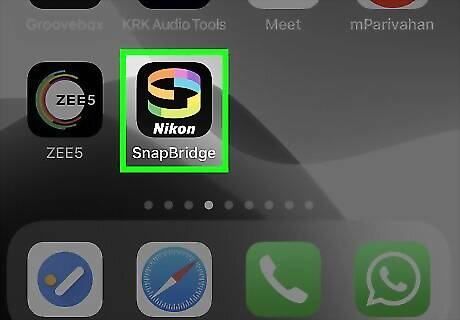
Open SnapBridge on your phone. This app icon looks like a colorful swirl that says "Nikon" in white at the bottom. You'll find this icon on either one of your Home screens, in the app drawer, or by searching.
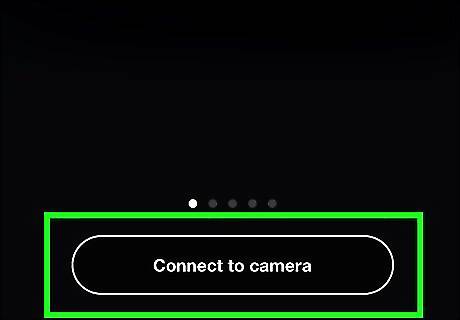
Tap Pair with camera. You'll see this in the middle of your screen on top of a silhouette of a camera.
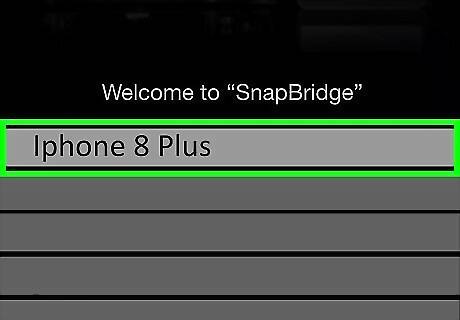
Tap your camera's name. This might include the model of your camera (D3500). The camera's name is displayed on your camera's screen.
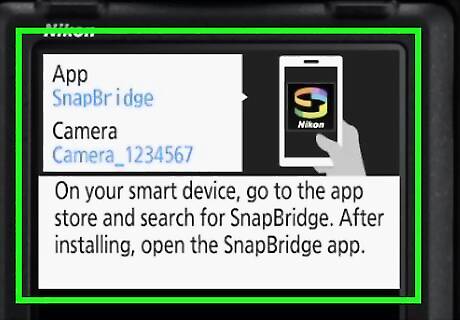
Check that the authorization codes matched. The code displayed on your phone should match the code on your camera's screen. If they don't match, start over by turning off your camera and closing the app on your phone.
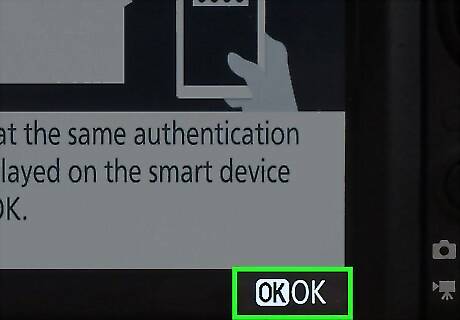
Press the OK button on your camera. You'll see this button labeled "OK" in the lower left corner of the camera.
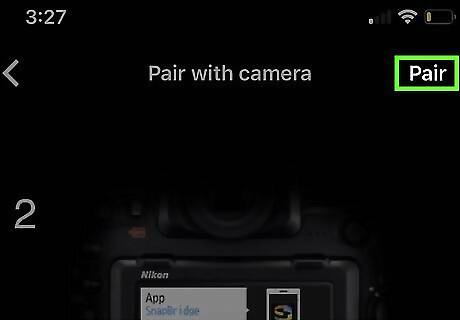
Tap to check the box next to "Allow…" and tap Pair on your phone. In the window that pops up on your phone screen, you'll need to allow the camera to connect with your phone and give it permissions. Both your camera and phone will display pairing success screens. You can use the app on your phone to download, share, and possibly control your camera.


















Comments
0 comment