
views
Selecting an Enclosure Kit
Identify the style of your internal hard drive. The two main designs of hard drives are SATA (usually from new laptops/desktops and have a card edge connector) and PATA(from older laptops/desktops and have two rows of pins on the end. PATA hard drives may be labeled ATA). These designs are not interchangeable. SATA hard drives are identifiable by the two flat connectors while PATA hard drives use two rows of pins as connectors.
Determine the dimensions of your hard drive. Laptop computers usually have hard drives that are 2.5 inches (6.35 cm) in diameter while desktops usually have hard drives that are 3.5 inches (8.89 cm). This can easily be checked with a ruler or tape measure. The height of a 2.5-inch drives varies. Most are 9.5 mm, but some are 12.5 mm, so take note when choosing an enclosure.
Choose the type of material for your hard drive enclosure. The two most commonly available types of enclosures are made out of aluminum or plastic. There are many properties to consider here including the style of hard drive (SATA or PATA), the enclosure's ability to cool the drive, a material used in constructing the enclosure, connection type, and cost.
Assembling the Enclosure Kit

Remove the internal hard drive from the computer. Turn off the computer then open the case and remove the hard drive.
Open the enclosure. The enclosure is most likely secured with Philips head screws at each corner. Removing them is easily done with a Philips head screwdriver.
Place the hard drive onto the circuit board. The hard drive should slide onto the circuit board.
Line up the male-female (opposite) power and data connectors. Male connectors protrude outwards and should align with female connectors that they slide into.
Push the male-female connectors together. They should slide together with minimal effort. Be careful not to force the connection as the connectors can be fragile. If you are experiencing issues pushing the connectors together, check to make sure the connectors are aligned correctly.

Place the unit back into the enclosure. Once the hard drive and circuit board are connected, place the unit back into the enclosure.
Close the enclosure. Replace and re-tighten the screws that hold the enclosure together.
Plug the external drive into your computer. To use the external drive, simply plug it into the appropriately labeled/sized port on the computer. Depending on the size of the hard drive you may have dual cables, one to connect to the computer and another to connect to a power supply.
Using an Docking Station
Select a docking station. Selecting a docking station is much like selecting an enclosure above. However, there are a few differences. Most notably docking stations fit both 2.5 inch and 3.5 inch hard drives and are only available for SATA designs.
Remove the internal hard drive from the computer. How to remove a hard drive.
Insert the hard drive into the docking station. Line up the male-female power and data connectors and push them together firmly.
Connect the docking station to a computer. Most docking stations include a USB cable that allows you to connect the docking station and the computer.
Turn on the docking station. Docking stations are externally powered and require to be plugged in with an AC adapter.











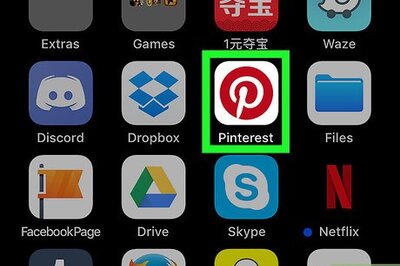


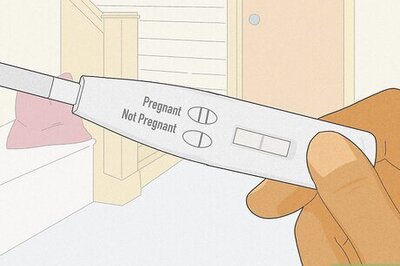


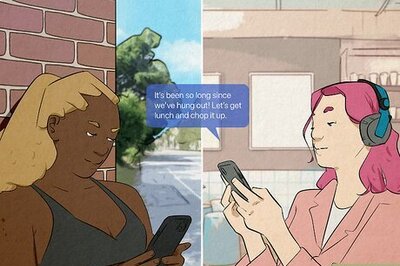


Comments
0 comment