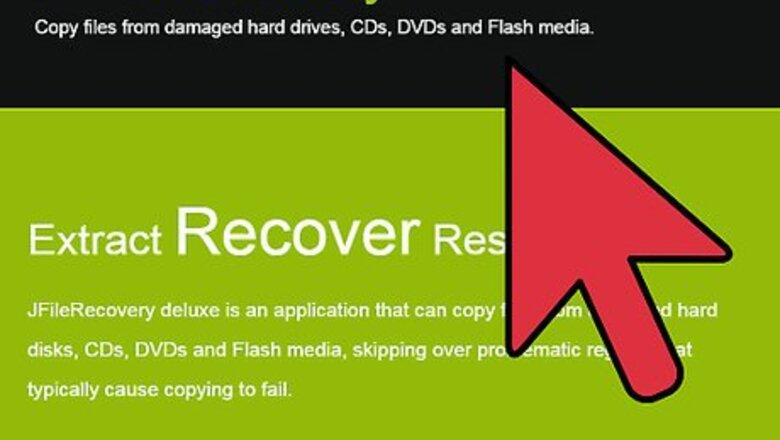
44
views
views
Cyclic redundancy check errors are common when trying to read data from a damaged CD, DVD or failing hard disk (HDD). Usually the computer becomes less responsive and you hear repetitive seek noises from the drive for up to a minute. And then, if you are using Windows XP, you will encounter "Cannot copy... Data error (cyclic redundancy check)". The copy process is then aborted with no option of retrying to read from the damaged area or skipping over it. This is very frustrating when copying large files because you must try copying again from the beginning.
Follow these steps to copy a single file from a damaged disk.
Follow these steps to copy a single file from a damaged disk.
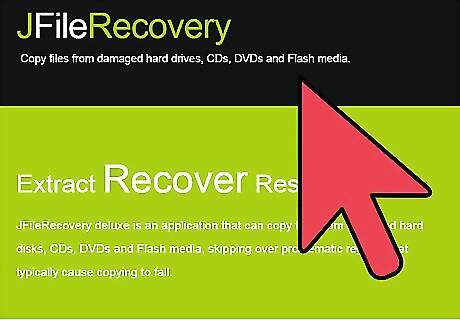
Purchase and download JFilerecovery, a cross platform file recovery utility (link provided below).
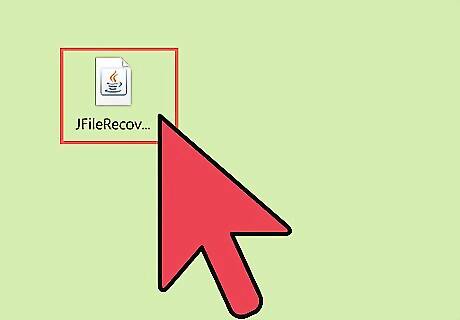
Launch JFileRecovery.
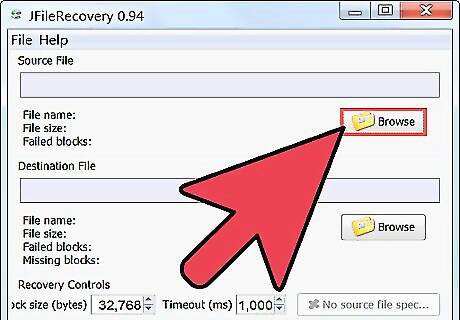
Specify the source file that needs to be recovered.
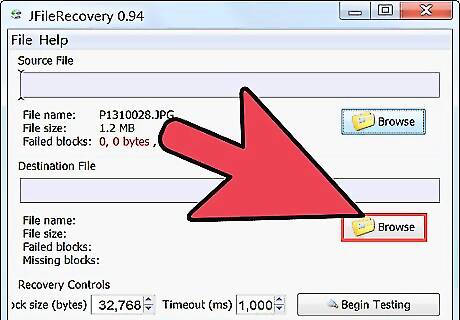
Specify a destination file to copy the file to.
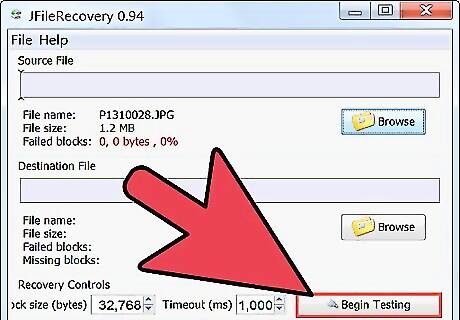
Click "Begin Recovery" and wait for the recovery process to complete.
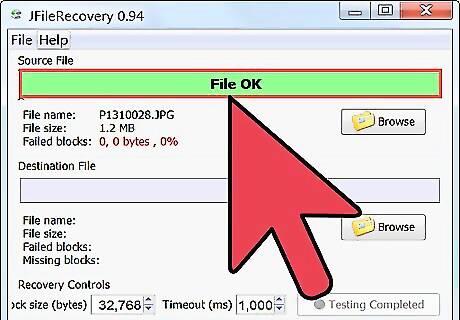
The location of damaged parts of the file will be indicated and you may retry these areas.
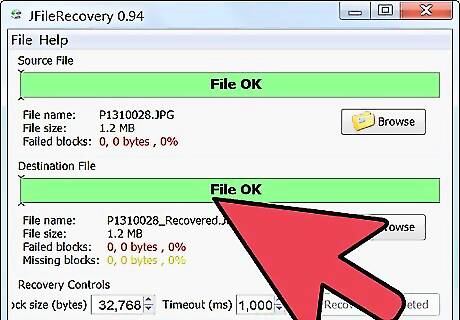
The destination file can now be used and copied without CRC errors.


















Comments
0 comment