
views
Using Windows
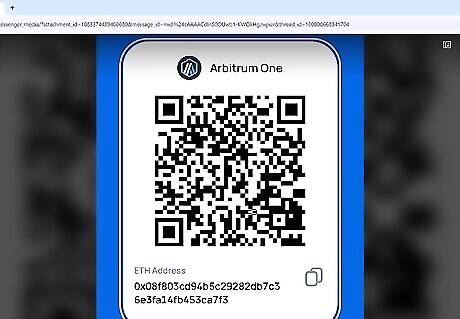
Open the QR code you want to save. You can screenshot and save a QR code from the web or another file on your computer.
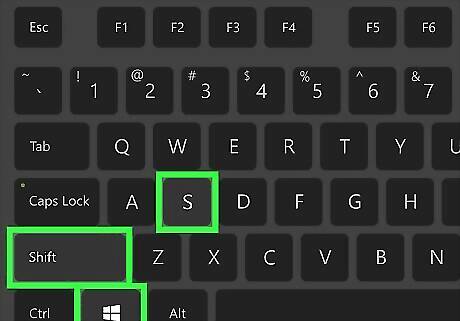
Press ⊞ Win+⇧ Shift+S on your keyboard. Pressing the Windows key + Shift + S opens the built-in screenshotting tool.
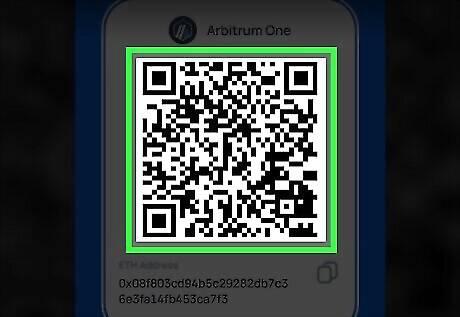
Draw a box around the QR code to trim it. The keyboard shortcut opens the Snipping Tool to the Rectangular Selection tool. Click and drag the mouse to draw a box around the QR code—when you lift your finger from the mouse, the screenshot will be captured and copied to your clipboard.
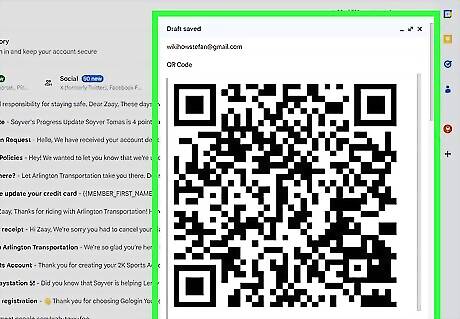
Paste the copied QR code. You can now paste the QR code into any document, email message, or app by right-clicking a typing area and selecting Paste.
Using a Mac
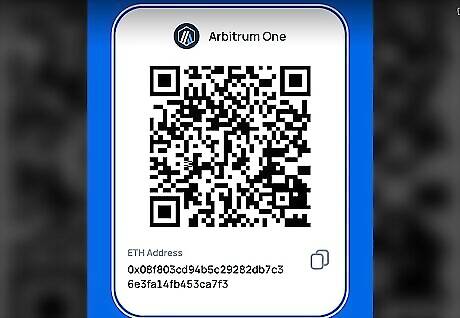
Open the QR code you want to save. You can screenshot and save a QR code from the web or another file on your computer.
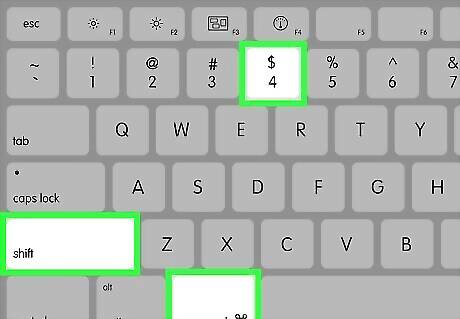
Press ⇧ Shift+⌘ Command+4 on your keyboard. This keyboard combination will allow you to select an area on your screen and save a screenshot of the selected area to your desktop.
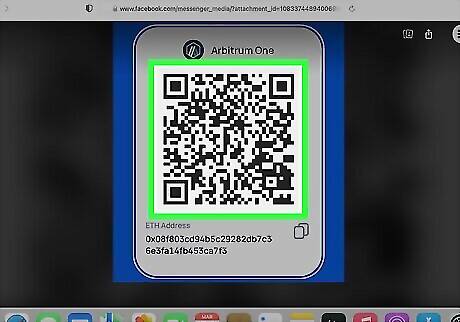
Click and drag the cursor to outline the QR code. This will instantly take a screenshot of the selected area and save it to your desktop as an image file. If you want to copy the image file from your desktop, Ctrl + click the file, then select Copy. You can now paste the copied QR code anywhere, such as into an email or document.



















Comments
0 comment