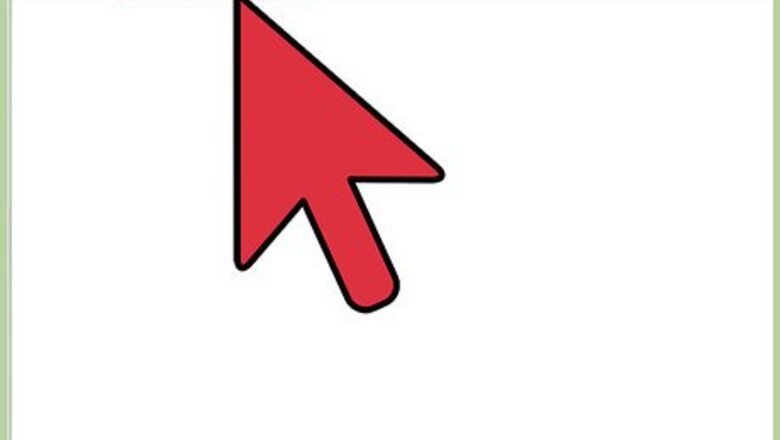
views
Using Your Computer
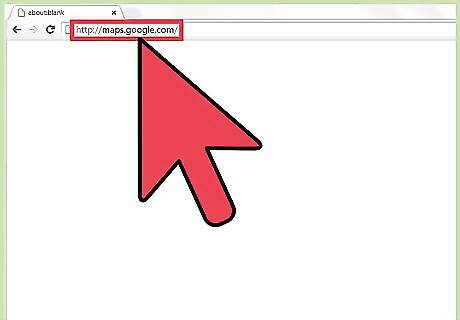
Go to Google Maps. Open a web browser on your computer or laptop, and visit the Google Maps web-based application.
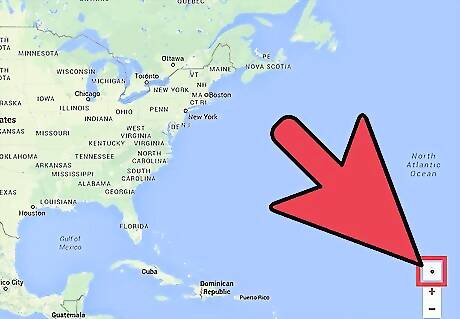
Correct your location. Once you have the Google Maps on view, click the target icon on the lower right-hand corner of the page to make Google Maps identify your location.
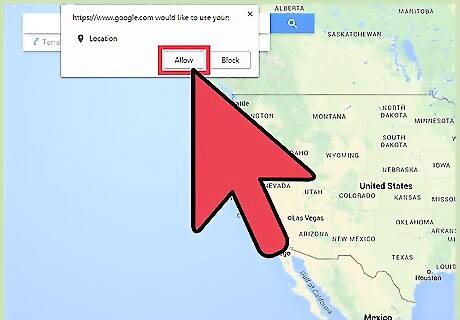
Allow access. Once you clicked the target icon, a pop-up message will appear on the top left-hand corner of the page. Simply click the “Allow” or “Share” button you see on the pop-up to allow your browser to retrieve your location information defined by your Internet service provider.
Check if the information is right. After retrieving your location data, Google Maps will place a pointer on your current location on the map. Check to see if the pointer is placed correctly; otherwise, repeat the previous steps to retrieve and correct your location again.
Using the Google Maps Mobile App
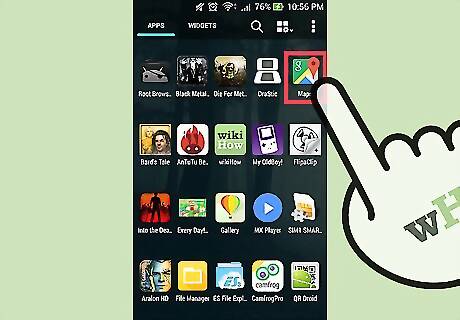
Launch the Maps app. Tap the Google Maps icon from your device’s application home screen or app drawer to open the app.
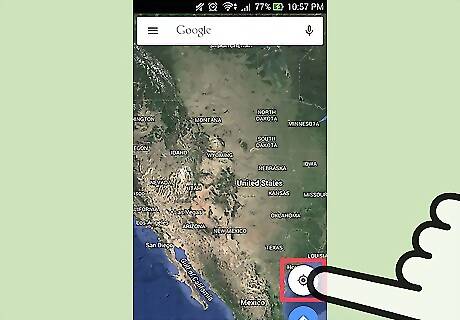
Correct your location. Once you have the Google Maps application open, tap the target icon on the lower right-hand corner of the device screen to make Google Maps identify your location. The app will then retrieve your location information defined by your Internet service provider.
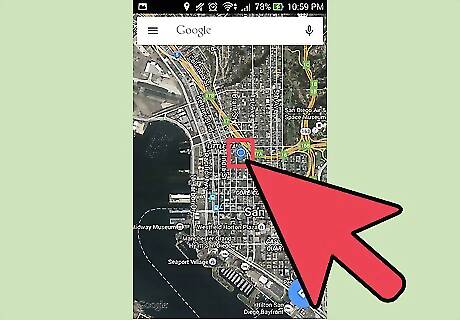
Check if the information is right. After retrieving your location data, the app will place a pointer on your current location on the map. Check to see if the pointer is placed correctly; otherwise, repeat the previous steps to retrieve and correct your location again.
















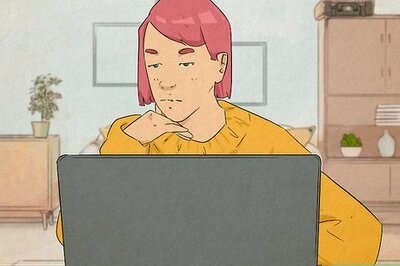

Comments
0 comment