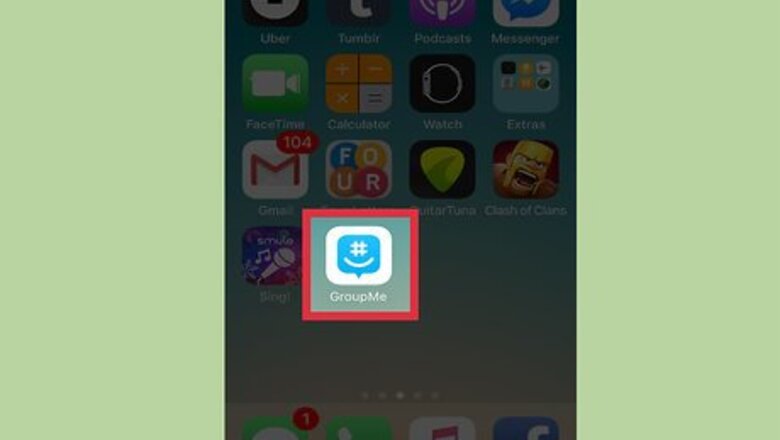
views
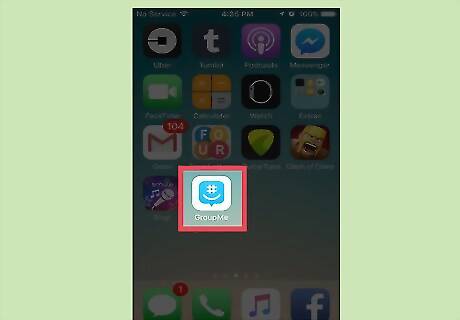
Tap on the GroupMe app. If you do not already have the app, search for it on the App Store or Play Store on an iPhone or Android (respectively). Download it to install it on your phone.
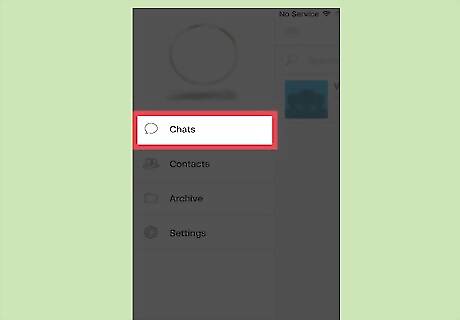
Navigate to your chats.
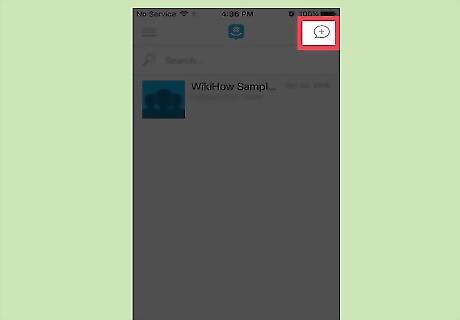
Tap the "New Chat" button.
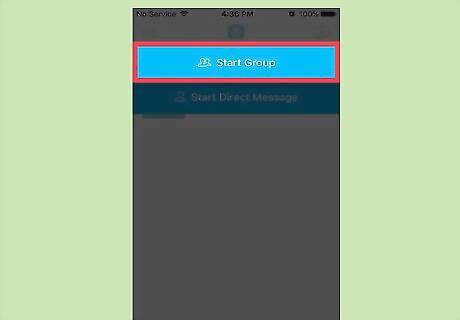
Tap "Start Group".
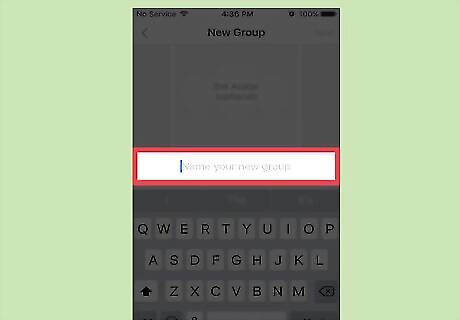
Name your group.
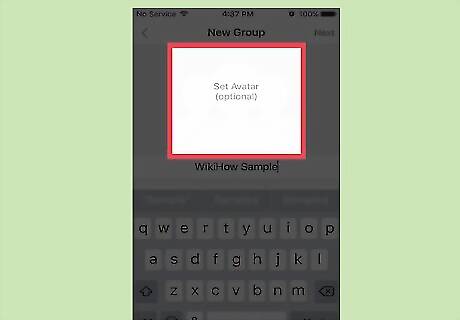
Tap the "Set Avatar" button(optional). Doing so will allow you to change your group's image.
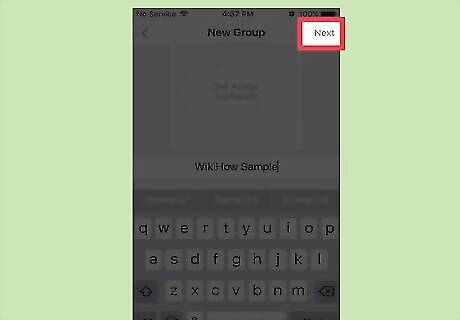
Tap "Next". You'll be brought to a screen displaying your address book.
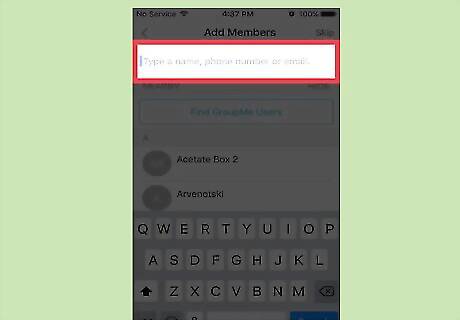
Search for members to add to your group (optional). You can this a number of ways: Search for a user by entering their name, phone number, or email into the search bar at the top of the screen. Select users from the "Recent" list, which shows contacts that you've interacted with recently on GroupMe.
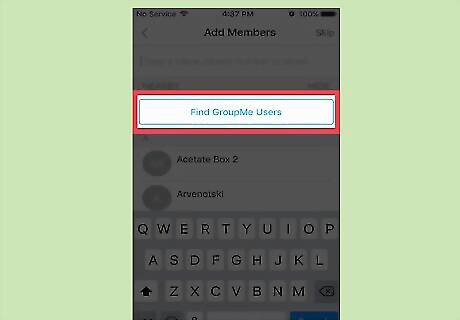
Tap the "Find GroupMe Users" button. You'll be prompted to turn on Bluetooth.
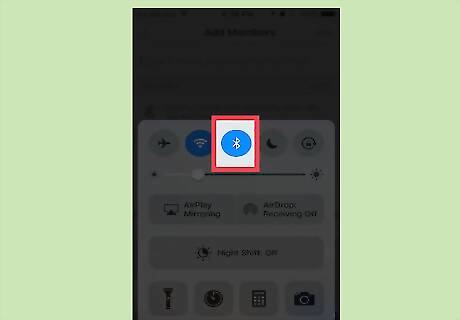
Tap on GroupMe users that are near you to add them. If you turn on Bluetooth and receive a message that location services are disabled on GroupMe, go to your phone's settings, tap on the GroupMe app, and turn its Location services on.

Tap "Done". This button is located in the top-right corner of the screen. Your group has been created! To remove a contact from the list of new group members, tap on the X in the banner displaying their name that appears at the top of the screen.

















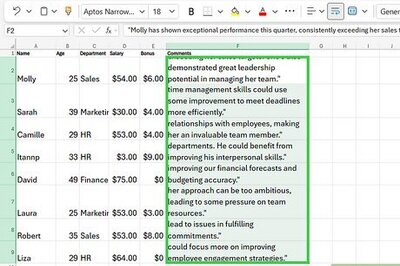
Comments
0 comment