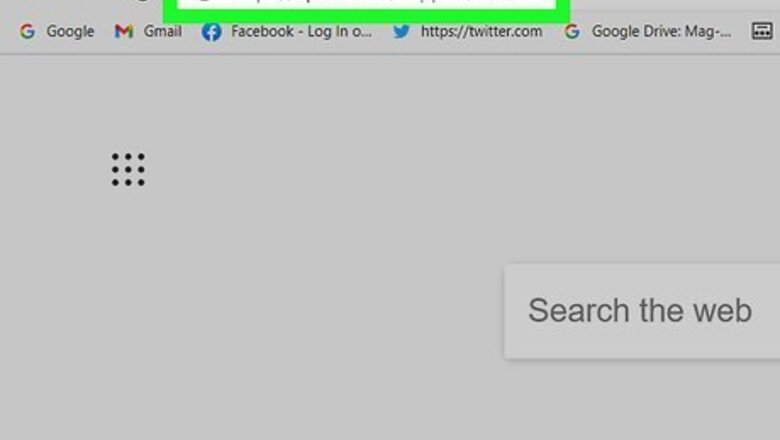
views
- You can download Epson ScanSmart drivers and utilities from https://epson.com/support/epson-scansmart-downloads.
- Search for your scanner model to make sure you're downloading the correct software and drivers.[1]
- ScanSmart is available for Windows, macOS, and Linux.
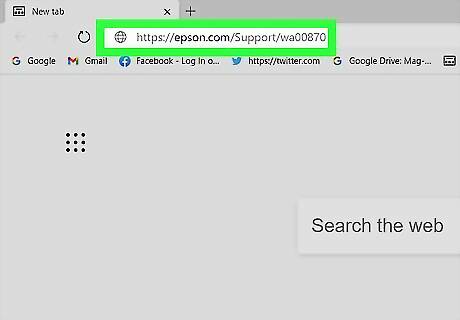
Go to https://epson.com/Support/wa00870. You can use any web browser on the computer that's connected to the Epson scanner to download software.

Click Click here. It's in the block of text under "Epson Scan Smart."
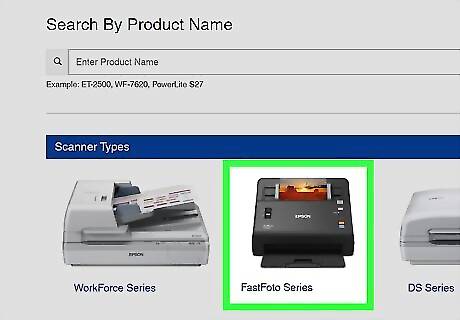
Enter your product number or select your scanner type. If you click a scanner type, you'll need to next select the model of the scanner you have. When you click on the series number, a picture of that model will display on the next page, so if you have picked the wrong one, you can go back and try again. Epson automatically detects your version of Windows, macOS, or Linux and displays it in the drop-down menu next to "Operating System." If the wrong operating system is selected, you can change it from the drop-down under the Downloads tab.
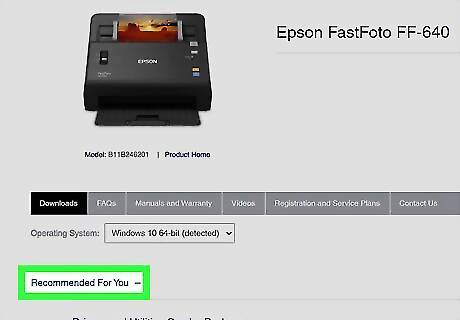
Click Recommended For You (if it's not expanded). If this menu option is already expanded, you can skip this step.
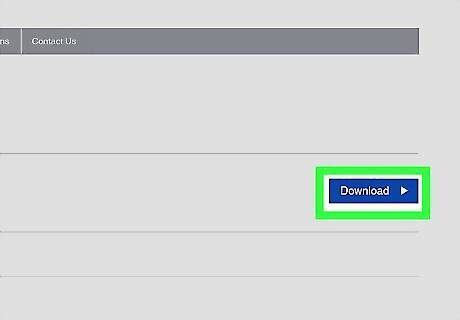
Click Download in "Recommended For You." This includes all the drivers and software you'll need to use the scanner. If the product setup tool in "Recommended For You" is not available for your scanner, go to Drivers and download Epson Scan. For an All-in-One, download Epson Scan first, then download the Scanner Driver. Printers only need to download the Driver file.
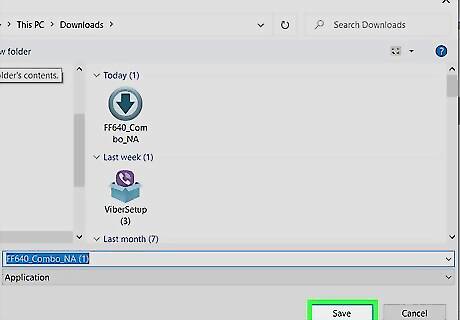
Click Save. If you want to change the default file name and location, do that before you click Save.

Open the downloaded file. Many browsers, like Chrome, display a notification that you can click to open a downloaded file. Otherwise, browse through your file manager and double-click the downloaded file.
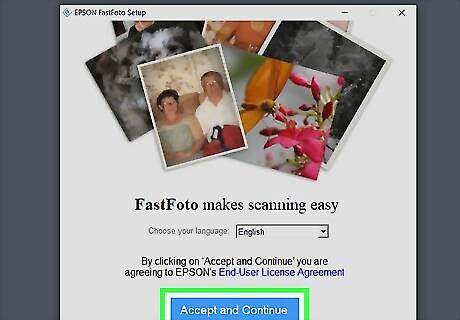
Follow the on-screen instructions to install the software. When you see the progress bar end, you'll be able to use your Epson device.


















Comments
0 comment