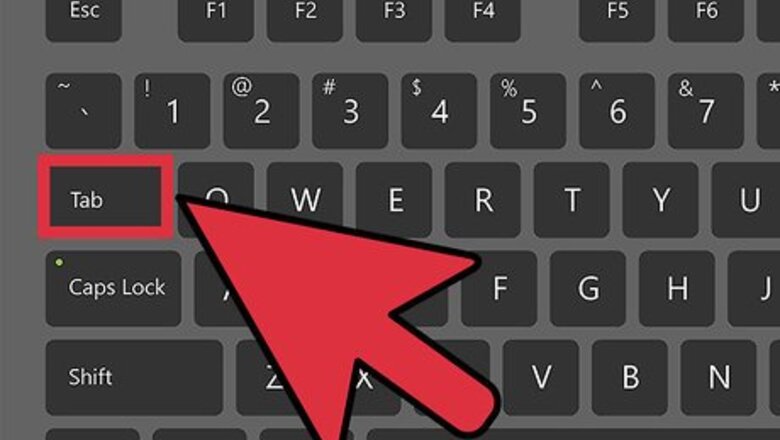
views
Dropping Items on the Ground
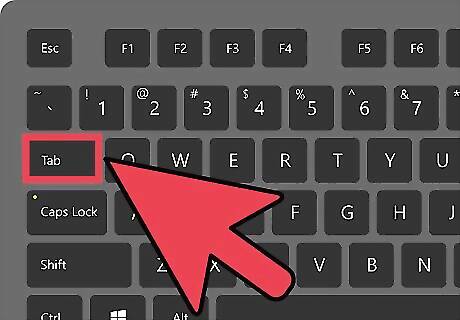
Open your inventory. You can access your inventory by opening your Journal and then navigating to the Inventory page. PC - Press Tab ↹ to open the Journal, and then click the Fist next to your health, magic, and stamina bars. Xbox 360 - Press B and then use LT/RT to switch between pages until you open the inventory. PS3 - Press O and then use L1/R1 to switch between pages until you open the inventory.
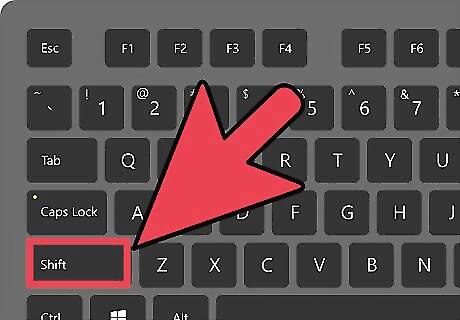
Drop an item on the ground. You can drop anything in your inventory on the ground so that it stops weighing you down. Select the item you want to drop and then press the Drop command: PC - ⇧ Shift+Click the item you want to drop, or drag and drop it out of your Inventory window. Xbox 360 - Highlight the item you want to drop and press X. PS3 - Highlight the item you want to drop and press □.
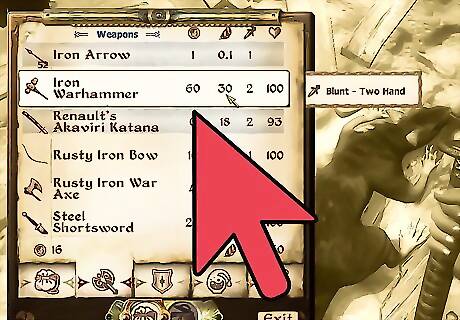
Drop and grab an item. Besides dropping an item on the ground, you can drop and immediately grab the item. This will hold the dropped item out in front of you until you release the grab button. Grabbing an item is not the same as using or equipping it, it just lets you move it around in the world. PC - Click and hold the item you want to drop and grab. Release the left mouse button to drop the item. Xbox 360 - Highlight the item you want to drop and grab. Press and hold LB. Release LB to drop the item. PS3 - Highlight the item you want to drop and grab. Press and hold L2. Release L2 to drop the item.
Putting Items in Containers
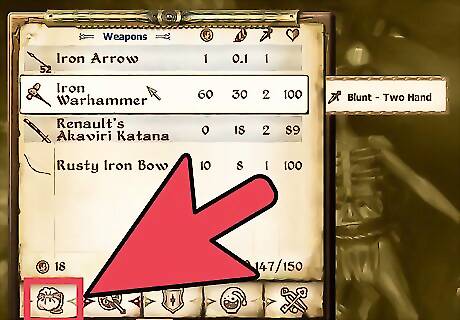
Find a container to put your items in. You can put items in just about any container, but be aware that not all containers will safely save your items. There isn't much logic behind what makes a container safe or not. To test a container, place a junk item in it and wait 73 in-game hours. If the item is still there, the container is safe.
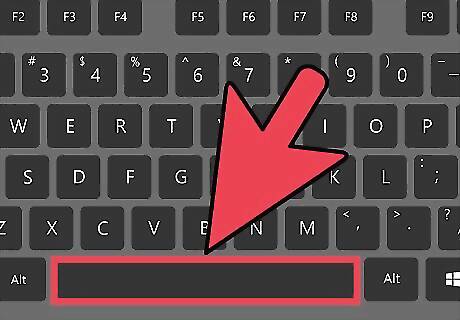
Interact with the container to open it. To place an item in a container, you'll need to open it first. Look at the container and press the Use button: PC - Spacebar Xbox 360 - A PS3 - ✕
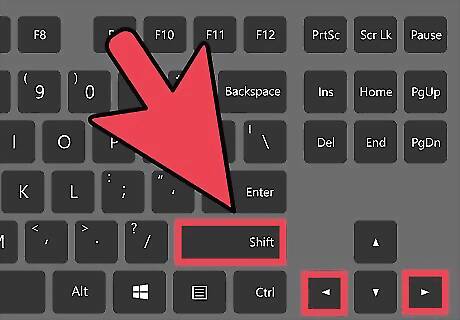
Switch between your inventory and the container. Once you've opened the container, you can switch back and forth between the container's contents and your personal inventory. PC - Click the left Sack icon for your inventory, or the right Sack icon for the container. You can also press ⇧ Shift+←/→ to move back and forth. Xbox 360 - Press LT to open your inventory and RT to view the container. PS3 - Press L1 to open your inventory and R1 to view the container.
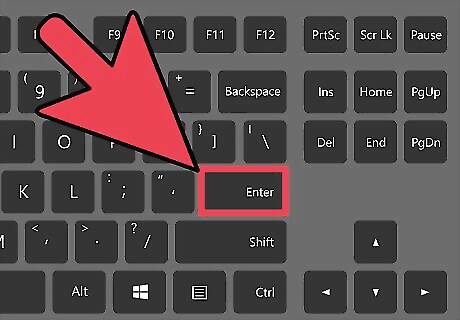
Select the item you want to move. When you highlight an item and move it, it will be moved to the other inventory. For example, selecting an item in your inventory will move it to the container, and selecting an item in the container will move it to your inventory. PC - Left-click the item you want to move, or highlight it and press ↵ Enter. Xbox 360 - Highlight the item you want to move and press A. PS3 - Highlight the item you want to move and press ✕.
Knowing When to Drop or Sell
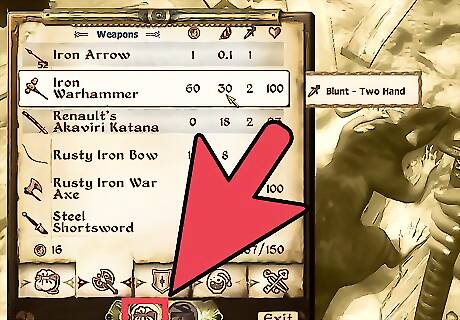
Avoid dropping high-value items. When you open the inventory, you'll see a Gold column. This is the value of the item, though you won't get this value from vendors unless your Mercantile skill has been raised. Try to sell or use these items instead of dropping them.
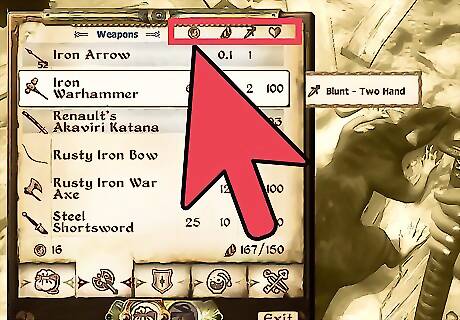
Drop low-value items that weigh the most. The Feather column indicates the item's weight. Dropping a single heavy object can keep you from having to drop a lot of lighter valuable objects.

Store valuable items instead of dropping them. If you don't want to sell something but can't keep lugging it around, you'll want to find a safe location to drop your item so that it doesn't disappear. You can usually drop items onto the ground without having to worry about them disappearing. This only works on the main map (not in dungeons), and enemies may pick p dropped weapons. You can safely store items in Clams, Torn Sacks of Grain, and Sacks. Any containers in the houses you buy are safe as well.












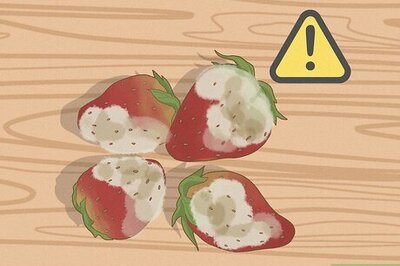
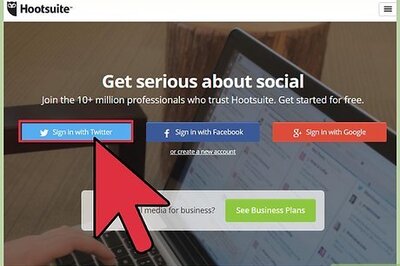


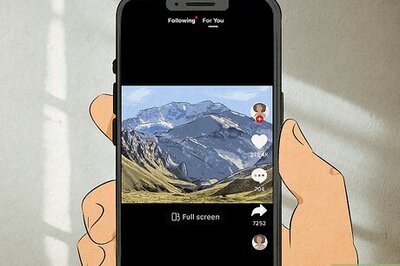
Comments
0 comment