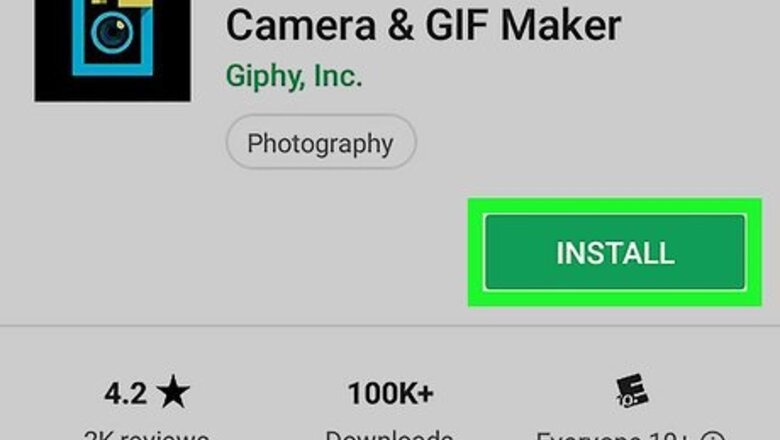
views
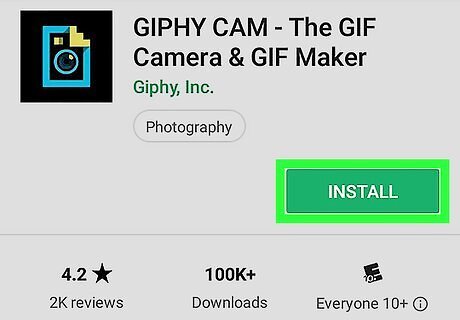
Install GIPHY CAM from the Play Store. If you don't already have this free app, here's how to get it: Open the Play Store. Type ″giphy cam″ into the search bar. Tap GIPHY CAM – The GIF Camera & GIF Maker. Tap Install.

Open GIPHY CAM. It's the blue and yellow camera icon in the app drawer. If it's your first time using GIPHY CAM, tap ALLOW when prompted so the app can access your camera.
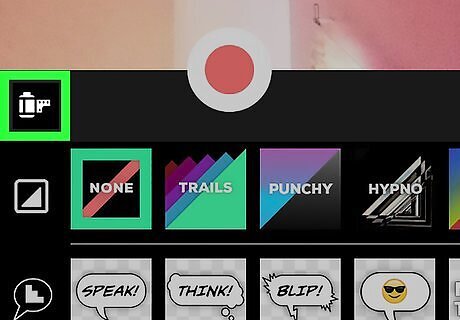
Tap the camera roll icon. It's the roll of film at the bottom-left corner of the camera preview image. If it's your first time using GIPHY CAM, tap ALLOW to allow the app to access your camera roll.
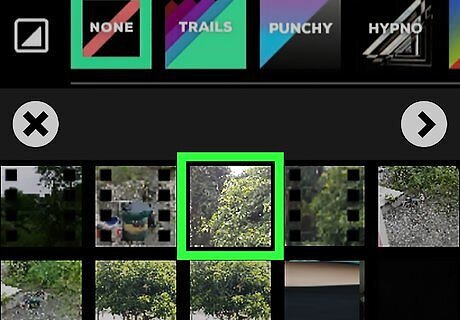
Tap an image or video. This displays a preview. If you select a video, you now have the option to trim it to a different size by dragging the sliders beneath it.
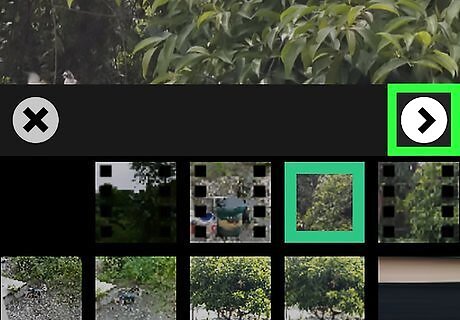
Tap the right-arrow. This selects the image or video for your GIF.
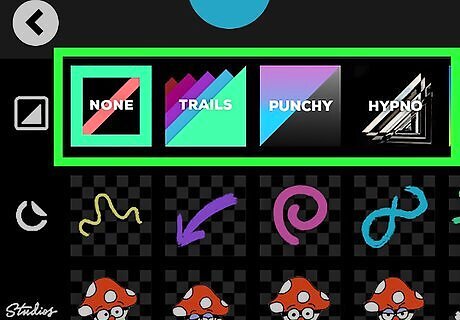
Select a filter. Lighting and effect filters are in the top row of options below the preview. Swipe across the options, then tap one you want to use. If you don't want to use a filter, select NONE.
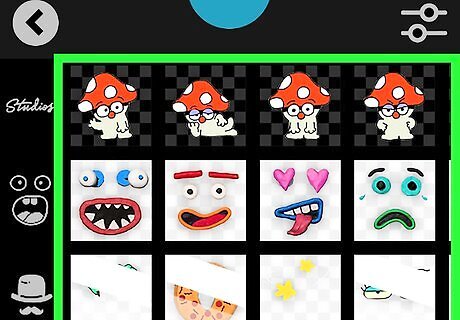
Add stickers. The next several rows of options are various stickers you can add to your GIF. Scroll through the options, then tap any stickers you want to add. Use your finger to drag a sticker anywhere on the image or video. To increase the size of a sticker you've placed, place two fingers on the screen over the sticker, then spread them apart. To reduce the size of a sticker, pinch two fingers together on the screen over the sticker.
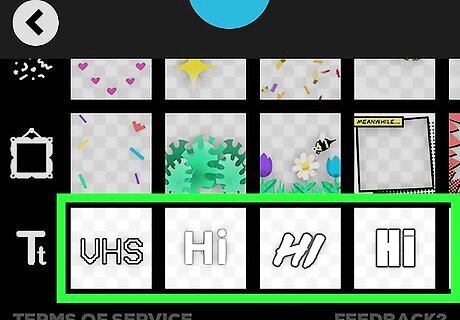
Add text. If you'd like to type on your GIF, scroll to the bottom and select one of the available text styles. To place the text, tap the screen where you'd like it to appear, type what you'd like to say, and then tap OK.
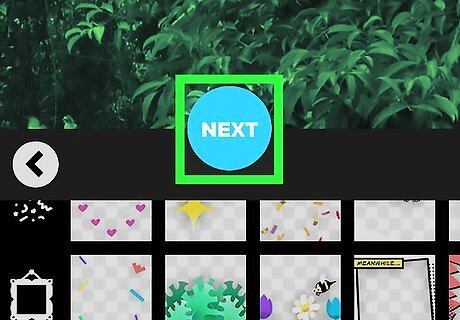
Tap Next when you're finished editing. This displays your GIF.
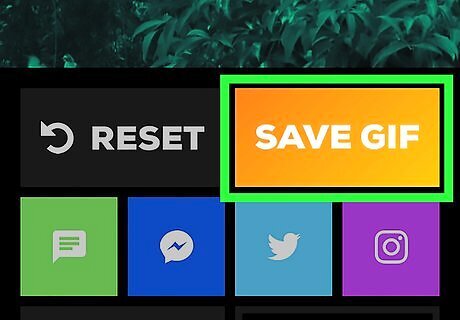
Tap SAVE GIF. Your new GIF is now saved to the camera roll.




















Comments
0 comment