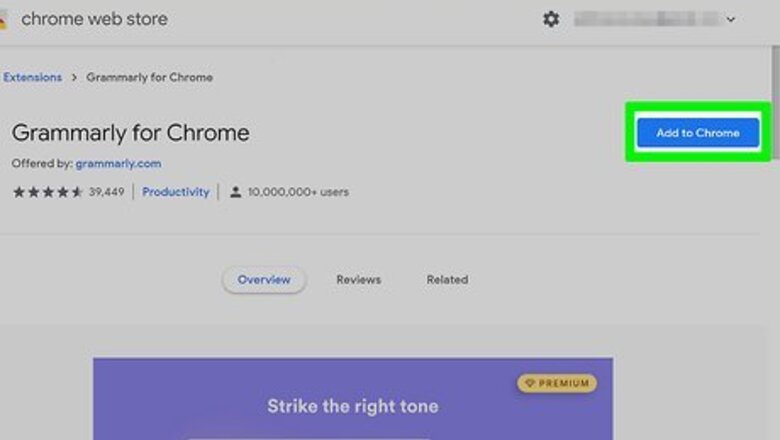
views
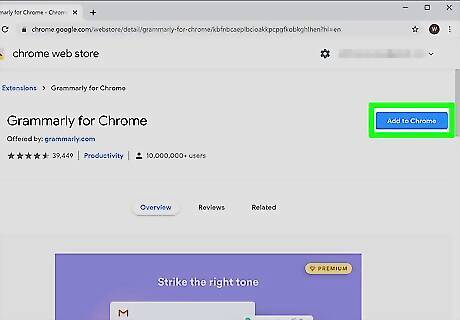
Install Grammarly on Chrome. You'll need to install the extension for the Chrome web browser before you can continue. You can click Add to Chrome from https://chrome.google.com/webstore/detail/grammarly-for-chrome/kbfnbcaeplbcioakkpcpgfkobkghlhen?hl=en. Sign into your Grammarly account. You'll be prompted to log in when the extension loads, but you can always click the Grammarly icon to the right of the address bar in your web browser to see your account information.
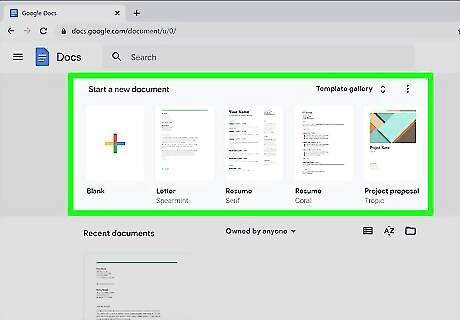
Open a document in Google Docs. Go to https://docs.google.com and double-click on a file to open it. You'll see a Grammarly pop-up in the bottom right corner that tells you Grammarly is beta testing on Google Docs.
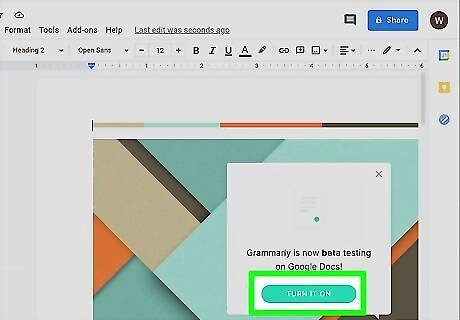
Click Turn It On. If you see the Grammarly icon in the lower right corner of the document, it's enabled.











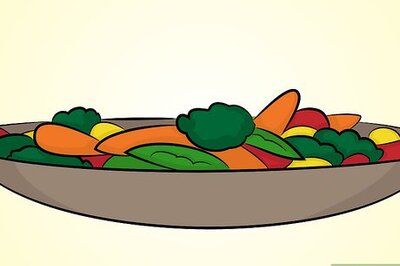

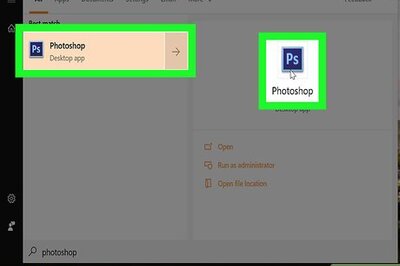






Comments
0 comment