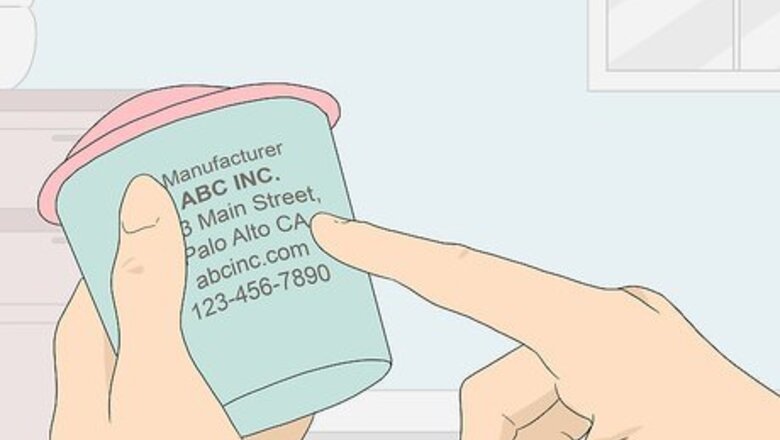
views
Finding the ECCN through the Manufacturer or Producer
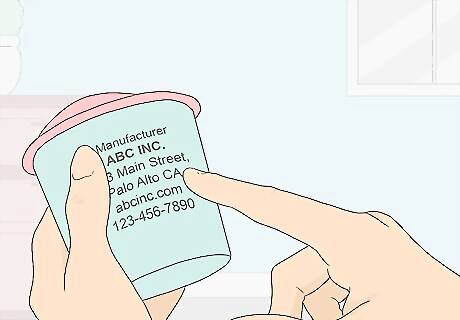
Identify the original manufacturer or producer of the product. If you purchased a product wholesale that was manufactured by another company and intend to export it, the product likely already has an ECCN assigned to it. Look on the packaging of the product, your invoices, or the product itself to find the name of the original manufacturer of the product. While other exporters may also know the ECCN for the product, it's typically best to seek out this information from the original manufacturer, which likely has a database of ECCNs for all of its products.
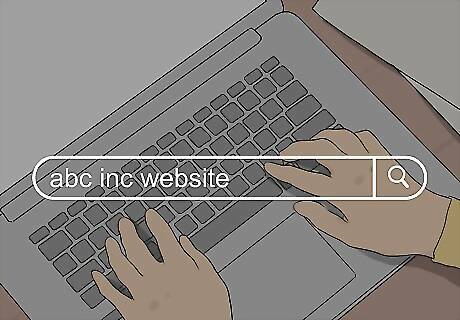
Visit the manufacturer's website to find the ECCN. Companies that produce products that are frequently exported and subject to licensing typically have a database or ECCN index on the corporate website. You can search the database using the name or part number of the product. For example, if you needed to find an ECCN for an HP product, you can search on the HP Part Classification Lookup engine for the part number. Since the ECCN may be affected by the country to which you're shipping the part, you would also select the name of the destination country. Some manufacturers may require you to have an account to look up ECCNs. For example, Honeywell has an ECCN Part Lookup Tool for its aerospace division, but you must have a purchase account to access the tool.Tip: Make sure you're on the corporate or wholesale site, rather than the company's retail site, if the company also sells its products to retail consumers.

Contact the manufacturer if the ECCN isn't listed online. Smaller companies may not have their databases or ECCN indexes available online. Use the contact information you have for the manufacturer to call and ask for the ECCN for the product you have. Before you call, make sure you have all the necessary information for the product, such as the manufacturer's official name for the product, the part number, or the serial number.
Self-Classifying Your Products to Find the ECCN
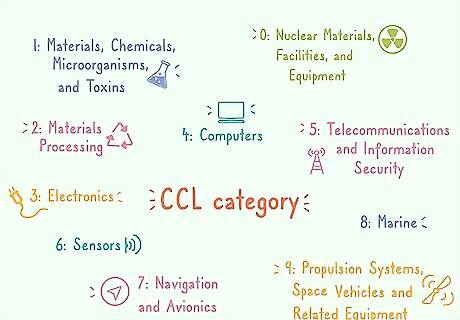
Identify the appropriate CCL category for your product. The CCL organizes all ECCNs into 10 broad categories. Evaluate the general characteristics of your product to decide which category your product falls into. The 10 categories are: 0: Nuclear Materials, Facilities, and Equipment 1: Materials, Chemicals, Microorganisms, and Toxins 2: Materials Processing 3: Electronics 4: Computers 5: Telecommunications and Information Security 6: Sensors 7: Navigation and Avionics 8: Marine 9: Propulsion Systems, Space Vehicles and Related Equipment
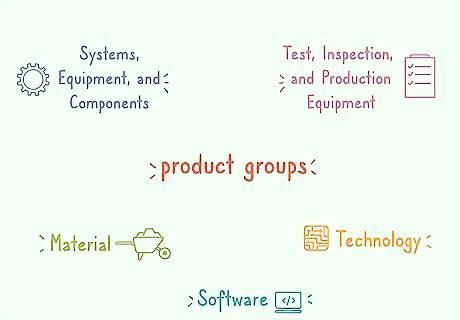
Choose which product group your item falls into. Each category is further subdivided into 5 groups. The groups are the same for every category. The number for the category and letter for the group are the first 2 characters of the ECCN. The 5 product groups are: A: Systems, Equipment, and Components B: Test, Inspection, and Production Equipment C: Material D: Software E: TechnologyExample: An ECCN that started "5D" would be in category 5, telecommunications and information security, and group D, software. The product would, therefore, be some sort of telecommunications software.
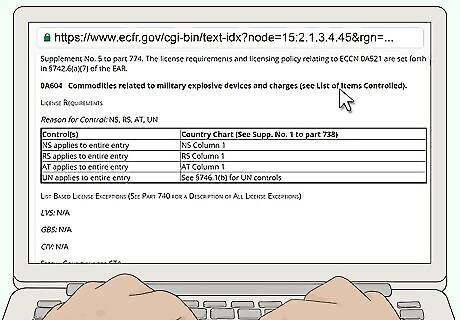
Search the CCL for your product. The CCL is available at https://www.ecfr.gov/cgi-bin/text-idx?node=15:2.1.3.4.45&rgn=div5#ap15.2.774_12.1. Scroll through the list until you find the category and group you've chosen for your product, then read through the products listed until you find a match. For example, suppose you're exporting demolition blocks and detonators for construction projects. The CCL lists "0A604" as "Commodities related to military explosive devices and charges," which includes your product. Therefore, the ECCN for your product would be 0A604. The last 3 numerical digits identify the reasons the export of the product should be controlled. As an exporter, it isn't necessary for you to understand the significance of these numbers. Once you've found your product on the CCL, read the "License Requirements" section to find out if a license is required.Tip: Because the CCL located within the Electronic Code of Federal Regulations (e-CFR) isn't searchable, this process can be cumbersome. Avant International maintains a searchable CCL database that you can download from the company's website.
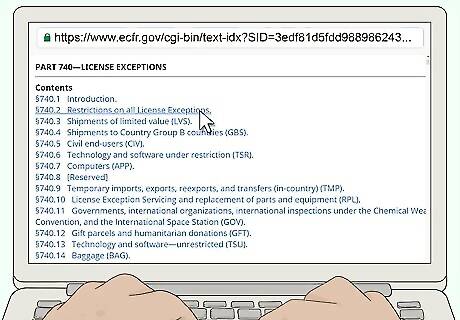
Check the license exemptions to confirm your product isn't exempted. Specific exemptions are listed in Part 740, available at https://www.ecfr.gov/cgi-bin/text-idx?tpl=/ecfrbrowse/Title15/15cfr740_main_02.tpl. Exemptions typically relate to who's receiving your products and what they intend to do with them. For example, if you're exporting products that normally require a license as a humanitarian donation to a nonprofit organization, your products would be exempt from the licensing requirement. Also check the country chart, included in Part 740 as "Supplement 1." Even exempt products may require a license before you can export them to particular countries, as shown in the chart.
Requesting a Commodity Classification Ruling

Gather documents or brochures related to your product. When you request a commodity classification from the BIS, you can attach any supporting documents or information you believe would help the licensing officer who processes your request better understand your product. Documents such as product specifications, marketing brochures, and patent applications can help the licensing officer determine how to classify your product. If you find any documents that you'd like to submit in support of your application, scan them so that you can submit them electronically. Note that the SNAP-R service only accepts PDF files.
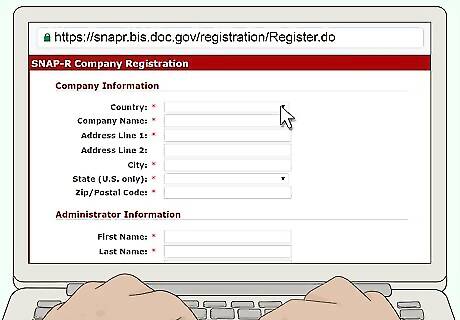
Register for the SNAP-R service. Go to https://snapr.bis.doc.gov to sign up for a SNAP-R account. You'll need a valid email address to activate your registration. After you've registered, the BIS will send a confirmation email to the email address you provide. You must click the link in the email within 5 days of receipt to complete your registration. Then, the BIS will assign you a Company Identification Number (CIN). You'll need your CIN to submit documents to the BIS through SNAP-R.

Complete your application on SNAP-R. Log into your account on SNAP-R and click the link to "Create a Work Item." Then, follow the prompts to complete the BIS-748 multi-purpose application. The system won't allow you to submit the form until all required sections are filled out. Additional instructions on filling out the application are available in the e-CFR at https://www.ecfr.gov/cgi-bin/text-idx?tpl=/ecfrbrowse/Title15/15cfr748_main_02.tpl. Upload the attachments that you want to include with your request before submitting it. Since attachments aren't required, the system won't prompt you to do this.Tip: If you submit your request and forget to add your attachments, contact the licensing officer processing your application and ask to have it returned without action. Then you can resubmit it with the correct attachments.
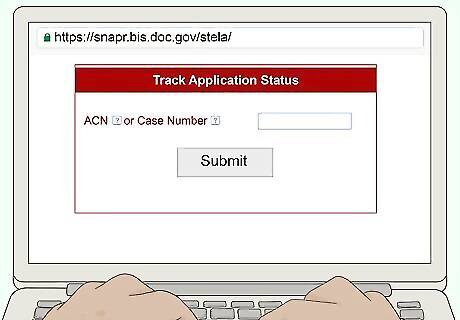
Track the status of your application through SNAP-R. Once you've submitted your request, your SNAP-R account updates the "Work Item" you created with its status. If the licensing officer needs to contact you, they'll send you a message through your SNAP-R account. Classification requests are typically processed within 3 to 4 weeks. However, more complex requests or requests for multiple products may take longer.

















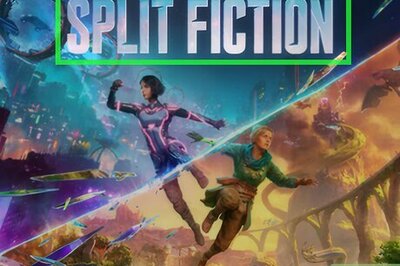
Comments
0 comment