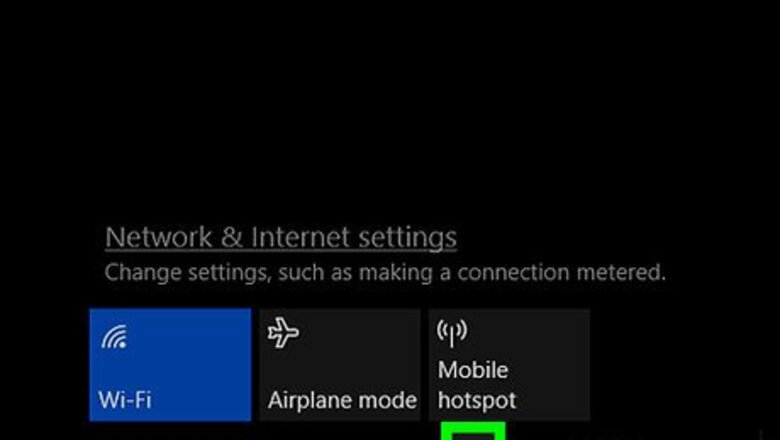
views
On Windows
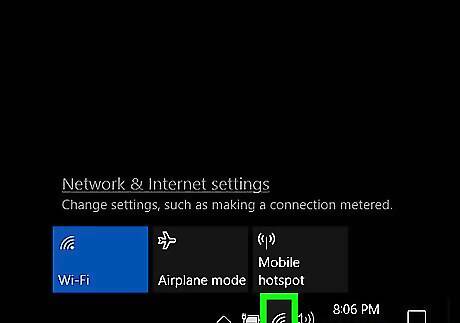
Click Windows Wifi. Doing this will open a window with wireless networks around you. You may first have to click ^ to view the Wi-Fi icon. If you see an "x" next to the Wi-Fi icon, click it, then click Wi-Fi Off to turn Wi-Fi back on.
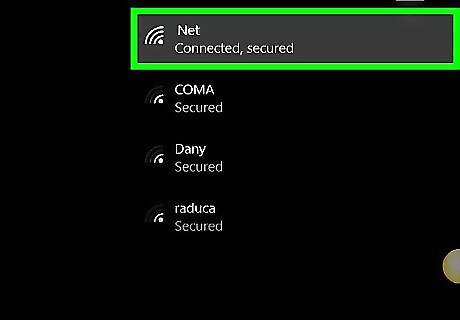
Find your current network's name. The network you're connected to will appear at the top of the pop-up window. You'll see "Connected" beneath its name.
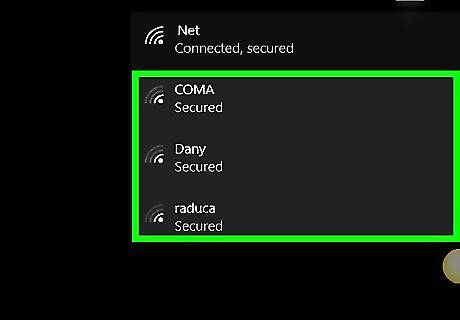
Review the other available network SSIDs. You'll see a list of network names in the pop-up window; each of these names is a specific network's SSID.
On Mac
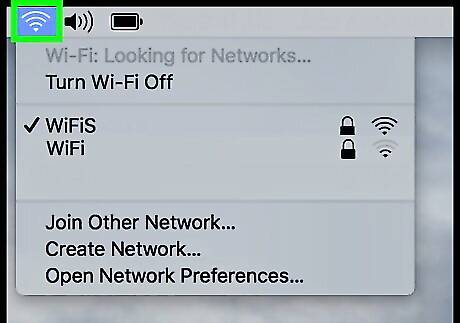
Click Mac Wifi. It's in the upper-right corner of the Mac's screen. If you see Mac Wifi Off here, click it, then click Turn Wi-Fi On.
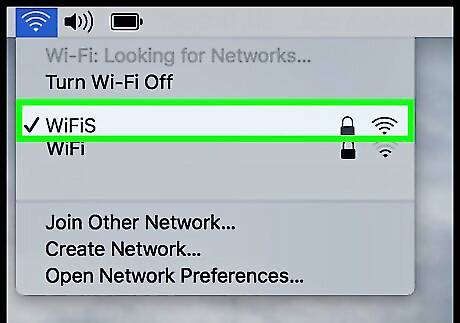
Look for your network's name. It's the name with a ✓ to the left of it. The name you see here is your network's current SSID.
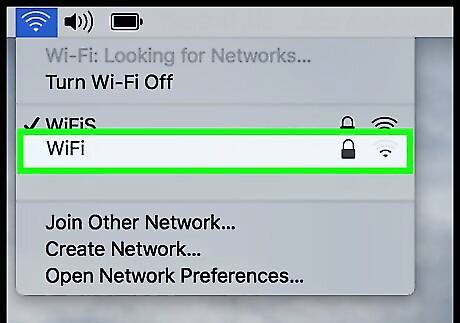
Review the other available networks. Any network names you see here are the SSIDs of other networks near you.











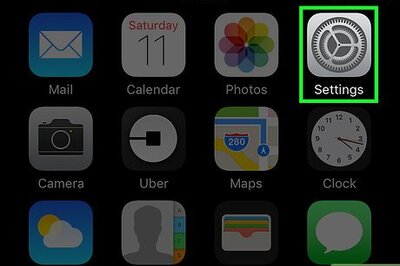


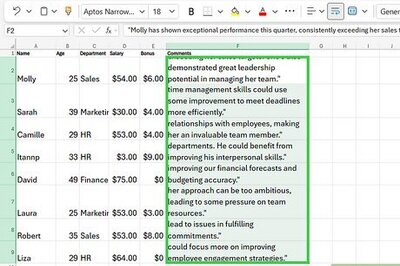
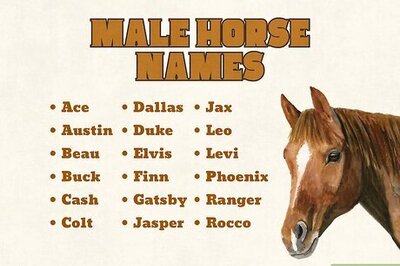
Comments
0 comment