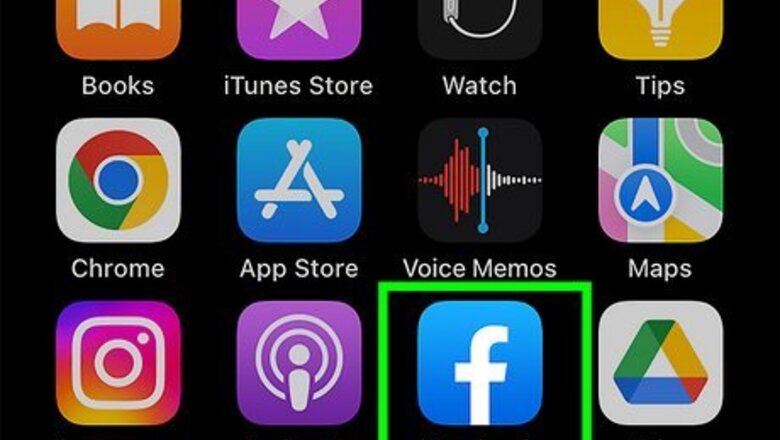
views
- On mobile, Tap the menu icon (☰), then tap the "Saved" option. Tap "See All" below "Most Recent" and tap the video you saved.
- In a desktop browser, log in to Facebook and click "Saved" in the menu to the left. Then click the video you saved.
- You can also save videos to a specific collection. Tap a collection in the Saved menu to view all the contents of that collection.
Using the Facebook Mobile App
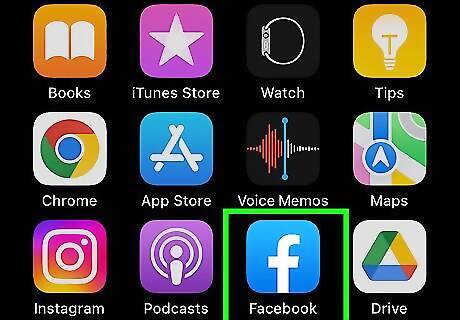
Open the Facebook app. Tap the icon with the Facebook logo to open Facebook. It can be found on your Home screen or Apps menu. If you aren't logged into Facebook, go ahead and enter the username and password associated with your Facebook account. You can use these steps on Facebook Lite too.
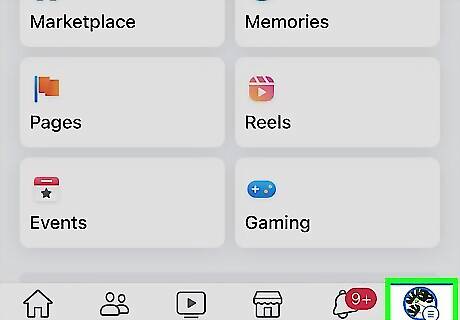
Tap ☰. It's the icon with three horizontal lines. On Android devices, it's in the upper-right corner. On iPhone and iPad, it's in the lower-right corner. This icon may be next to your profile icon.
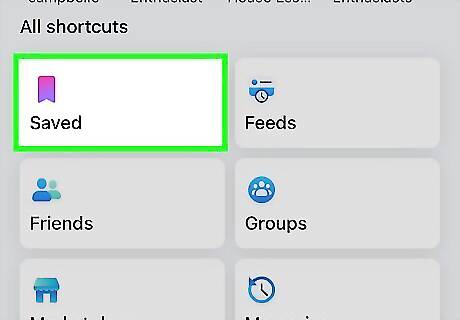
Tap Saved. It's next to an icon that resembles a purple bookmark. If you don't see the "Saved" option, tap See More at the bottom of the menu.
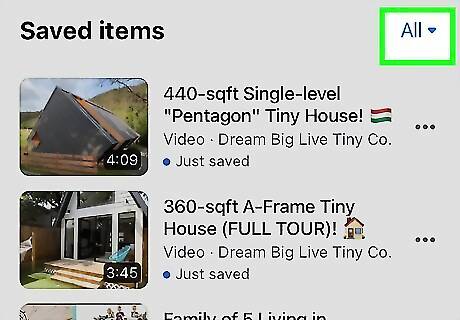
Filter the reels in your saved items. To do so, tap All in the upper-right corner. Then tap Reels in the drop-down menu. Alternatively, if you saved your reel to a specific collection, you can tap the collection you saved it to at the bottom of the screen. If you are using Facebook Lite, tap Collections at the top of the screen. You cannot filter reels on Facebook Lite.
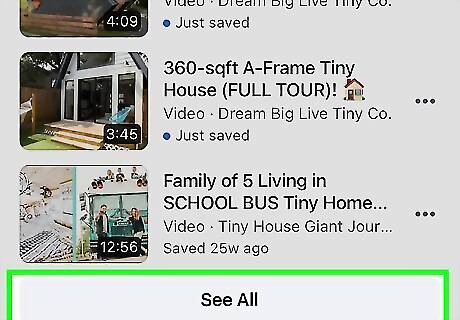
Tap See All. It's below your most recent saved items under "See More". This displays all your most recently saved items. On the Facebook Lite app, tap See More at the bottom of the page.
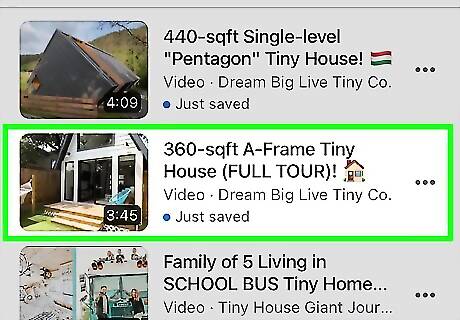
Tap the reel you saved. This plays the video. Your saved reels can be found in the Saved menu under the collection you saved it to, or your "Most Recent" saves.
Using a Desktop Browser
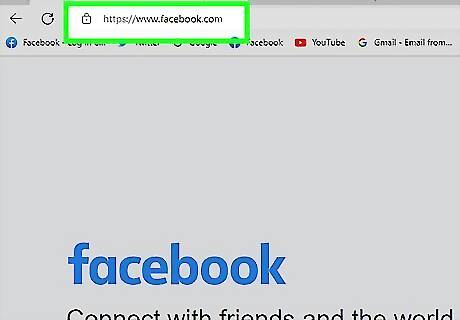
Go to https://www.facebook.com in a web browser. This will take you to your Facebook page. If you aren't logged into Facebook, go ahead and enter the username and password associated with your Facebook account.
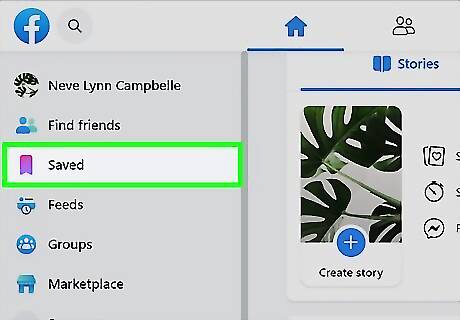
Click Saved. It's in the menu bar to the left. It's next to an icon that resembles a purple bookmark. This displays all your saved items in the order you most recently saved them.
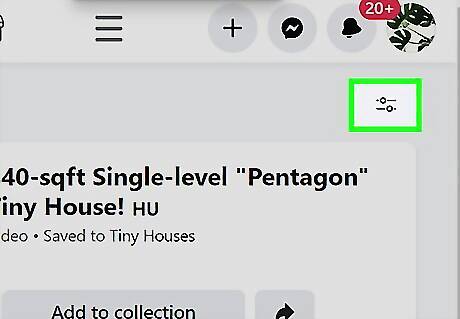
Click the icon that resembles two slider bars. It's in the upper-right corner above your list of saved items.
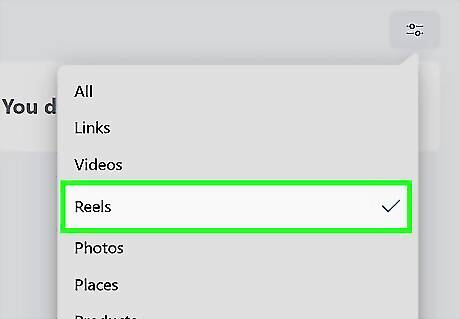
Click Reels. This filters reels in your list of saved items. Alternatively, if you saved the Reel to a specific collection, you can click on the collection name in the menu to the left.
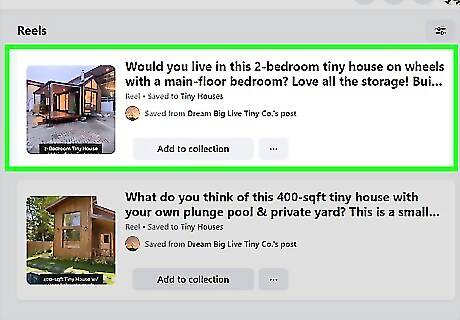
Click your saved reel. This plays the video. It'll be in the list of saved items or in the collection you saved it to.
Finding Liked Reels
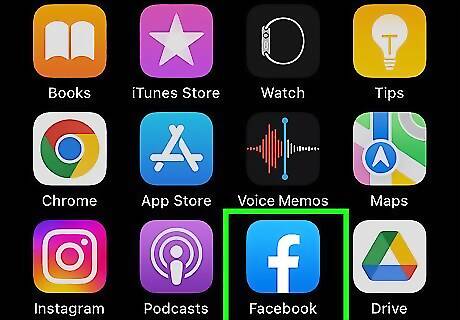
Open the Facebook app. Tap the icon with the Facebook logo to open Facebook. It can be found on your Home screen or Apps menu. If you aren't logged into Facebook, go ahead and enter the username and password associated with your Facebook account.
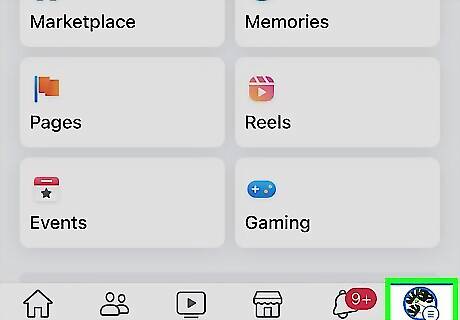
Tap ☰. It's the icon with three horizontal lines. On Android devices, it's in the upper-right corner. On iPhone and iPad, it's in the lower-right corner. This icon may be next to your profile icon.
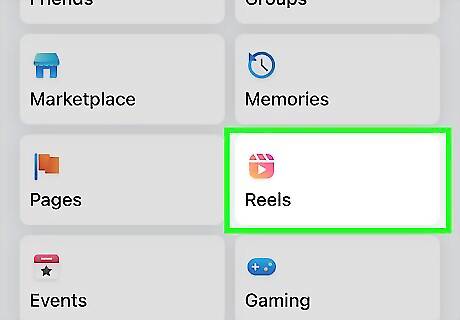
Tap Reels. It's next to an icon that resembles an orange clapboard with a play triangle on it. This starts playing random reels on your phone. If you don't see the Reels button, tap See All at the bottom of the screen.
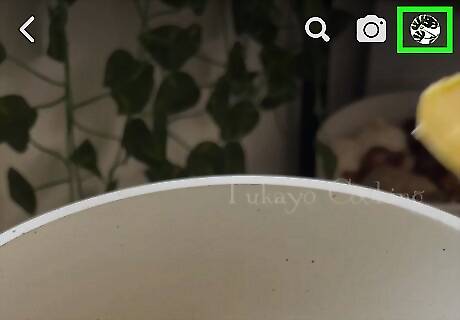
Tap your profile icon. It will either be your profile icon or an icon that resembles a black dot in the upper-right corner. This displays the reels section of your profile page.
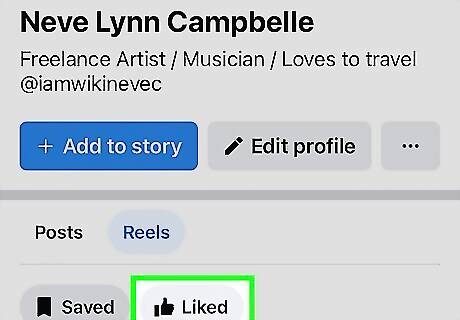
Tap Liked. It's next to a thumbs-up icon at the top of your reels. This displays all the reels you have liked.
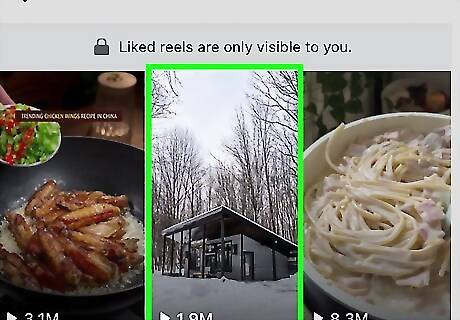
Tap a video you want to watch. This plays the video.
















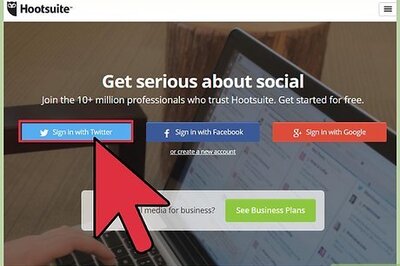

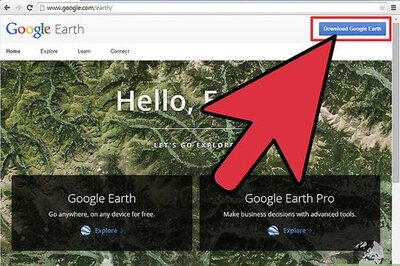
Comments
0 comment