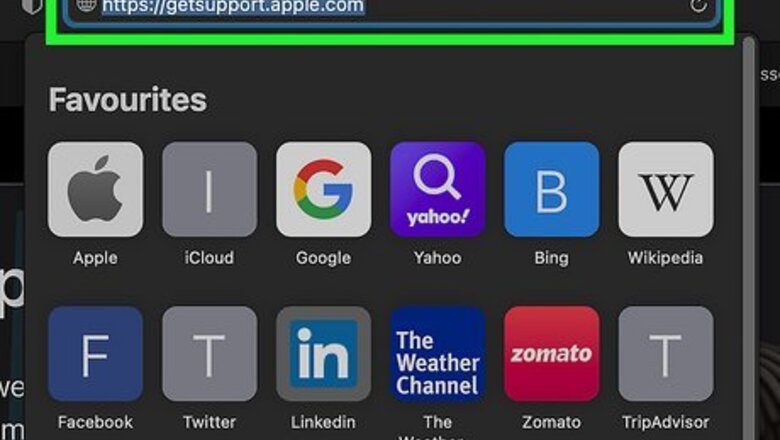
views
- Genius Bar diagnostics are free, but you may need to pay for support if your product is out of warranty.
- Make in-store appointments for hardware troubleshooting and repairs, but use online or phone support options for software issues.
- While COVID-19 measures are in place, many Apple Stores let you schedule visits to browse products and process returns.
Hardware Support
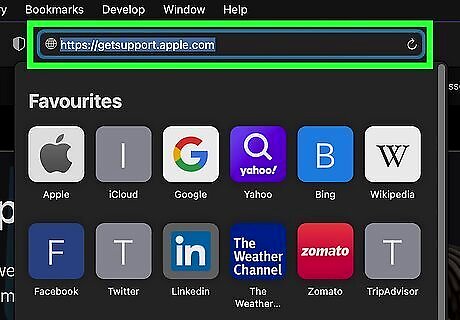
Go to https://getsupport.apple.com in a web browser. If you're experiencing a problem with your Apple hardware, such as your MacBook, AirPods, iPhone, or iPad, you can make an appointment with Apple's Genius Bar to receive support. Visit the support site in any web browser on your computer, phone, or tablet. Genius Bar appointments are free, as are most diagnostics. If your product is out of warranty or you have accidental damage that isn't covered by your warranty, you may have to pay a fee for the repair if the repair can be done. Some repairs may require the Genius Bar to send your product to another location.
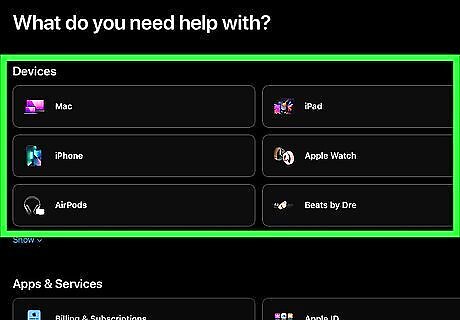
Select the product you need help with. You can only get in-person support for issues with Apple hardware, so choose the type of product (Mac, iPhone, etc.) that isn't working. If you choose Mac, you'll be asked to choose either Mac desktops or Mac notebooks on the next screen.
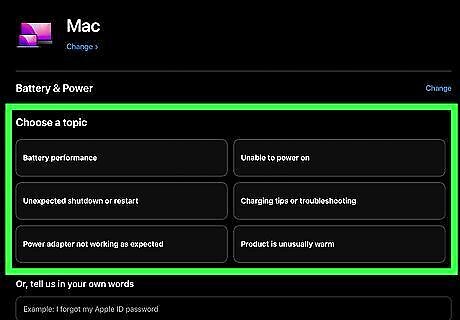
Choose the option that best reflects your issue. For example, if your Mac isn't starting up, you can choose Startup or Power.
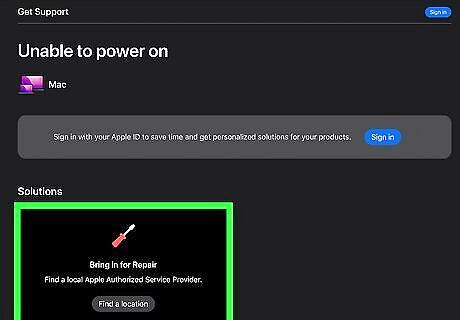
Select Bring in for Repair. Before you can set up your appointment, you'll be asked some details about your issue to make sure the Genius Bar can help you.
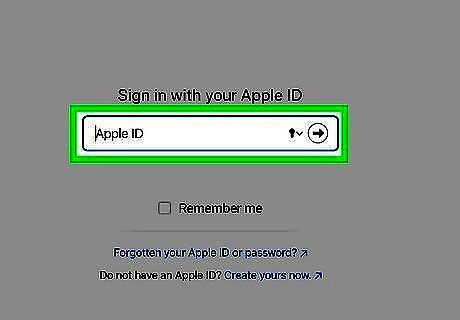
Log in with your Apple ID. If you're not already signed in, enter your Apple ID username and click the arrow to continue, and then confirm your password. If you have two-step authentication turned on, you'll need to confirm the authentication code that appears on one of your other Apple devices' screen to continue.
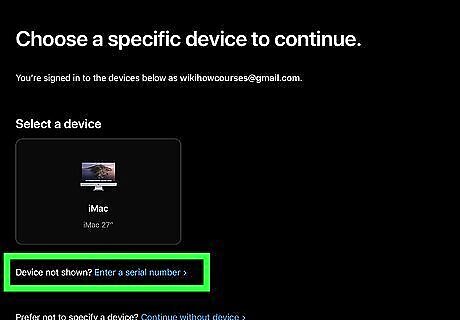
Enter the serial number or IMEI of your product if prompted. Depending on the product you need support with, you may be asked to enter a number that can tell Apple whether your product qualifies for support. If you're not sure where to find the requested number on your product, click the link below the field that says Show how to find your serial number/IMEI for instructions. If you can't get the requested information right now, click Skip this step to continue.
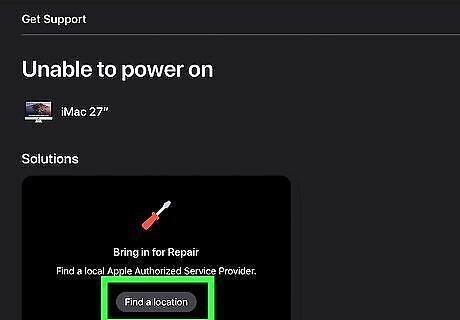
Search for a location. You can leave "Current location" selected and click Continue to search for stores near you right now, or type a ZIP code or city to search for something specific.
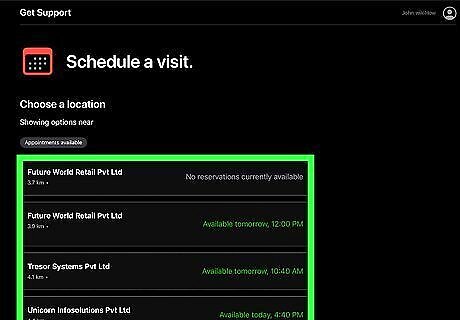
Select an Apple location. Depending on your location and product, you may see both Apple Stores and stores that are authorized to service Apple products. If you want to stick to an Apple Store, choose one of the locations that begin with "Apple."
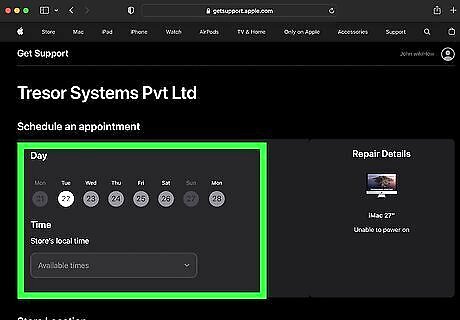
Select a date and time. If the location you selected has availability in the next week, choose the best date and time that works for your needs.
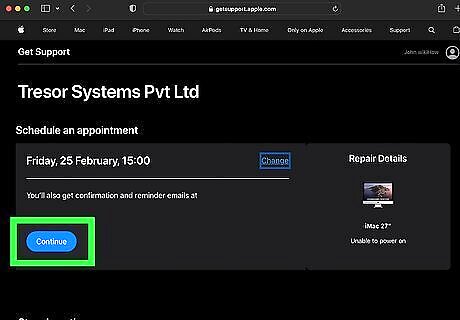
Enter your phone number if prompted. If you see a message that says "Modified Genius Bar Support," that location is taking special COVID pandemic safety precautions for support visits. You'll be asked to provide your phone number so an expert can text you with specific instructions for entering the store at your appointment time.
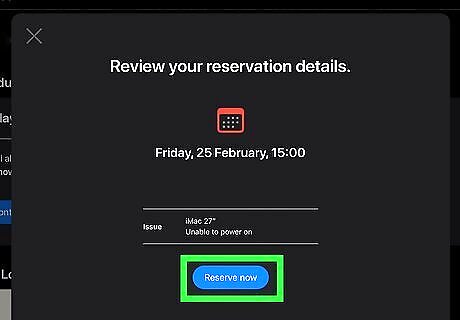
Click Confirm Appointment. Your reservation is now active. You'll receive a text message notification as well as an email confirming your appointment.
Shopping and Returns
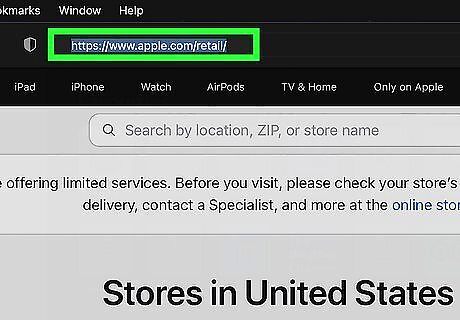
Go to https://www.apple.com/retail in a web browser. This is Apple's official retail store directory, where you can find the closest Apple Store near you. While COVID-19 pandemic measures are in place, you can reserve a time to browse for new products or process a return at most Apple locations. You can book a shopping appointment in any web browser on your computer, phone, or tablet. If you have the Apple Store app, you can also book a shopping appointment by scrolling all the way down to the bottom of the main page and selecting Reserve a shopping session.
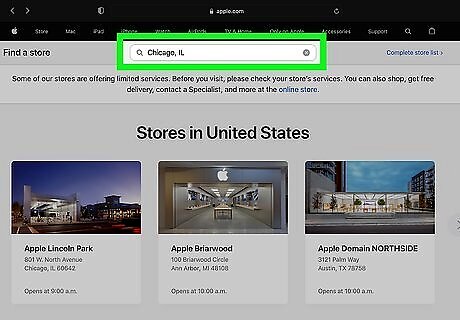
Search for your store. If you have location services on, you'll see the nearest stores on the page already. Otherwise, type your location or ZIP code into the Search bar at the top and press Return or Enter to search for a store.
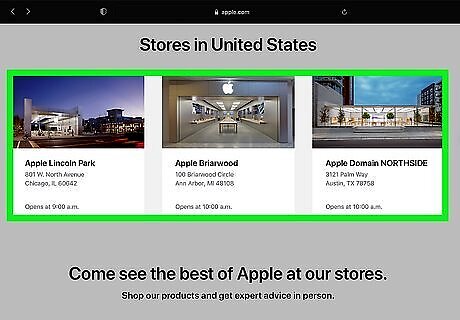
Select a store. Details about the store will appear, including the store's hours, location, and any safety measures that are in place.
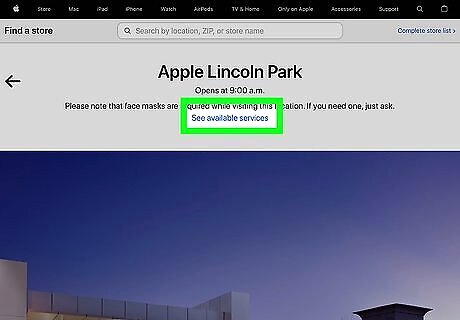
Click See available services. This link is at the top of the page. A list of available services will expand.
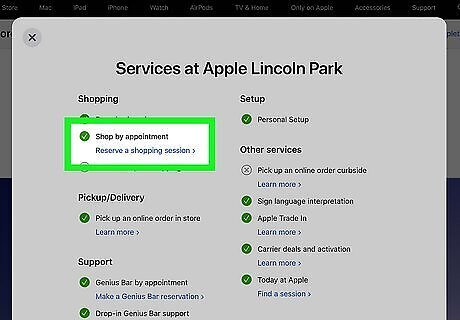
Click Reserve a shopping session. If this option is available, you can book an appointment to shop at the store or process your return.

Select the reason for your visit. You can choose the type of device you're interested on or select Returns and exchanges if you want to return something.
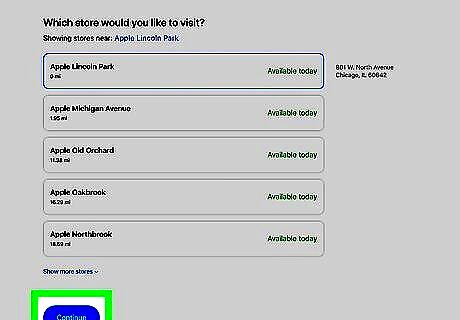
Select a store and click Continue. This displays available dates and times for shopping in person at the selected store.
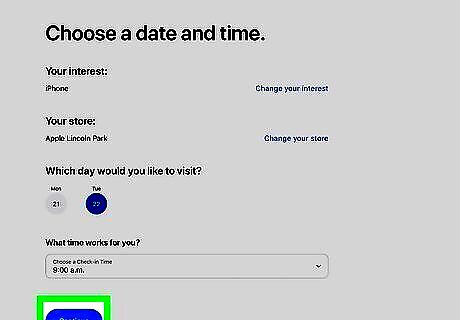
Select a date and time and click Continue. Typically, you can reserve an appointment up to 2 weeks in advance.
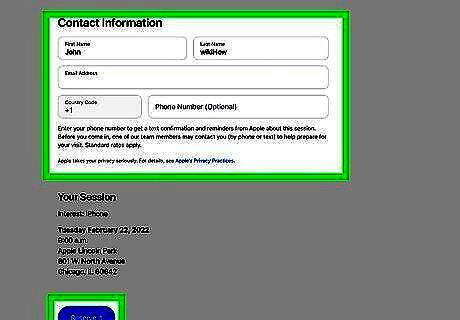
Enter your contact information and click Reserve it. You'll receive a confirmation email with details about your appointment. If any special security measures are in place, you'll be notified of those measures via email.



















Comments
0 comment