
views

Arrange a scene such that the main object is about 4-feet from the camera with some objects at the front and some at the back.

Use the slider bar or a moving die-cast model car to take 9 consecutive pictures from left to right. Each picture should be about 0.4-in apart.
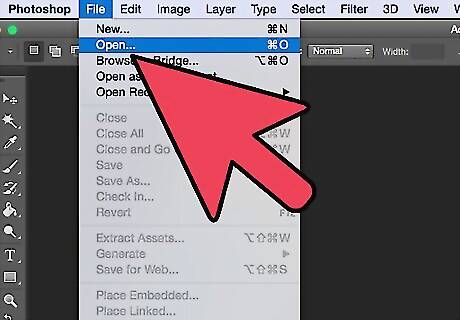
Load the pictures into Adobe Photoshop on different layers of the same file with the first picture at the very bottom.
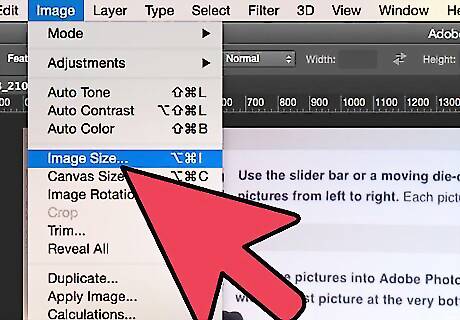
Resize the image size to 720 dpi and about the width of your vertical lined lenticular sheet.
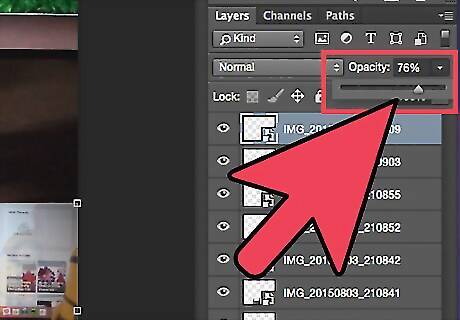
Find a common point on all layers. Adjust the opacity of some layers and align the common point to the same x-y coordinates.
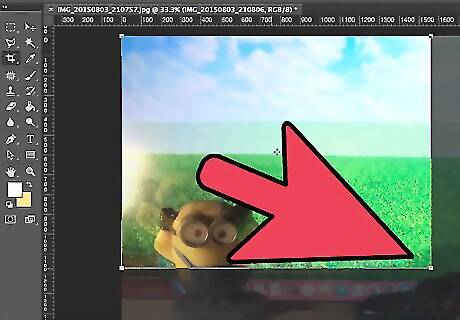
Because of the alignment the top layer will be shifted to the right. Use the crop tool to crop out the empty space on the left.
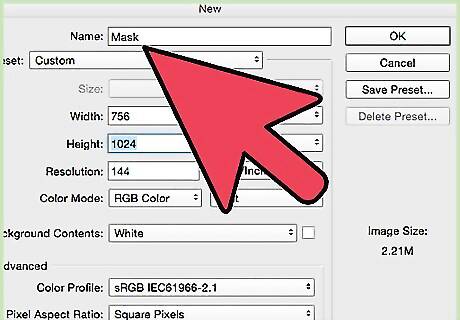
Create a new file called Mask about 36 pixel wider then the just cropped image.
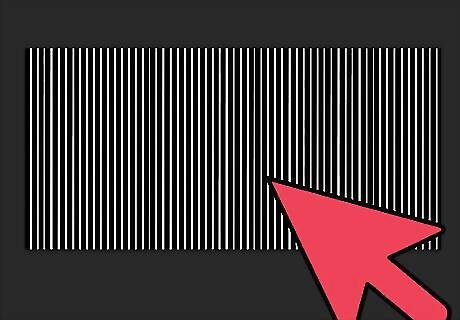
In the new file, draw a 2-pixel wide white vertical stripe, then a 16-pixel wide black stripe. Fill the rest of the area with these white-black stripes.
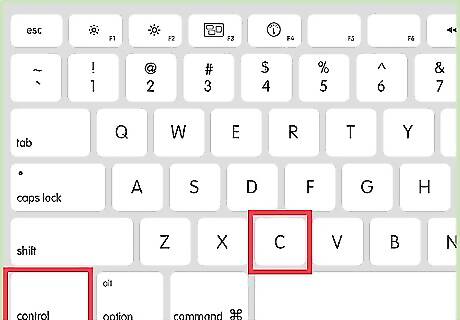
CTRL-A to select all the stripes; CTRL-C to copy them into the clipboard.
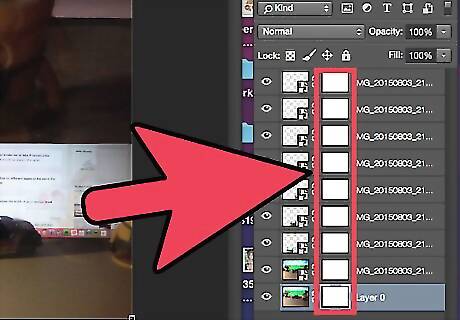
Create a layer mask for each layer on the original image.
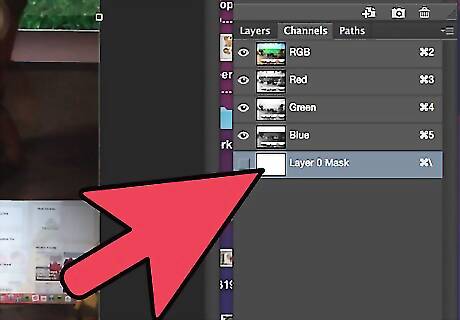
Select the bottom layer then click on the Channel tab. Highlight and select the Layer Mask layer and paste over the content of the clipboard.
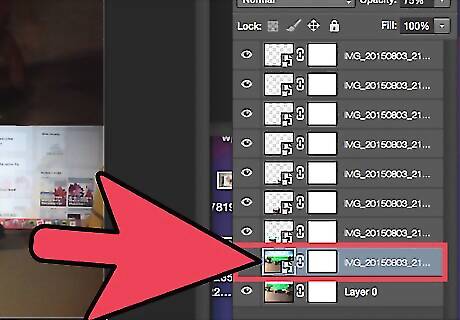
Click on the Layer tab and select the next layer up.
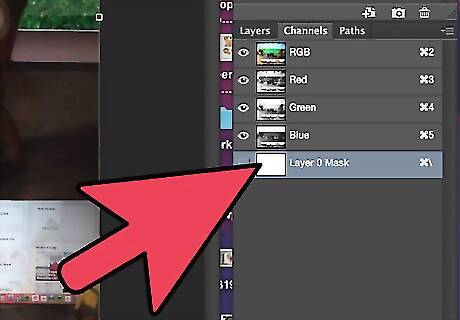
Go back to the Mask file. Move the whole pattern 2-pixels to the right. CTRL-A and CTRL-C to put the shifted content to the clipboard.
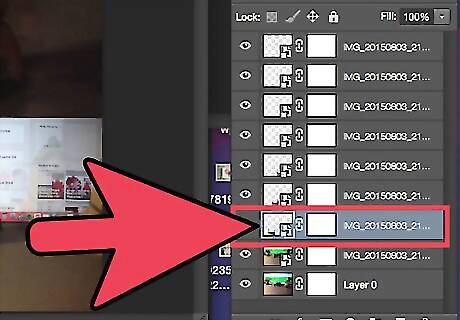
Repeat step 11 for the working layer instead of the bottom layer.
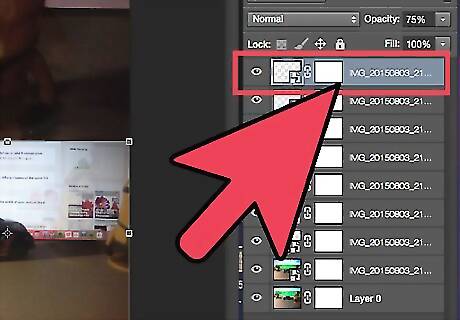
Repeat the same steps for the other layers up.
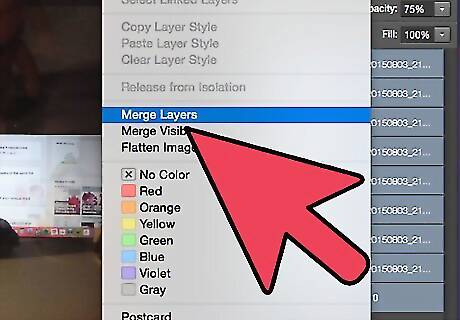
Merged all the layers.
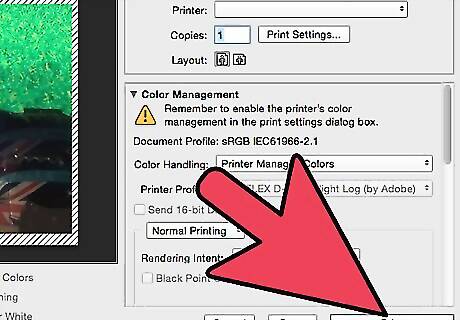
Print the merged file at 720 dpi.
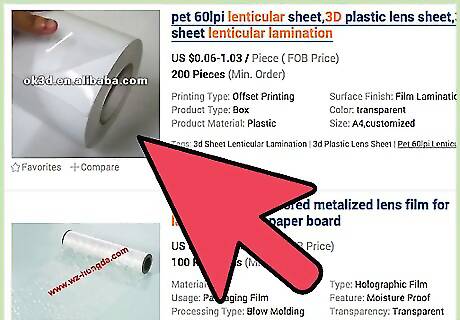
Laminate the lenticular sheet over the top of the printout.











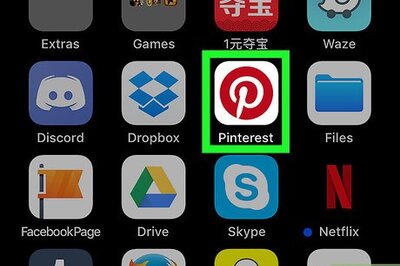
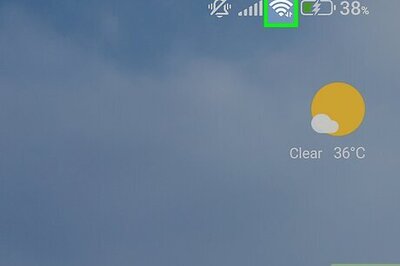

Comments
0 comment