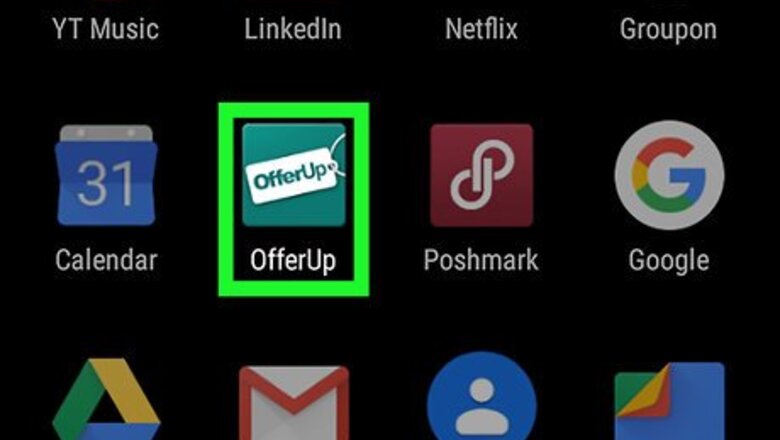
views
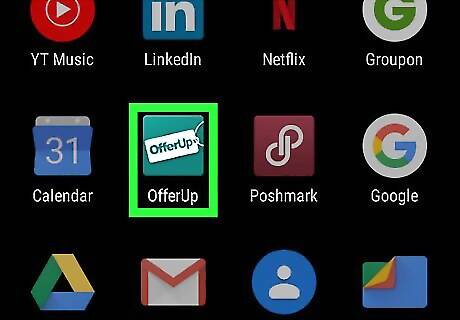
Open OfferUp. This app icon looks like a blue icon with a white tag that says “OfferUp” in blue. You can find this app on either your home screen, in your app drawer, or by searching.
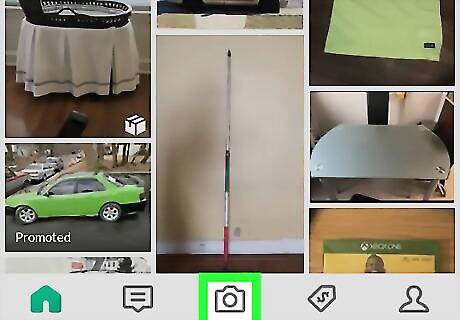
Tap on the camera icon labeled Post. This is centered in the menu along the bottom of your screen.
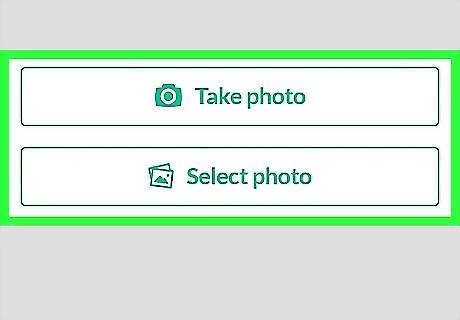
Tap Take Photo or Select Photo. Selecting to take a photo will launch your camera app. You capture pictures by pressing the green camera icon. You can add up to four pictures, and choose one for the cover photo. The cover photo is the main image people will see when searching for your item. Make sure to take pictures of your items from different angles so people know what they’re buying. Get the item by itself in a picture. If you’re selling a controller to a console, don’t let the clutter of cords get in the picture.
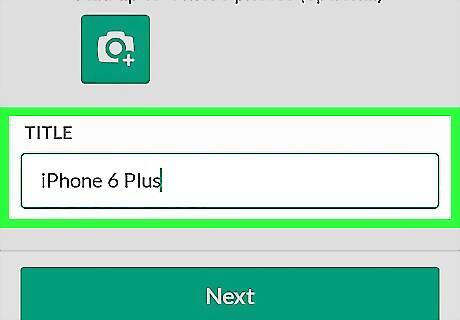
Add a title for your item in the text field under Title. Your keyboard will appear and you will be able type in a title for your item. Your title should be descriptive, but not overly. If you’re selling a folding table, add what shape it is to the title so a person looking for a round folding table will find your listing easily.
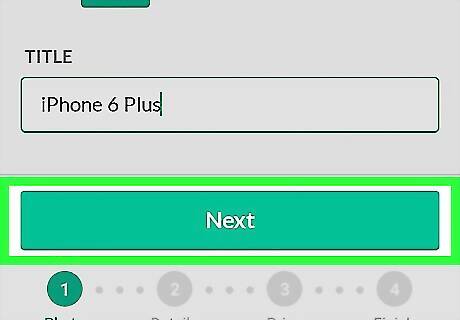
Tap Next. A page will load for you to further describe your item.
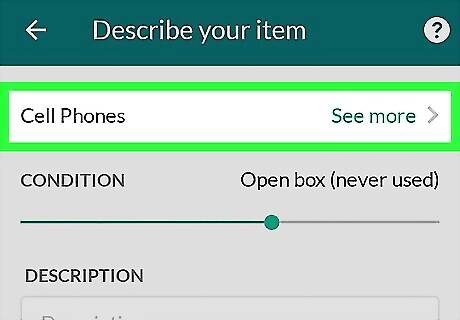
Tap Select category. A list of categories will appear. Pick the one that most likely fits your item. A round folding table wouldn’t go in the Appliances category, but would fit the Furniture category.

Tap on the line to select the item’s condition. The far left of the line indicates “Other (see description)” and the far right indicates the item is “New (never used).” Setting an item as “New (never used),” indicates that you have never worn the item or taken it out of the original packaging. This setting helps buyers know what to expect when they purchase an item.
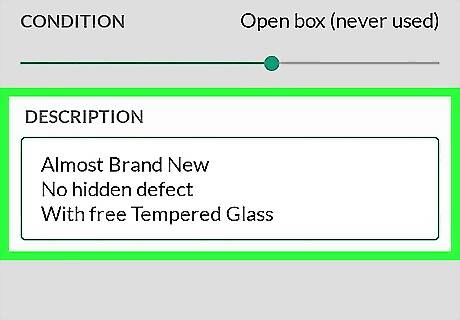
Tap in the text field under the header Description. Your keyboard will appear and you will be able to describe your item. Include details about your item, like if there any imperfections.
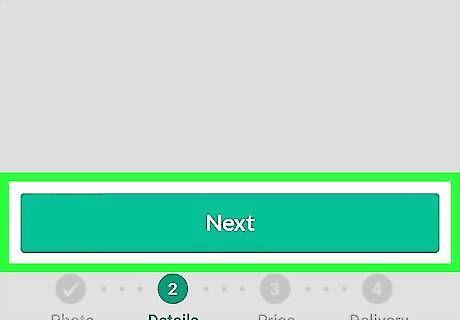
Tap Next. This will bring you to the next step of posting, coming up with a price.
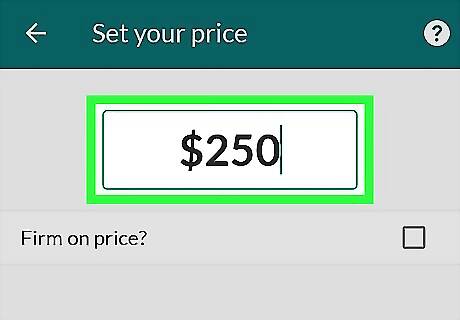
Enter a price. You should have done some research to see how much an item like yours sells for so you can price accordingly. Decide if you’re firm on the price or will consider negotiating a price and check the box next to Firm on price?
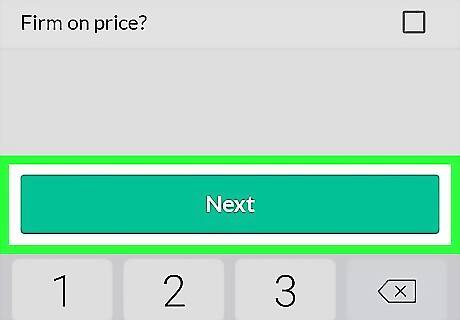
Tap Next. This will open a page about the Delivery method.
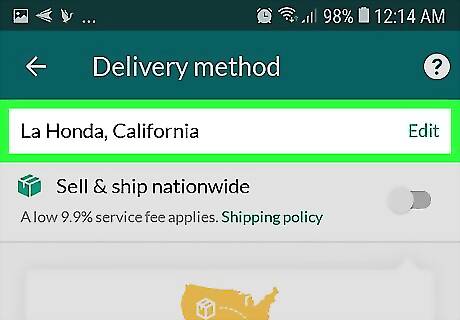
Tap Set location. Choosing your zip code and setting the location will let buyers know if they can pick up the item or if they need it shipped. Make sure to tap Save location when you’re ready to move on.
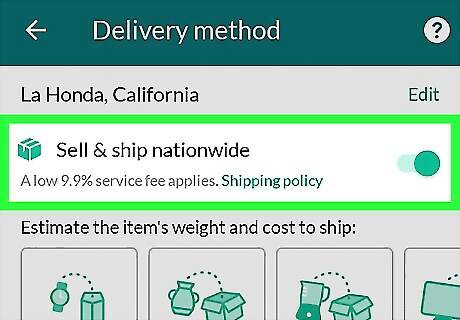
Set the switch on or off if you’d like to offer shipping. If the switch is off Android 7 Switch Off, you will not see the option to estimate the item’s weight. If the switch is on Android 7 Switch On, you will need to estimate the weight of the item for shipping costs.
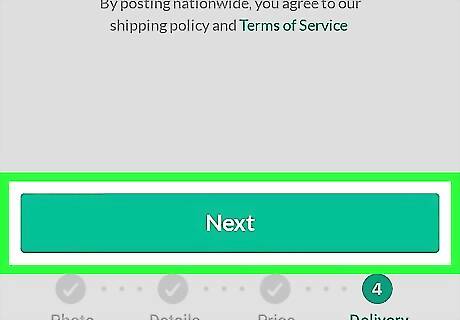
Tap Next. You will see a preview of your listing. Review the listing to make sure everything is correct before continuing.
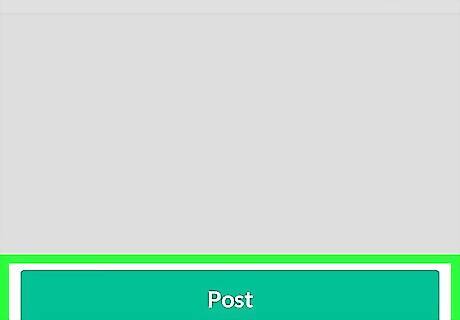
Tap Post. This will finalize the process and post your item for all of Offerup to see. You can also share your listing to Facebook.



















Comments
0 comment